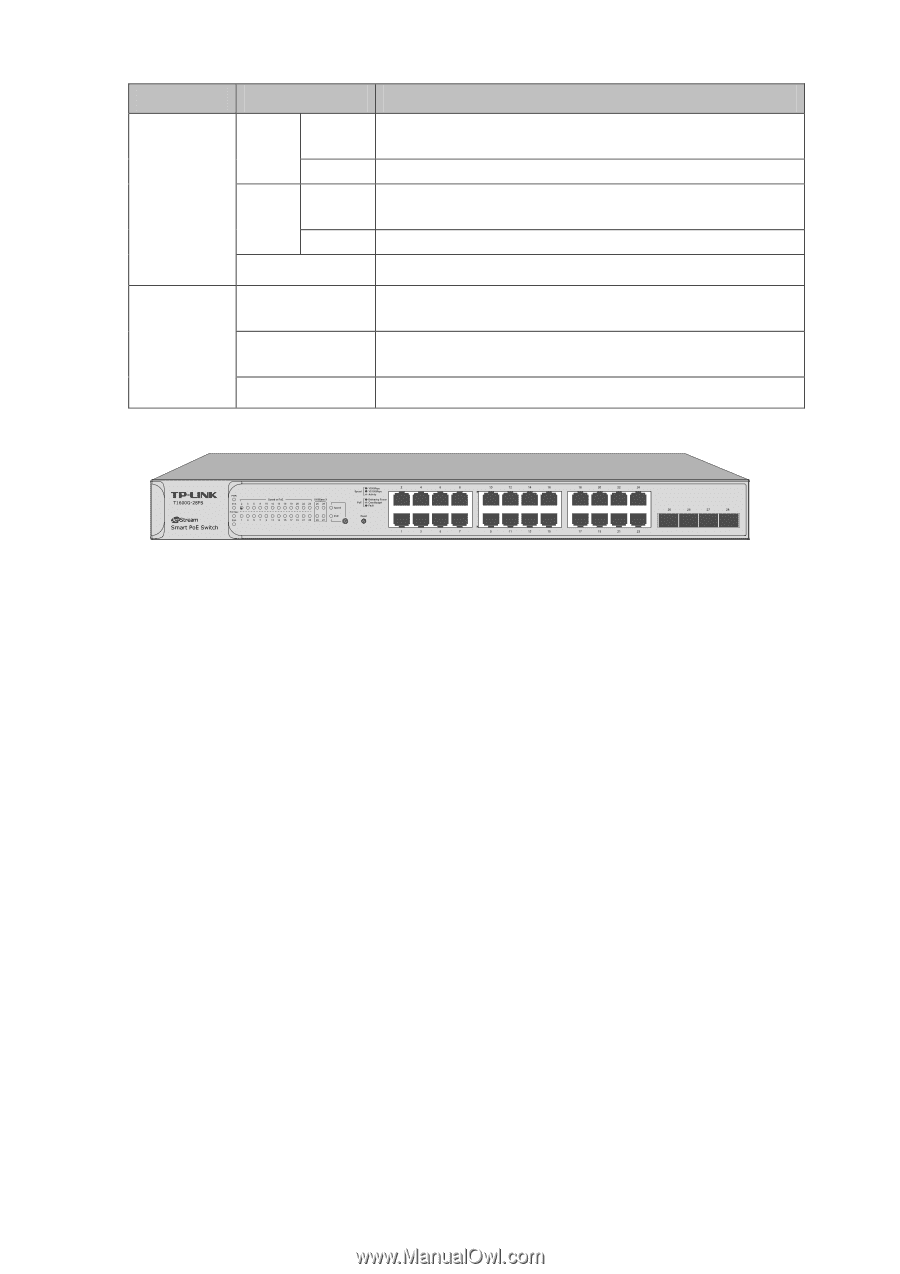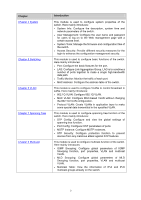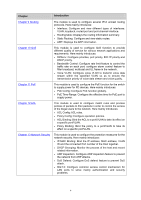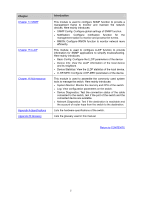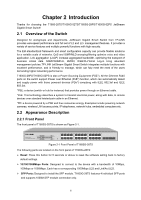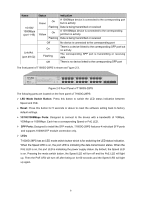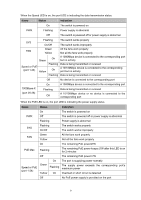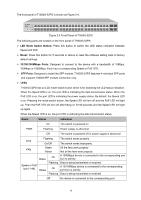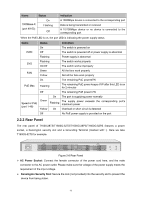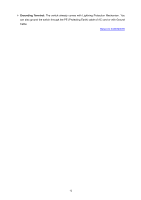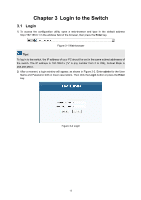TP-Link T1600G-52PS TL-SG2452P T1600G-28PSTL-SG2424P V1 User Guide - Page 18
Status, Indication, LED Mode Switch Button, Reset, 100/1000Mbps Ports, SFP Ports
 |
View all TP-Link T1600G-52PS TL-SG2452P manuals
Add to My Manuals
Save this manual to your list of manuals |
Page 18 highlights
Name 10/100/ 1000Mbps (port 1-48) Link/Act (port 49-52) Status Green Yellow Indication On A 1000Mbps device is connected to the corresponding port but no activity Flashing Data is being transmitted or received On A 10/100Mbps device is connected to the corresponding port but no activity. Flashing Data is being transmitted or received Off No device is connected to the corresponding port On Flashing There is a device linked to the corresponding SFP port but no activity The corresponding SFP port is transmitting or receiving data Off There is no device linked to the corresponding SFP port The front panel of T1600G-28PS is shown as Figure 2-3. Figure 2-3 Front Panel of T1600G-28PS The following parts are located on the front panel of T1600G-28PS: LED Mode Switch Button: Press this button to switch the LED status indication between Speed and PoE. Reset: Press this button for 5 seconds or above to reset the software setting back to factory default settings. 10/100/1000Mbps Ports: Designed to connect to the device with a bandwidth of 10Mbps, 100Mbps or 1000Mbps. Each has a corresponding Speed or PoE LED. SFP Ports: Designed to install the SFP module. T1600G-28PS features 4 individual SFP ports and supports 1000M SFP module connection only. LEDs T1600G-28PS has an LED mode switch button which is for switching the LED status indication. When the Speed LED is on, the port LED is indicating the data transmission status. When the PoE LED is on, the port LED is indicating the power supply status. By default, the Speed LED is on. Pressing the mode switch button, the Speed LED will turn off and the PoE LED will light up. Then the PoE LED will turn off after being on for 60 seconds and the Speed LED will light up again. 8