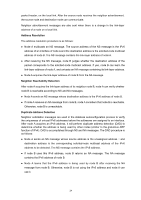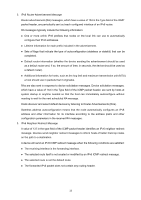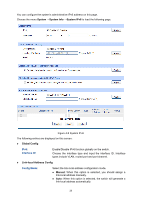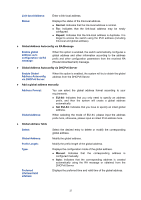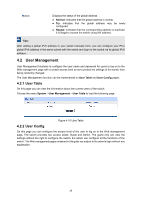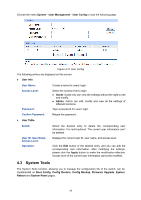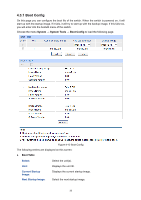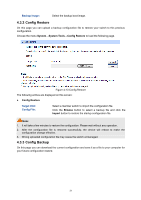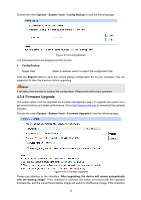TP-Link T1600G-52PS TL-SG2452P T1600G-28PSTL-SG2424P V1 User Guide - Page 38
User Management
 |
View all TP-Link T1600G-52PS TL-SG2452P manuals
Add to My Manuals
Save this manual to your list of manuals |
Page 38 highlights
Status: Displays the status of the global address. Normal: Indicates that the global address is normal. Try: Indicates that the global address may be newly configured. Repeat: Indicates that the corresponding address is duplicate. It is illegal to access the switch using this address. Tips: After adding a global IPv6 address to your switch manually here, you can configure your PC's global IPv6 address in the same subnet with the switch and login to the switch via its global IPv6 address. 4.2 User Management User Management functions to configure the user name and password for users to log on to the Web management page with a certain access level so as to protect the settings of the switch from being randomly changed. The User Management function can be implemented on User Table and User Config pages. 4.2.1 User Table On this page you can view the information about the current users of the switch. Choose the menu System→User Management→User Table to load the following page. Figure 4-10 User Table 4.2.2 User Config On this page you can configure the access level of the user to log on to the Web management page. The switch provides two access levels: Guest and Admin. The guest only can view the settings without the right to configure the switch; the admin can configure all the functions of the switch. The Web management pages contained in this guide are subject to the admin's login without any explanation. 28