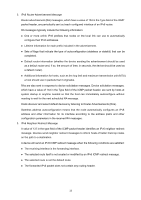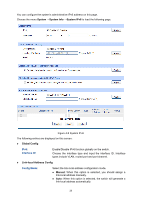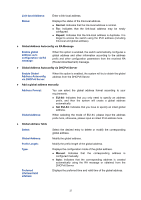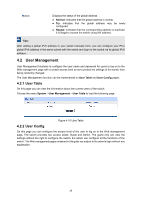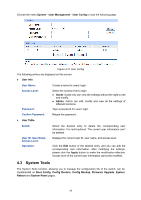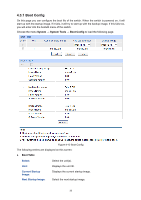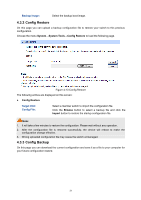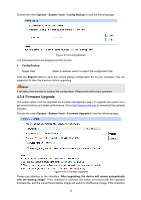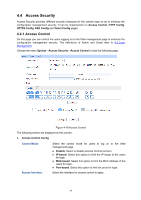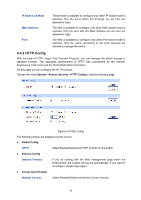TP-Link T1600G-52PS TL-SG2452P T1600G-28PSTL-SG2424P V1 User Guide - Page 40
Boot Config
 |
View all TP-Link T1600G-52PS TL-SG2452P manuals
Add to My Manuals
Save this manual to your list of manuals |
Page 40 highlights
4.3.1 Boot Config On this page you can configure the boot file of the switch. When the switch is powered on, it will start up with the startup image. If it fails, it will try to start up with the backup image. If this fails too, you will enter into the bootutil menu of the switch. Choose the menu System → System Tools → Boot Config to load the following page. Figure 4-12 Boot Config The following entries are displayed on this screen: Boot Table Select: Select the unit(s). Unit: Displays the unit ID. Current Startup Image: Next Startup Image: Displays the current startup image. Select the next startup image. 30

30
4.3.1 Boot Config
On this page you can configure the boot file of the switch. When the switch is powered on, it will
start up with the startup image. If it fails, it will try to start up with the backup image. If this fails too,
you will enter into the bootutil menu of the switch.
Choose the menu
System
→
System Tools
→
Boot Config
to load the following page.
Figure 4-12 Boot Config
The following entries are displayed on this screen:
Boot Table
Select:
Select the unit(s).
Unit:
Displays the unit ID.
Current Startup
Image:
Displays the current startup image.
Next Startup Image:
Select the next startup image.