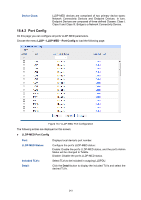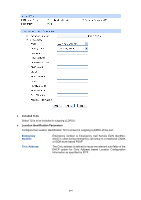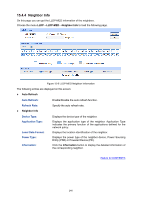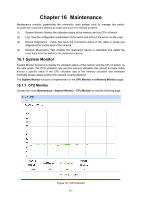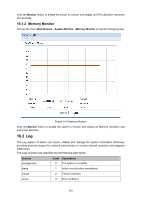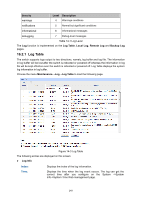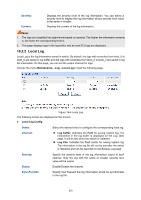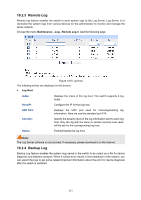TP-Link T1600G-52PS TL-SG2452P T1600G-28PSTL-SG2424P V1 User Guide - Page 258
Log
 |
View all TP-Link T1600G-52PS TL-SG2452P manuals
Add to My Manuals
Save this manual to your list of manuals |
Page 258 highlights
Click the Monitor button to enable the switch to monitor and display its CPU utilization rate every four seconds. 16.1.2 Memory Monitor Choose the menu Maintenance→System Monitor→Memory Monitor to load the following page. Figure 14-2 Memory Monitor Click the Monitor button to enable the switch to monitor and display its Memory utilization rate every four seconds. 16.2 Log The Log system of switch can record, classify and manage the system information effectively, providing powerful support for network administrator to monitor network operation and diagnose malfunction. The Logs of switch are classified into the following eight levels. Severity emergencies Level Description 0 The system is unusable. alerts 1 Action must be taken immediately. critical 2 Critical conditions errors 3 Error conditions 248