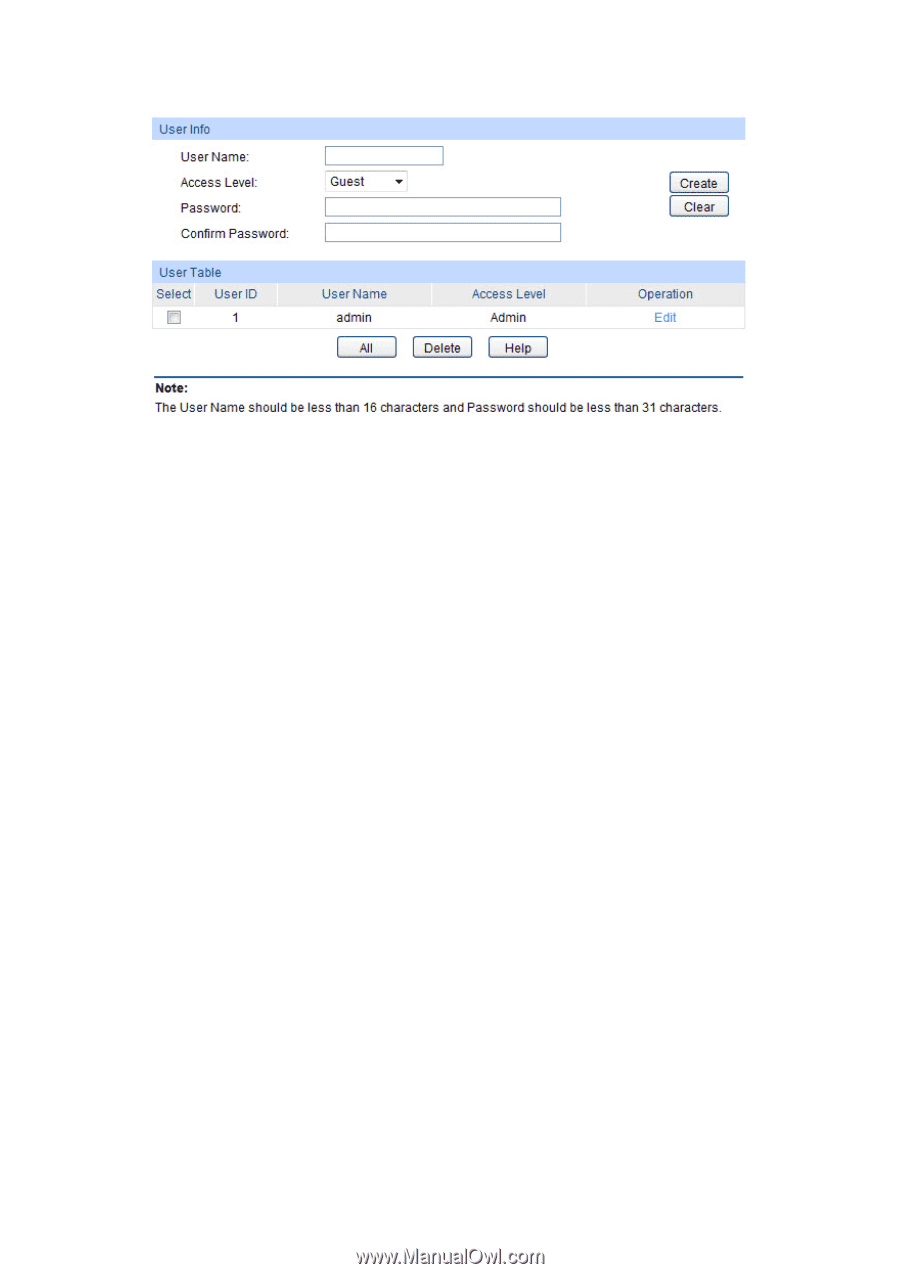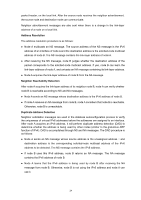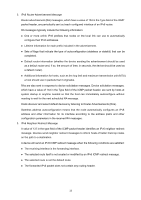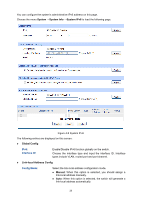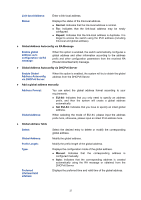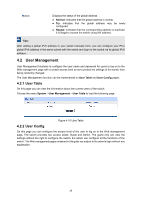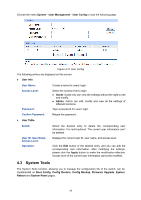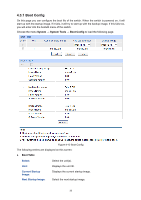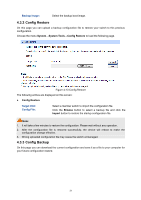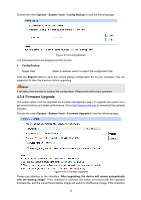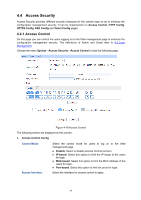TP-Link T1600G-52PS TL-SG2452P T1600G-28PSTL-SG2424P V1 User Guide - Page 39
System Tools
 |
View all TP-Link T1600G-52PS TL-SG2452P manuals
Add to My Manuals
Save this manual to your list of manuals |
Page 39 highlights
Choose the menu System→User Management→User Config to load the following page. Figure 4-11 User Config The following entries are displayed on this screen: User Info User Name: Create a name for users' login. Access Level: Password: Select the access level to login. Guest: Guest only can view the settings without the right to edit and modify. Admin: Admin can edit, modify and view all the settings of different functions. Type a password for users' login. Confirm Password: Retype the password. User Table Select: Select the desired entry to delete the corresponding user information. It is multi-optional. The current user information can't be deleted. User ID, User Name, Access Level: Operation: Displays the current user ID, user name, and access level. Click the Edit button of the desired entry, and you can edit the corresponding user information. After modifying the settings, please click the Apply button to make the modification effective. Access level of the current user information cannot be modified. 4.3 System Tools The System Tools function, allowing you to manage the configuration file of the switch, can be implemented on Boot Config, Config Restore, Config Backup, Firmware Upgrade, System Reboot and System Reset pages. 29