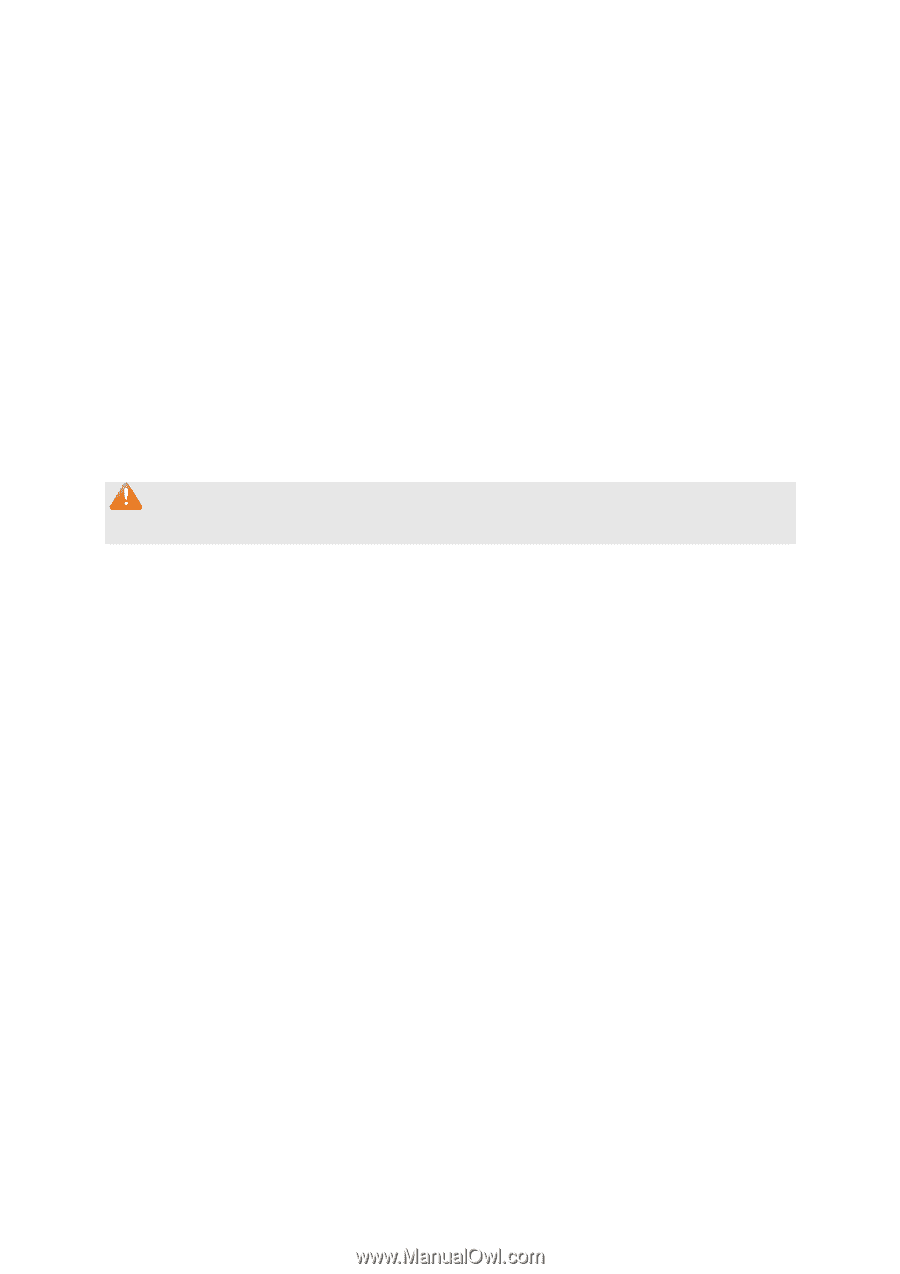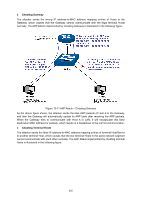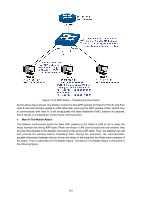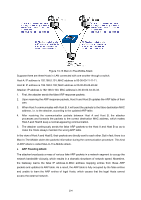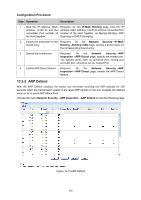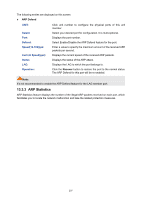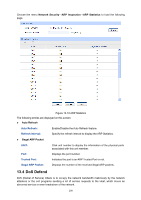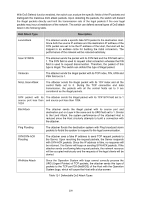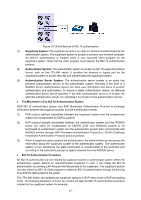TP-Link T1700G-28TQ T1700G-28TQ V1 User Guide - Page 217
ARP Statistics
 |
View all TP-Link T1700G-28TQ manuals
Add to My Manuals
Save this manual to your list of manuals |
Page 217 highlights
The following entries are displayed on this screen: ARP Defend UNIT: Select: Port: Defend: Speed(10-100)pps: Current Speed(pps): Status LAG: Operation: Click unit number to configure the physical ports of this unit member. Select your desired port for configuration. It is multi-optional. Displays the port number. Select Enable/Disable the ARP Defend feature for the port. Enter a value to specify the maximum amount of the received ARP packets per second. Displays the current speed of the received ARP packets. Displays the status of the ARP attack. Displays the LAG to which the port belongs to. Click the Recover button to restore the port to the normal status. The ARP Defend for this port will be re-enabled. Note: It's not recommended to enable the ARP Defend feature for the LAG member port. 13.3.3 ARP Statistics ARP Statistics feature displays the number of the illegal ARP packets received on each port, which facilitates you to locate the network malfunction and take the related protection measures. 207