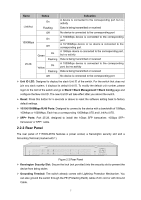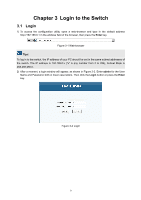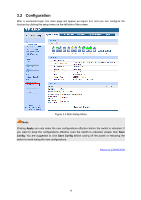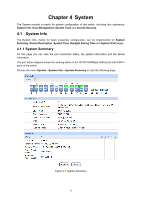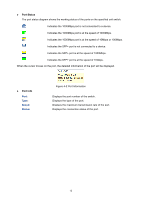TP-Link T1700G-28TQ T1700G-28TQ V1 User Guide - Page 22
Port Status, Port Info
 |
View all TP-Link T1700G-28TQ manuals
Add to My Manuals
Save this manual to your list of manuals |
Page 22 highlights
Port Status The port status diagram shows the working status of the ports on the specified unit switch. Indicates the 1000Mbps port is not connected to a device. Indicates the 1000Mbps port is at the speed of 1000Mbps. Indicates the 1000Mbps port is at the speed of 10Mbps or 100Mbps. Indicates the SFP+ port is not connected to a device. Indicates the SFP+ port is at the speed of 1000Mbps. Indicates the SFP+ port is at the speed of 10Gbps. When the cursor moves on the port, the detailed information of the port will be displayed. Port Info Port: Type: Speed: Status: Figure 4-2 Port Information Displays the port number of the switch. Displays the type of the port. Displays the maximum transmission rate of the port. Displays the connection status of the port. 12