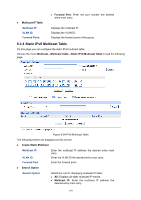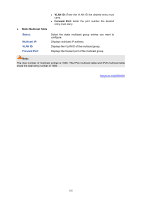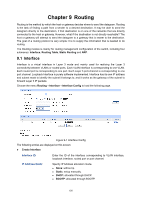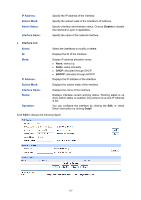TP-Link T2600G-52TS TL-SG3452 T2600G-52TS V1 User Guide - Page 168
Modify Interface, Static, BOOTP, Disable, Secondary IP Create, Secondary IP List, Detail
 |
View all TP-Link T2600G-52TS TL-SG3452 manuals
Add to My Manuals
Save this manual to your list of manuals |
Page 168 highlights
Modify Interface Interface ID: IP Address Mode: IP Address: Subnet Mask: Admin Status: Interface Name: Display the ID of the interface corresponding to the VLAN interface, loopback interface, routed port or port channel. View and modify the IP address allocation mode. None: without ip. Static: setup manually. DHCP: allocated through DHCP. BOOTP: allocated through BOOTP. View and modify the IP address of the interface. View and modify the subnet mask of the interface. View and modify the Admin status. Choose Disable to disable the interface's Layer 3 capabilities. View and modify the interface name. Secondary IP Create IP Address: Specify the secondary IP address of the interface. Subnet Mask: Specify the subnet mask of the interface's secondary IP address. Secondary IP List Select: Select the secondary IP. IP Address: Displays the secondary IP address of the current interface. Subnet Mask: Displays the subnet mask of the secondary IP address. Click Detail to display the following figure: 158