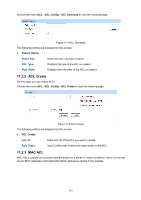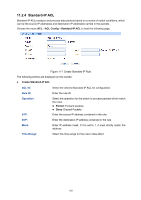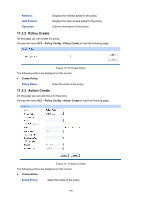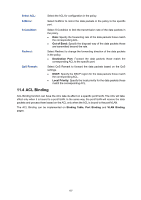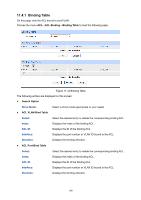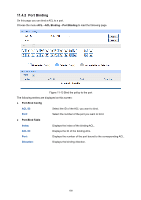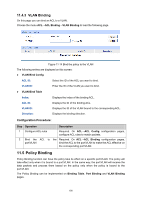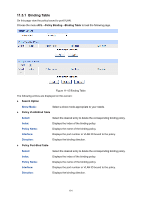TP-Link T2600G-52TS TL-SG3452 T2600G-52TS V1 User Guide - Page 196
Policy Create, 3.3 Action Create
 |
View all TP-Link T2600G-52TS TL-SG3452 manuals
Add to My Manuals
Save this manual to your list of manuals |
Page 196 highlights
Redirect: QoS Remark: Operation: Displays the redirect added to the policy. Displays the QoS remark added to the policy. Edit the information of this action. 11.3.2 Policy Create On this page you can create the policy. Choose the menu ACL→Policy Config→Policy Create to load the following page. Figure 11-10 Create Policy The following entries are displayed on this screen: Create Policy Policy Name: Enter the name of the policy. 11.3.3 Action Create On this page you can add ACLs for the policy. Choose the menu ACL→Policy Config→Action Create to load the following page. Figure 11-11 Action Create The following entries are displayed on this screen: Create Action Select Policy: Select the name of the policy. 186

186
Redirect:
Displays the redirect added to the policy.
QoS Remark:
Displays the QoS remark added to the policy.
Operation:
Edit the information of this action.
11.3.2 Policy Create
On this page you can create the policy.
Choose the menu
ACL
→
Policy Config
→
Policy Create
to load the following page.
Figure 11-10 Create Policy
The following entries are displayed on this screen:
Create Policy
Policy Name:
Enter the name of the policy.
11.3.3 Action Create
On this page you can add ACLs for the policy.
Choose the menu
ACL
→
Policy Config
→
Action Create
to load the following page.
Figure 11-11 Action Create
The following entries are displayed on this screen:
Create Action
Select Policy:
Select the name of the policy.