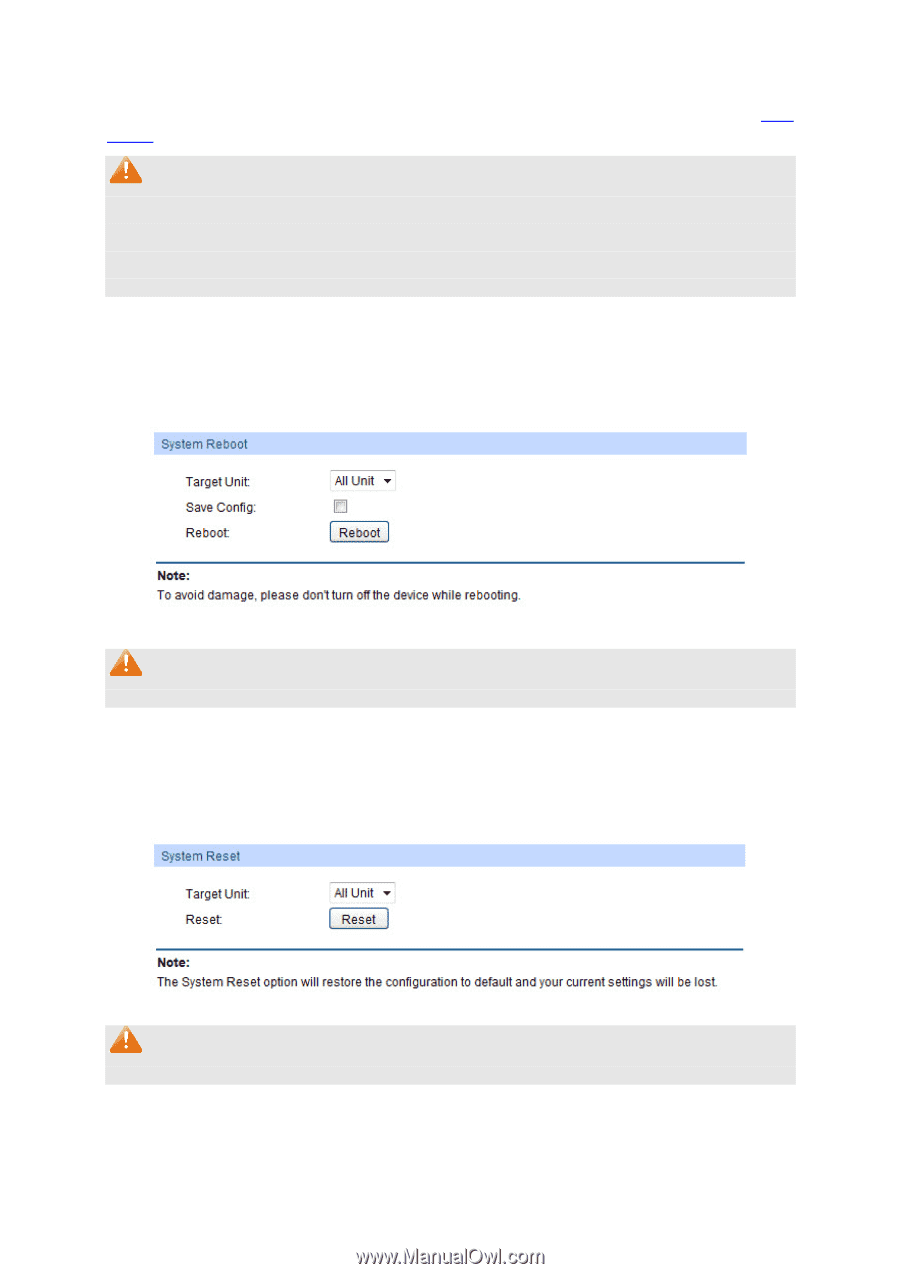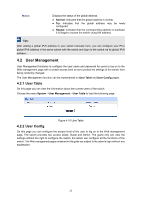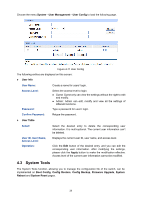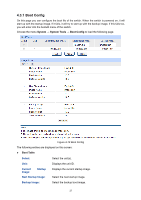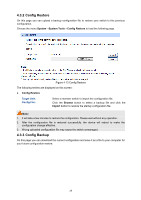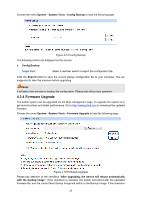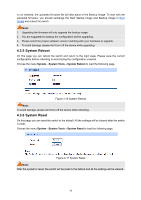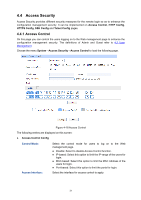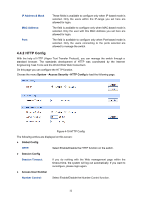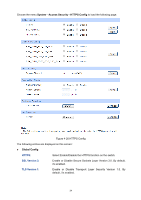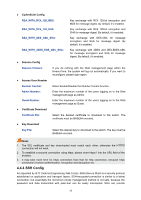TP-Link T2600G-52TS TL-SG3452 T2600G-52TS V1 User Guide - Page 40
System Reboot, 3.6 System Reset
 |
View all TP-Link T2600G-52TS TL-SG3452 manuals
Add to My Manuals
Save this manual to your list of manuals |
Page 40 highlights
is not checked, the uploaded firmware file will take place of the Backup Image. To start with the uploaded firmware, you should exchange the Next Startup Image and Backup Image in Boot Config and reboot the switch. Note: 1. Upgrading the firmware will only upgrade the backup image. 2. You are suggested to backup the configuration before upgrading. 3. Please select the proper software version matching with your hardware to upgrade. 4. To avoid damage, please don't turn off the device while upgrading. 4.3.5 System Reboot On this page you can reboot the switch and return to the login page. Please save the current configuration before rebooting to avoid losing the configuration unsaved. Choose the menu System→System Tools→System Reboot to load the following page. Figure 4-16 System Reboot Note: To avoid damage, please don't turn off the device while rebooting. 4.3.6 System Reset On this page you can reset the switch to the default. All the settings will be cleared after the switch is reset. Choose the menu System→System Tools→System Reset to load the following page. Figure 4-17 System Reset Note: After the system is reset, the switch will be reset to the default and all the settings will be cleared. 30