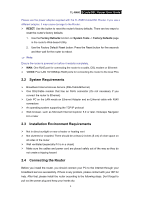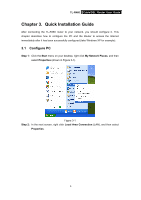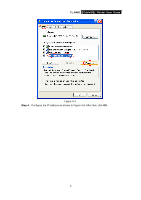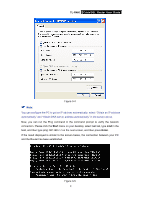TP-Link TL-R460 User Guide - Page 11
System Requirements, 2.3 Installation Environment Requirements, 2.4 Connecting the Router, TL-R460 - broadband router
 |
UPC - 845973040031
View all TP-Link TL-R460 manuals
Add to My Manuals
Save this manual to your list of manuals |
Page 11 highlights
TL-R460 Cable/DSL Router User Guide Please use the power adapter supplied with the TL-R460 Cable/DSL Router, if you use a different adapter, it may cause damage to the Router. ¾ RESET: Use the button to reset the router's factory defaults. There are two ways to reset the router's factory defaults: 1. Use the Factory Defaults function on System Tools -> Factory Defaults page in the router's Web-based Utility. 2. Use the Factory Default Reset button: Press the Reset button for five seconds and then wait for the router to reboot. ) Note: Ensure the router is powered on before it restarts completely. ¾ WAN: One RJ45 port for connecting the router to a cable, DSL modem or Ethernet ¾ 1/2/3/4: Four LAN 10/100Mbps RJ45 ports for connecting the router to the local PCs 2.2 System Requirements ¾ Broadband Internet Access Service (DSL/Cable/Ethernet) ¾ One DSL/Cable modem that has an RJ45 connector (It's not necessary if you connect the router to Ethernet) ¾ Each PC on the LAN needs an Ethernet Adapter and an Ethernet cable with RJ45 connectors ¾ An operating system supporting the TCP/IP protocol ¾ Web browser, such as Microsoft Internet Explorer 5.0 or later, Netscape Navigator 6.0 or later 2.3 Installation Environment Requirements ¾ Not in direct sunlight or near a heater or heating vent ¾ Not cluttered or crowded. There should be at least 2 inches (5 cm) of clear space on all sides of the router ¾ Well ventilated (especially if it is in a closet) ¾ Make sure the cables and power cord are placed safely out of the way so they do not create a tripping hazard 2.4 Connecting the Router Before you install the router, you should connect your PC to the Internet through your broadband service successfully. If there is any problem, please contact with your ISP for help. After that, please install the router according to the following steps. Don't forget to pull out the power plug and keep your hands dry. 4