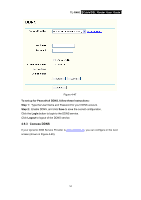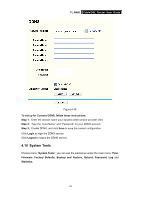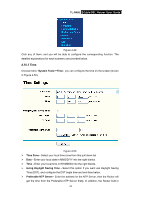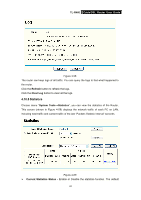TP-Link TL-R460 User Guide - Page 64
Firmware, Firmware Version - firmware upgrade
 |
UPC - 845973040031
View all TP-Link TL-R460 manuals
Add to My Manuals
Save this manual to your list of manuals |
Page 64 highlights
TL-R460 Cable/DSL Router User Guide some common NTP Servers, so it can get time automatically once it connects the Internet. To configure the system manually: Step 1: Select your local time zone. Step 2: Enter date and time in the right blanks. Step 3: Select Using Daylight Saving Time if you need, and configure the begin time and end time for the function. Step 4: Click Save to save the configuration. To configure the system automatically: Step 1: Select your local time zone. Step 2: Enter the IP address for Preferable NTP Server, then the Router will get the time from the Preferable NTP Server firstly. Step 3: Click the Get GMT button to get system time from Internet if you have connected to the Internet. ) Note: 1) This setting will be used for some time-based functions such as firewall. You must specify your time zone once you login to the router successfully, or else, the time limited on these functions will not take effect. 2) The time will be lost if the router is turned off. 3) The router will obtain GMT time automatically from Internet if it has already connected to the Internet. 4.10.2 Firmware Choose menu "System Tools → Firmware", you can update the latest version of firmware for the Router on the screen (shown in Figure 4-51). Figure 4-51 ¾ Firmware Version - This displays the current firmware version. ¾ Hardware Version - This displays the current hardware version. The hardware version of the upgrade file must accord with the Router's current hardware version. 57