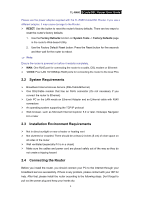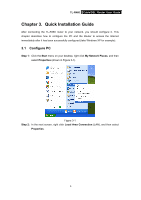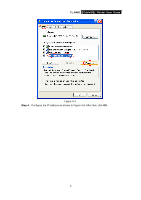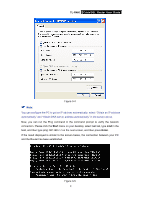TP-Link TL-R460 User Guide - Page 12
TL-R460, Step 1, Step 2, Step 3, Step 4 - dsl router
 |
UPC - 845973040031
View all TP-Link TL-R460 manuals
Add to My Manuals
Save this manual to your list of manuals |
Page 12 highlights
TL-R460 Cable/DSL Router User Guide Step 1: Locate an optimum location for the Router. The best place is usually near the center of the area in which your PC will be wirelessly connected. The place had better accord with the Installation Environment Requirements. Step 2: Connect the PC(s) and Switch/Hub in your LAN to the LAN Ports on the router, shown in Figure 2-3. Step 3: Connect the DSL/Cable modem to the WAN port on the router, shown in Figure 2-3. Step 4: Connect the AC power adapter to the AC power socket on the router, and the other end into an electrical outlet. The router will start to work automatically. Figure 2-3 5

TL-R460
Cable/DSL Router User Guide
5
Step 1:
Locate an optimum location for the Router. The best place is usually near the
center of the area in which your PC will be wirelessly connected. The place had
better accord with the
Installation Environment Requirements.
Step 2:
Connect the PC(s) and Switch/Hub in your LAN to the LAN Ports on the router,
shown in Figure 2-3.
Step 3:
Connect the DSL/Cable modem to the WAN port on the router, shown in Figure
2-3.
Step 4:
Connect the AC power adapter to the AC power socket on the router, and the
other end into an electrical outlet. The router will start to work automatically.
Figure 2-3