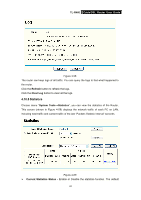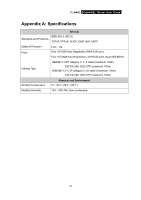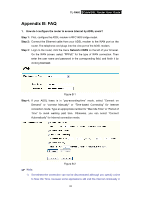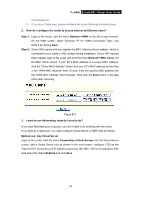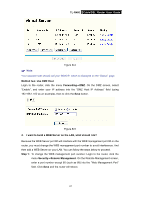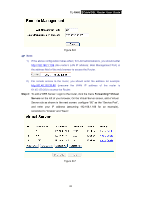TP-Link TL-R460 User Guide - Page 73
Use Virtual Server
 |
UPC - 845973040031
View all TP-Link TL-R460 manuals
Add to My Manuals
Save this manual to your list of manuals |
Page 73 highlights
TL-R460 Cable/DSL Router User Guide the background. 2) If you are a Cable user, please configure the router following the above steps. 2. How do I configure the router to access Internet by Ethernet users? Step 1: Login to the router, click the menu Network→WAN on the left of your browser, On the WAN screen, select "Dynamic IP" for "WAN Connection Type", and finish it by clicking Save. Step 2: Some ISPs require that you register the MAC address of your adapter, which is connected to your cable or DSL modem during installation. If your ISP requires MAC register, login to the router and click the menu Network→MAC Clone. On the MAC Clone screen, if your PC's MAC address is a proper MAC address, click the "Clone MAC Address" button and your PC's MAC address will be filled in the "WAN MAC Address" field; Or else, enter the specific MAC address into the "WAN MAC Address" field manually. Then click the Save button. It will take effect after rebooting. Figure B-3 3. I want to use Netmeeting, what do I need to do? If you start Netmeeting as a sponsor, you don't need to do anything with the router. If you start as a responsor, you need configure Virtual Server or DMZ Host as follows: Method one: Use Virtual Server Login to the router, click the menu Forwarding→Virtual Servers. On the Virtual Server screen, add a Virtual Server rule as shown in the next screen: configure 1720 as the "Service Port" and enter your IP address (assuming 192.168.1.102 for an example), then click select the status Enabled and click Save. 66