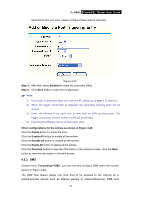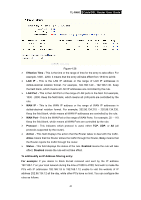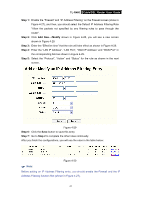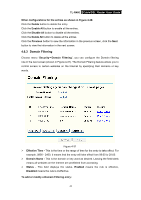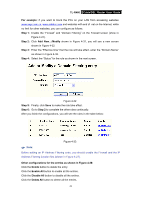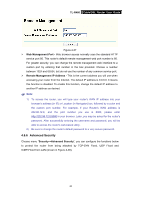TP-Link TL-R460 User Guide - Page 48
TL-R460, Step 1, Step 2, Modify, Step 3, Step 4, Step 5, Step 6, Step 7, Step 2
 |
UPC - 845973040031
View all TP-Link TL-R460 manuals
Add to My Manuals
Save this manual to your list of manuals |
Page 48 highlights
TL-R460 Cable/DSL Router User Guide Step 1: Enable the "Firewall" and "IP Address Filtering" on the Firewall screen (show in Figure 4-27), and then, you should select the Default IP Address Filtering Rule "Allow the packets not specified by any filtering rules to pass through the router". Step 2: Click Add New.../Modify shown in Figure 4-28, you will see a new screen shown in Figure 4-29. Step 3: Enter the "Effective time" that the rule will take effect as shown in Figure 4-29. Step 4: Enter the "LAN IP Address", "LAN Port", "WAN IP Address" and "WAN Port" in the corresponding field as shown in Figure 4-29. Step 5: Select the "Protocol", "Action" and "Status" for the rule as shown in the next screen. Figure 4-29 Step 6: Click the Save button to save this entry. Step 7: Go to Step 2 to complete the other rules continually. After you finish the configurations, you will see the rules in the table below: Figure 4-30 ) Note: Before adding an IP Address Filtering entry, you should enable the Firewall and the IP Address Filtering function first (shown in Figure 4-27). 41