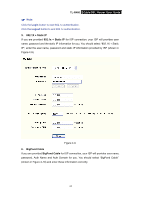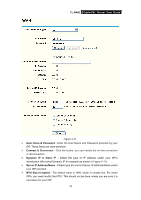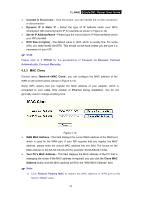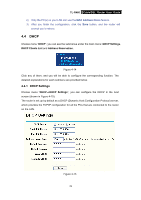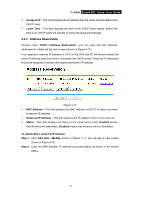TP-Link TL-R460 User Guide - Page 35
MAC Clone, TL-R460, Connect, Dynamic, Server IP Address/Name, MTU Size in bytes, Network - user manual
 |
UPC - 845973040031
View all TP-Link TL-R460 manuals
Add to My Manuals
Save this manual to your list of manuals |
Page 35 highlights
TL-R460 Cable/DSL Router User Guide ¾ Connect & Disconnect - Click the button, you can handle the on-line connection or disconnection ¾ Dynamic IP & Static IP - Select the type of IP address under your ISP's introduction (We select Dynamic IP for example as shown in Figure 4-12). ¾ Server IP Address/Name - Please type the correct Server IP Address/Name which your ISP provided. ¾ MTU Size (in bytes) - The default value is 1420, which is usually fine. For some ISPs, you need modify the MTU. This should not be done unless you are sure it is necessary for your ISP. ) Note: Please refer to 3 PPPoE for the explanations of Connect on Demand, Connect Automatically, Connect Manually. 4.3.3 MAC Clone Choose menu "Network→MAC Clone", you can configure the MAC address of the WAN on the screen below (shown in Figure 4-13). Some ISPs require that you register the MAC address of your adapter, which is connected to your cable, DSL modem or Ethernet during installation. You do not generally need to change anything here. Figure 4-13 ¾ WAN MAC Address - This field displays the current MAC address of the WAN port, which is used for the WAN port. If your ISP requires that you register the MAC address, please enter the correct MAC address into this field. The format for the MAC address is XX-XX-XX-XX-XX-XX (for example: 00-0A-EB-22-13-52). ¾ Your PC's MAC Address - This field displays the MAC address of the PC that is managing the router. If the MAC address is required, you can click the Clone MAC Address button and this MAC address will fill in the "WAN MAC Address" field. ) Note: 1) Click Restore Factory MAC to restore the MAC address of WAN port to the factory default value. 28