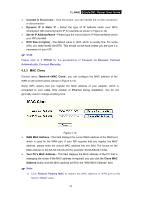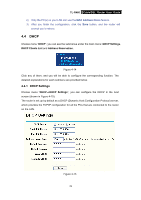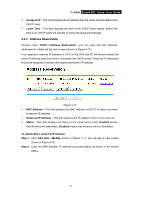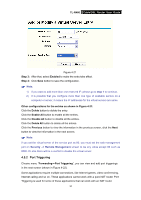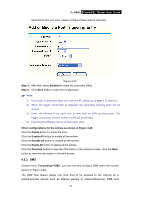TP-Link TL-R460 User Guide - Page 40
TL-R460, Service Port, IP Address, Protocol, Status, Enabled, Disabled
 |
UPC - 845973040031
View all TP-Link TL-R460 manuals
Add to My Manuals
Save this manual to your list of manuals |
Page 40 highlights
TL-R460 Cable/DSL Router User Guide Virtual servers can be used for setting up public services on your LAN, such as DNS, Email and FTP. A virtual server is defined as a service port, and all requests from Internet to this service port will be redirected to the computer specified by the server IP. Any PC that was configured as a virtual server must have a static or a reserved IP address because its IP address may change when using the DHCP function. Figure 4-20 ¾ Service Port - This field displays the numbers of External Ports. It can be a service port or a range of service ports (the format is XXX - YYY, XXX is Start port, YYY is End port). ¾ IP Address - This field displays the IP address of the PC running the service application. ¾ Protocol - This field displays the protocol used for this application, either TCP, UDP, or All (all protocols supported by the router). ¾ Status - This field displays the status of the virtual server entry. Enabled means that the entry will take effect, Disabled means that the entry will not take effect. To add/modify a virtual server entry: Step 1: Click Add New.../Modify shown in Figure 4-17, you will see a new screen shown in Figure 4-21. Step 2: Select the service you want from the "Common Service Port", then the port and protocol value will be added to the corresponding field automatically, you only need to configure the IP address for the virtual server; If the "Common Service Port" does not contain the service that you want, please configure the Service Port, IP Address and Protocol manually. 33