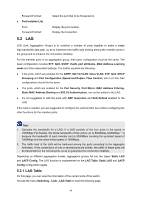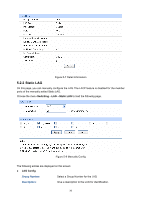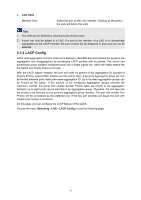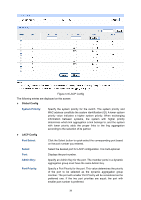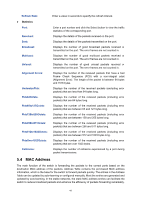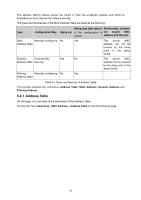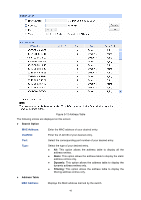TP-Link TL-SG3210 TL-SG3210 V1 User Guide - Page 46
Traffic Monitor
 |
View all TP-Link TL-SG3210 manuals
Add to My Manuals
Save this manual to your list of manuals |
Page 46 highlights
Status: LAG: Enable/Disable the LACP feature for your selected port. Displays the LAG number which the port belongs to. 5.3 Traffic Monitor The Traffic Monitor function, monitoring the traffic of each port, is implemented on the Traffic Summary and Traffic Statistics pages. 5.3.1 Traffic Summary Traffic Summary screen displays the traffic information of each port, which facilitates you to monitor the traffic and analyze the network abnormity. Choose the menu Switching→Traffic Monitor→Traffic Summary to load the following page. Figure 5-10 Traffic Summary The following entries are displayed on this screen: ¾ Auto Refresh Auto Refresh: Allows you to Enable/Disable refreshing the Traffic Summary automatically. Refresh Rate: Enter a value in seconds to specify the refresh interval. ¾ Traffic Summary Port Select: Click the Select button to quick-select the corresponding port based on the port number you entered. 39