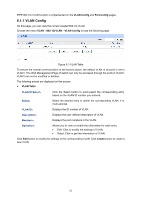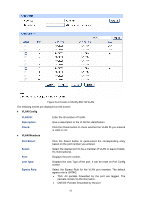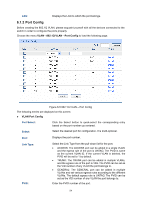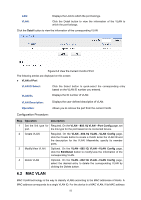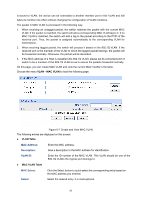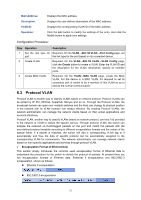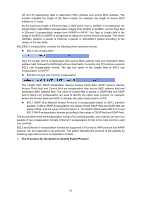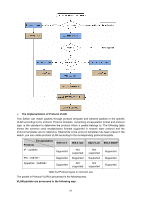TP-Link TL-SG3210 TL-SG3210 V1 User Guide - Page 62
Mac Vlan
 |
View all TP-Link TL-SG3210 manuals
Add to My Manuals
Save this manual to your list of manuals |
Page 62 highlights
LAG: Displays the LAG to which the port belongs. VLAN: Click the Detail button to view the information of the VLAN to which the port belongs. Click the Detail button to view the information of the corresponding VLAN Figure 6-6 View the Current VLAN of Port The following entries are displayed on this screen: ¾ VLAN of Port VLAN ID Select: Click the Select button to quick-select the corresponding entry based on the VLAN ID number you entered. VLAN ID: Displays the ID number of VLAN. VLAN Description: Displays the user-defined description of VLAN. Operation: Allows you to remove the port from the current VLAN. Configuration Procedure: Step Operation Description 1 Set the link type for Required. On the VLAN→802.1Q VLAN→Port Config page, set port. the link type for the port based on its connected device. 2 Create VLAN. Required. On the VLAN→802.1Q VLAN→VLAN Config page, click the Create button to create a VLAN. Enter the VLAN ID and the description for the VLAN. Meanwhile, specify its member ports. 3 Modify/View VLAN. Optional. On the VLAN→802.1Q VLAN→VLAN Config page, click the Edit/Detail button to modify/view the information of the corresponding VLAN. 4 Delete VLAN Optional. On the VLAN→802.1Q VLAN→VLAN Config page, select the desired entry to delete the corresponding VLAN by clicking the Delete button. 6.2 MAC VLAN MAC VLAN technology is the way to classify VLANs according to the MAC addresses of Hosts. A MAC address corresponds to a single VLAN ID. For the device in a MAC VLAN, if its MAC address 55