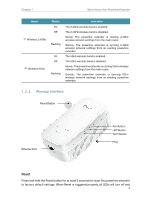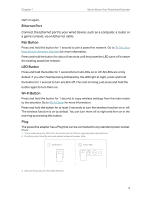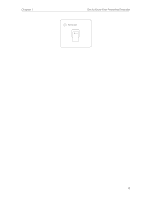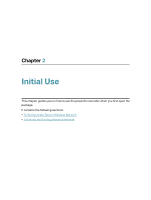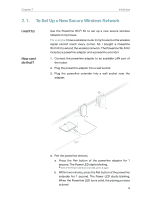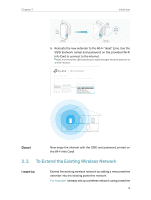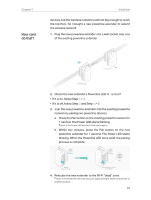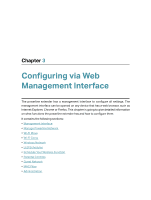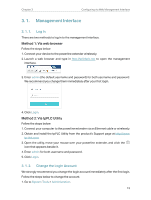TP-Link TL-WPA9610 KIT TL-WPA9610 KITEU V1 User Guide - Page 11
To Extend the Existing Wireless Network
 |
View all TP-Link TL-WPA9610 KIT manuals
Add to My Manuals
Save this manual to your list of manuals |
Page 11 highlights
Chapter 2 Initial Use Blinking Pair within 2 minutes Blinking On Adatper TL-PA9020 Extender TL-WPA9610 5. Relocate the new extender to the Wi-Fi "dead" zone. Use the SSID (network name) and password on the provided Wi-Fi Info Card to connect to the internet. Note: A red Powerline LED indicates poor signal strength. Move the extender to another location. Done! Now enjoy the internet with the SSID and password printed on the Wi-Fi Info Card! 2. 2. To Extend the Existing Wireless Network I want to: Extend the existing wireless network by adding a new powerline extender into the existing powerline network. For example, I already set up a wireless network using powerline 9
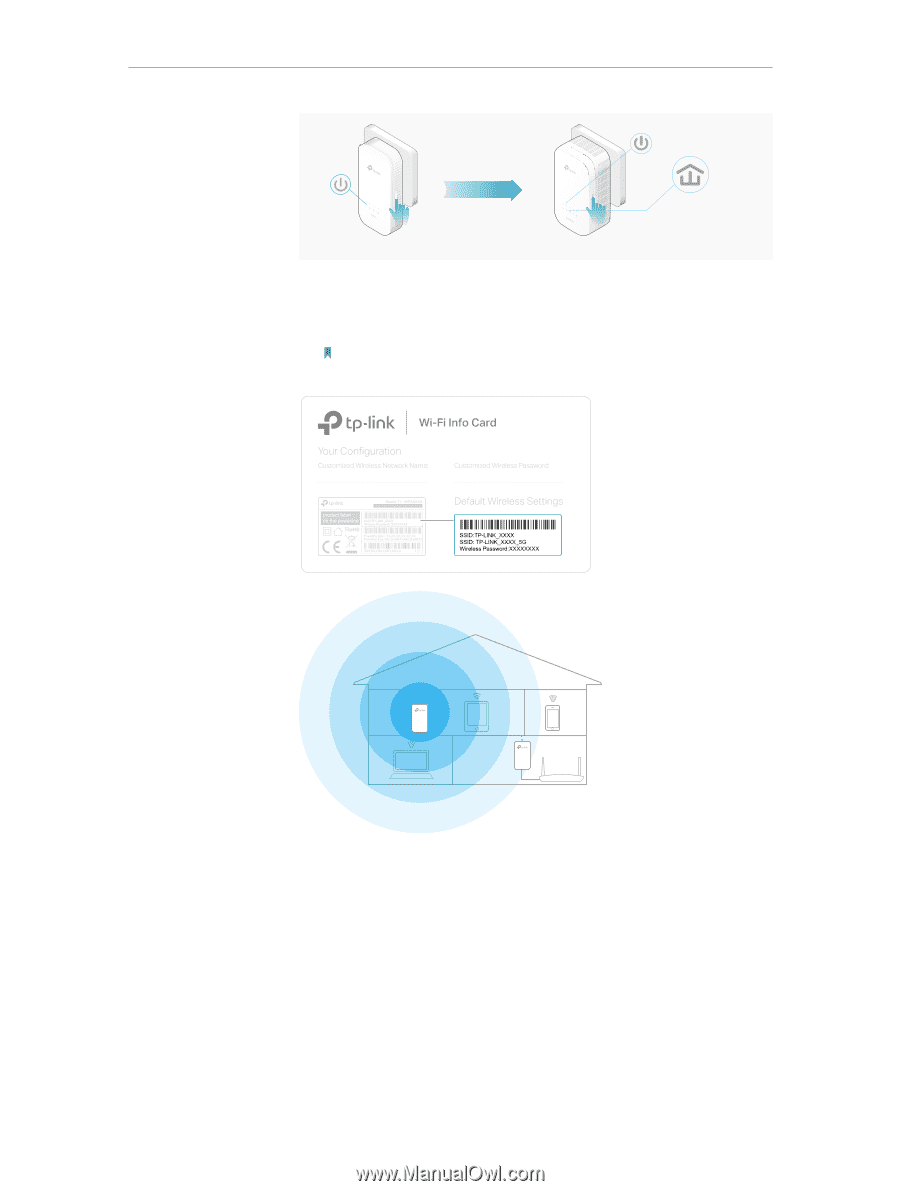
9
Chapter 2
Initial Use
Extender
TL-WPA9610
within 2 minutes
Adatper
TL-PA9020
Pair
Blinking
Blinking
On
5.
Relocate the new extender to the Wi-Fi “dead” zone. Use the
SSID (network name) and password on the provided Wi-Fi
Info Card to connect to the internet.
Note: A red Powerline LED indicates poor signal strength. Move the extender to
another location.
Now enjoy the internet with the SSID and password printed on
the Wi-Fi Info Card!
2° 2°
To Extend the Existing Wireless Network
Extend the existing wireless network by adding a new powerline
extender into the existing powerline network.
For example,
I already set up a wireless network using powerline
Done!
I want to: