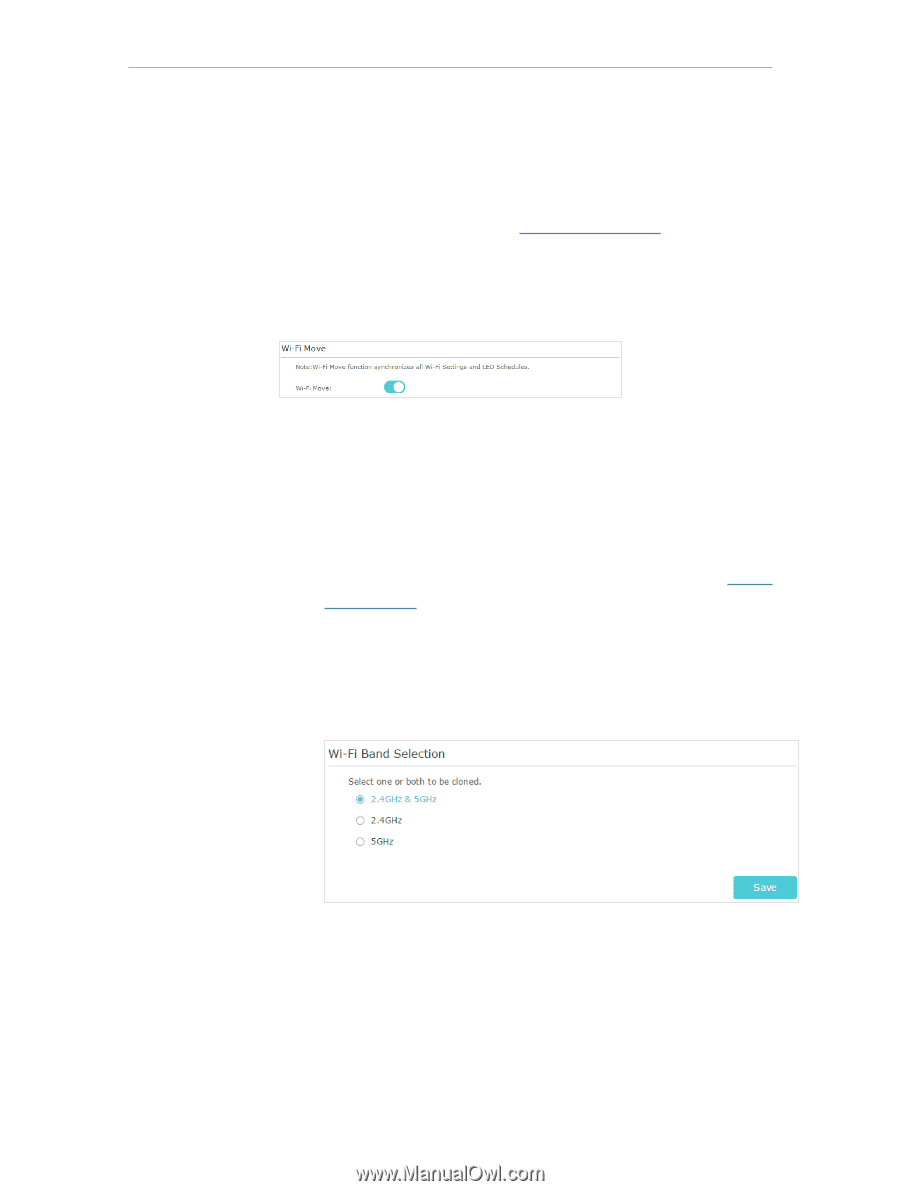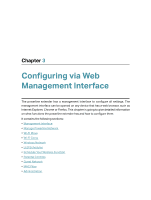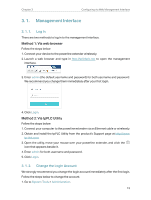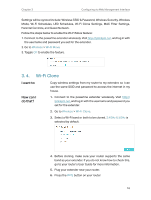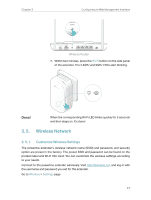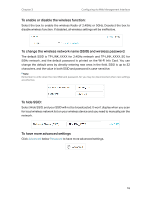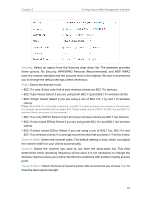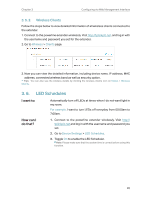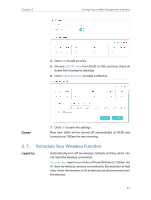TP-Link TL-WPA9610 KIT TL-WPA9610 KITEU V1 User Guide - Page 18
Wi-Fi Clone
 |
View all TP-Link TL-WPA9610 KIT manuals
Add to My Manuals
Save this manual to your list of manuals |
Page 18 highlights
Chapter 3 Configuring via Web Management Interface Settings will be synced include: Wireless SSID & Password, Wireless Security, Wireless Mode, Wi-Fi Schedules, LED Schedules, Wi-Fi Clone Settings, MAC Filter Settings, Parental Controls, and Guest Network. Follow the steps below to enable the Wi-Fi Move feature: 1. Connect to the powerline extender wirelessly. Visit http://tplinkplc.net, and log in with the username and password you set for the extender. 2. Go to Wireless > Wi-Fi Move. 3. Toggle On to enable the feature. 3. 4. Wi-Fi Clone I want to: Copy wireless settings from my router to my extender, so I can use the same SSID and password to access the internet in my house. How can I do that? 1. Connect to the powerline extender wirelessly. Visit http:// tplinkplc.net, and log in with the username and password you set for the extender. 2. Go to Wireless > Wi-Fi Clone. 3. Select a Wi-Fi band or both to be cloned. 2.4GHz & 5GHz is selected by default. 4. Before cloning, make sure your router supports the same band as your extender. If you do not know how to check this, go to your router's User Guide for more information. 5. Plug your extender near your router. 6. Press the WPS button on your router. 16