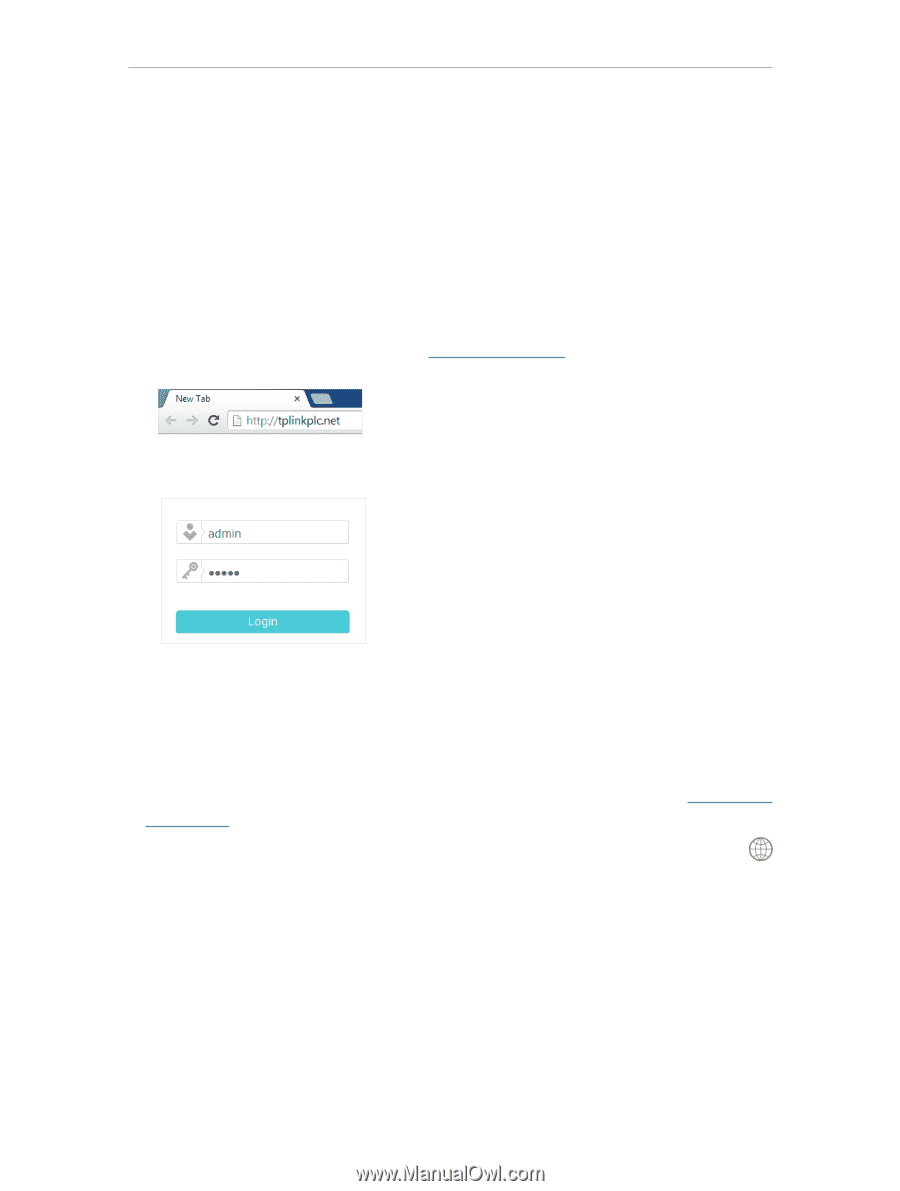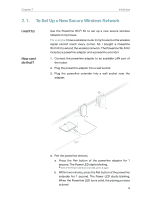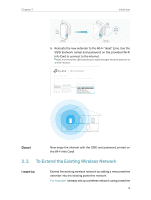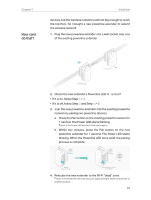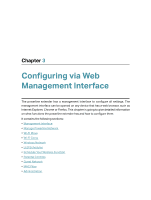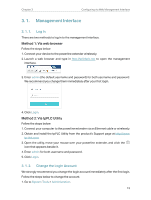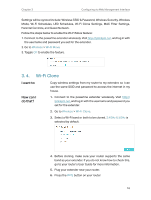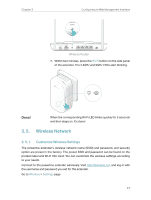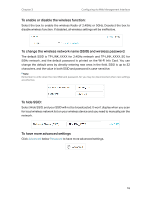TP-Link TL-WPA9610 KIT TL-WPA9610 KITEU V1 User Guide - Page 15
Management Interface, 3. 1. 1. Log In, 3. 1. 2. Change the Login Account
 |
View all TP-Link TL-WPA9610 KIT manuals
Add to My Manuals
Save this manual to your list of manuals |
Page 15 highlights
Chapter 3 Configuring via Web Management Interface 3. 1. Management Interface 3. 1. 1. Log In There are two methods to log in to the management interface. Method 1: Via web browser Follow the steps below: 1. Connect your device to the powerline extender wirelessly. 2. Launch a web browser and type in http://tplinkplc.net to open the management interface. 3. Enter admin (the default username and password) for both username and password. We recommend you change them immediately after your first login. 4. Click Login. Method 2: Via tpPLC Utility Follow the steps below: 1. Connect your computer to the powerline extender via an Ethernet cable or wirelessly. 2. Obtain and install the tpPLC Utility from the product's Support page at http://www. tp-link.com. 3. Open the utility, move your mouse over your powerline extender, and click the icon that appears beside it. 4. Enter admin for both username and password. 5. Click Login. 3. 1. 2. Change the Login Account We strongly recommend you change the login account immediately after the first login. Follow the steps below to change the account. 1. Go to System Tools > Administration. 13