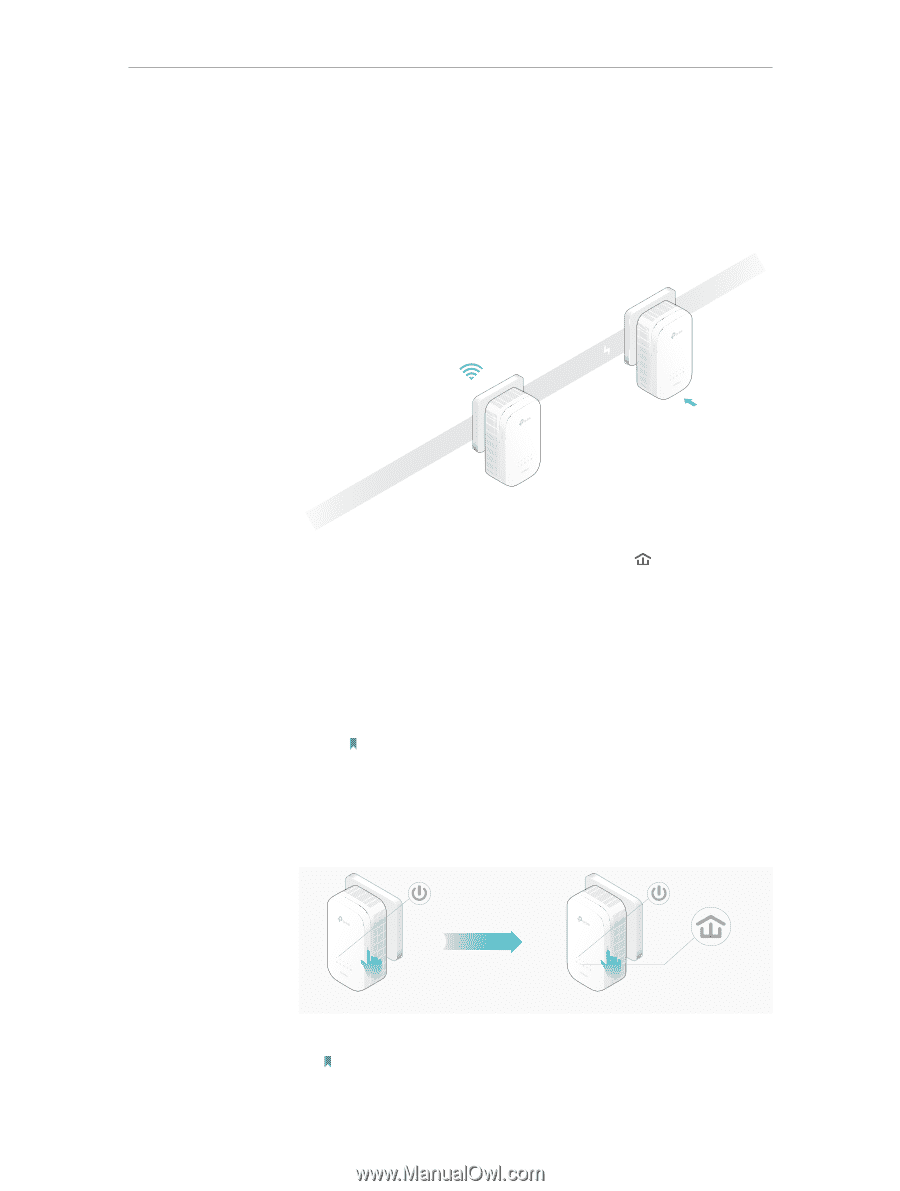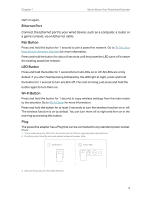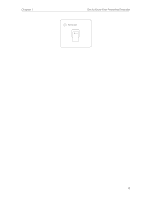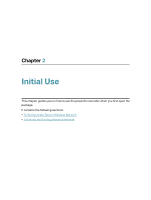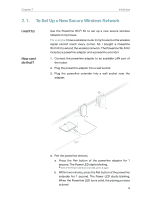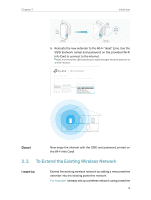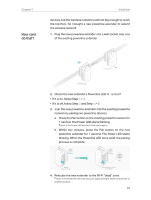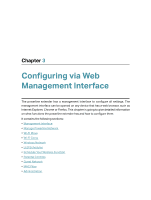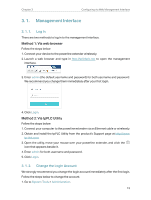TP-Link TL-WPA9610 KIT TL-WPA9610 KITEU V1 User Guide - Page 12
How can I, do that?
 |
View all TP-Link TL-WPA9610 KIT manuals
Add to My Manuals
Save this manual to your list of manuals |
Page 12 highlights
Chapter 2 How can I do that? Initial Use devices, but the wireless network is still not big enough to reach the top floor. So I bought a new powerline extender to extend the wireless network. 1. Plug the new powerline extender into a wall socket near one of the existing powerline extender. Powerline New Powerline Extender TL-WPA9610 Existing Powerline Device (For demonstration only) 2. Check the new extender's Powerline LED • If it is on, follow Step 4 > A. • If it is off, follow Step 3 and Step 4 > B. . Is it on? 3. Join the new powerline extender into the existing powerline network by pairing two powerline devices. a . Press the Pair button on the existing powerline device for 1 second. The Power LED starts blinking. Note: If the Power LED does not blink, press again. b . Within two minutes, press the Pair button on the new powerline extender for 1 second. The Power LED starts blinking. When the Powerline LED turns solid, the pairing process is complete. Blinking within 2 minutes Blinking On Existing Powerline Device New Powerline Extender TL-WPA9610 4. Relocate the new extender to the Wi-Fi "dead" zone. Note: A red Powerline LED indicates poor signal strength. Move the extender to another location. 10