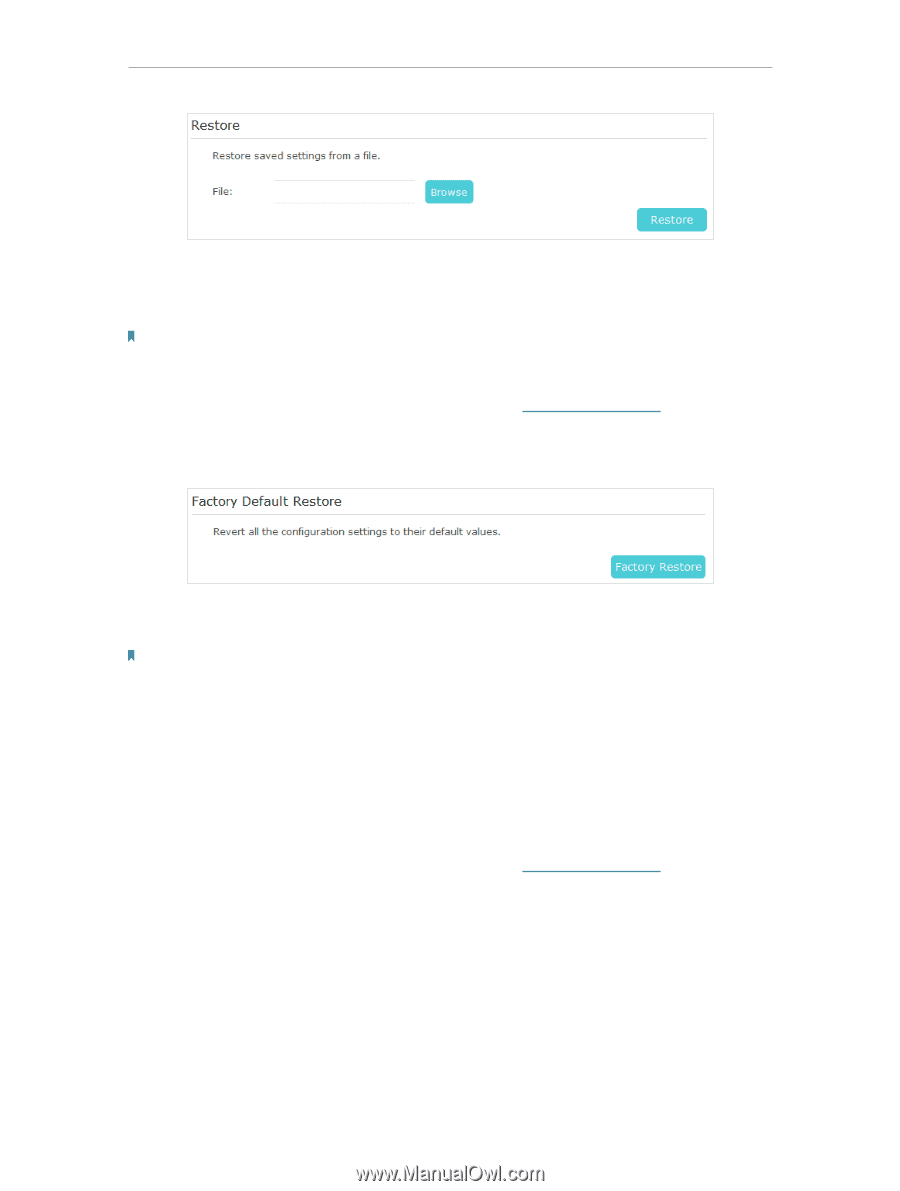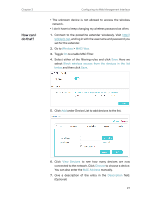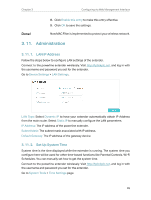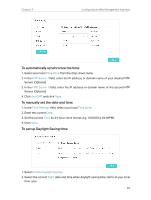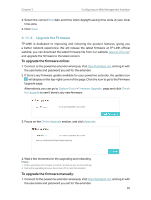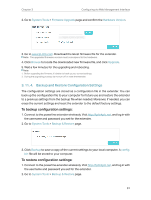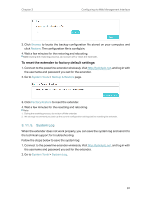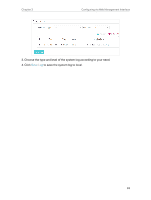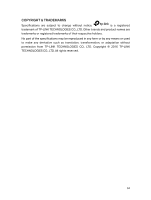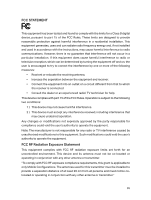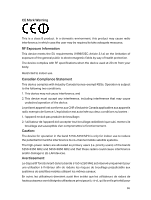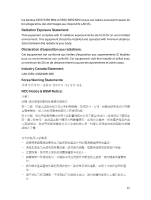TP-Link TL-WPA9610 KIT TL-WPA9610 KITEU V1 User Guide - Page 34
System Log
 |
View all TP-Link TL-WPA9610 KIT manuals
Add to My Manuals
Save this manual to your list of manuals |
Page 34 highlights
Chapter 3 Configuring via Web Management Interface 3. Click Browse to locate the backup configuration file stored on your computer, and click Restore. The configuration file is config.bin. 4. Wait a few minutes for the restoring and rebooting. Note: During the restoring process, do not turn off or reset the extender. To reset the extender to factory default settings: 1. Connect to the powerline extender wirelessly. Visit http://tplinkplc.net, and log in with the username and password you set for the extender. 2. Go to System Tools > Backup & Restore page. 3. Click Factory Restore to reset the extender. 4. Wait a few minutes for the resetting and rebooting. Note: 1. During the resetting process, do not turn off the extender. 2. We strongly recommend you back up the current configuration settings before resetting the extender. 3. 11. 5. System Log When the extender does not work properly, you can save the system log and send it to the technical support for troubleshooting. Follow the steps below to save the system log: 1. Connect to the powerline extender wirelessly. Visit http://tplinkplc.net, and log in with the username and password you set for the extender. 2. Go to System Tools > System Log. 32