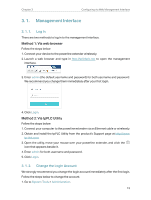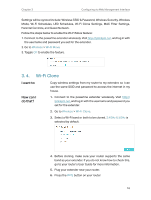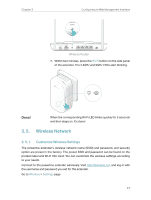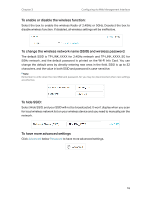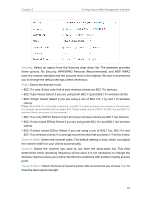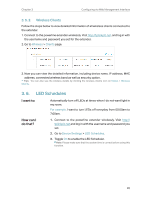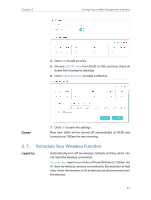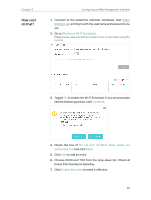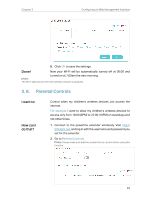TP-Link TL-WPA9610 KIT TL-WPA9610 KITEU V1 User Guide - Page 20
To hide SSID, To enable or disable the wireless function - manual
 |
View all TP-Link TL-WPA9610 KIT manuals
Add to My Manuals
Save this manual to your list of manuals |
Page 20 highlights
Chapter 3 Configuring via Web Management Interface To enable or disable the wireless function: Select the box to enable the wireless Radio of 2.4GHz or 5GHz. Deselect the box to disable wireless function. If disabled, all wireless settings will be ineffective. To change the wireless network name (SSID) and wireless password: The default SSID is TP-LINK_XXXX for 2.4GHz network and TP-LINK_XXXX_5G for 5GHz network, and the default password is printed on the Wi-Fi Info Card. You can change the default ones by directly entering new ones in the field. SSID is up to 32 characters, and the value in both SSID and password is case-sensitive. Note: Remember to write down the new SSID and password, for you may be disconnected when new settings are effective. To hide SSID: Select Hide SSID, and your SSID will not be broadcasted. It won't display when you scan for local wireless network list on your wireless device and you need to manually join the network. To have more advanced settings Click Advanced below Password to have more advanced settings. 18