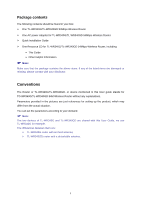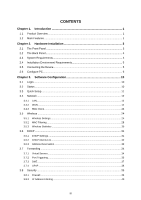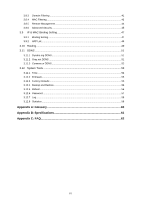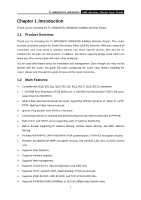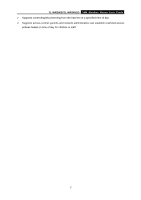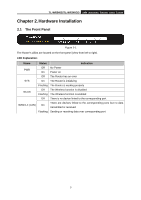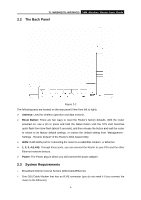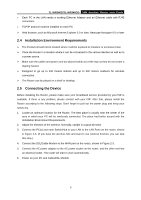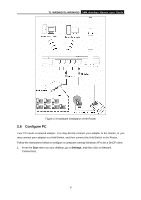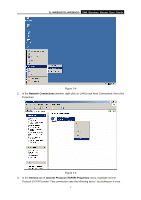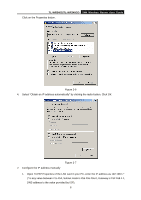TP-Link TL-WR340G User Guide - Page 11
Hardware Installation - how to install
 |
UPC - 845973051075
View all TP-Link TL-WR340G manuals
Add to My Manuals
Save this manual to your list of manuals |
Page 11 highlights
TL-WR340G/TL-WR340GD 54M Wireless Router User Guide Chapter 2. Hardware Installation 2.1 The Front Panel Figure 2-1 The Router's LEDs are located on the front panel (View from left to right). LED Explanation: Name Status Indication PWR Off No Power On Power on Off The Router has an error SYS On The Router is initializing Flashing The Router is working properly WLAN Off The Wireless function is disabled Flashing The Wireless function is enabled Off There is no device linked to the corresponding port There are devices linked to the corresponding ports but no data WAN/1-4 (LAN) On transmitted or received. Flashing Sending or receiving data over corresponding port 3
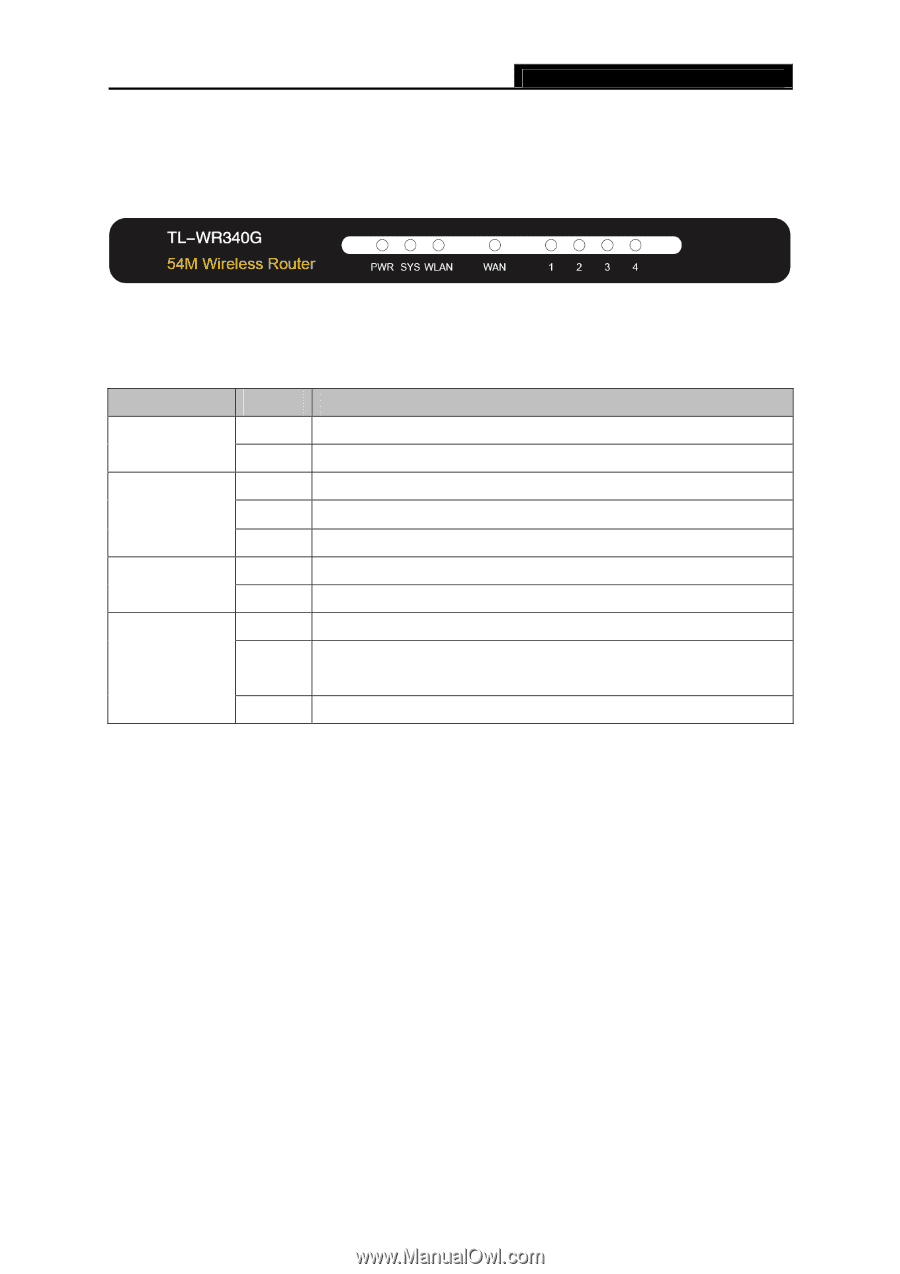
TL-WR340G/TL-WR340GD
54M Wireless Router User Guide
Chapter 2. Hardware Installation
2.1
The Front Panel
Figure 2-1
The Router’s LEDs are located on the front panel (View from left to right).
LED Explanation:
Name
Status
Indication
Off
No Power
PWR
On
Power on
Off
The Router has an error
On
The Router is initializing
SYS
Flashing
The Router is working properly
Off
The Wireless function is disabled
WLAN
Flashing
The Wireless function is enabled
Off
There is no device linked to the corresponding port
On
There are devices linked to the corresponding ports but no data
transmitted or received.
WAN/1-4 (LAN)
Flashing
Sending or receiving data over corresponding port
3