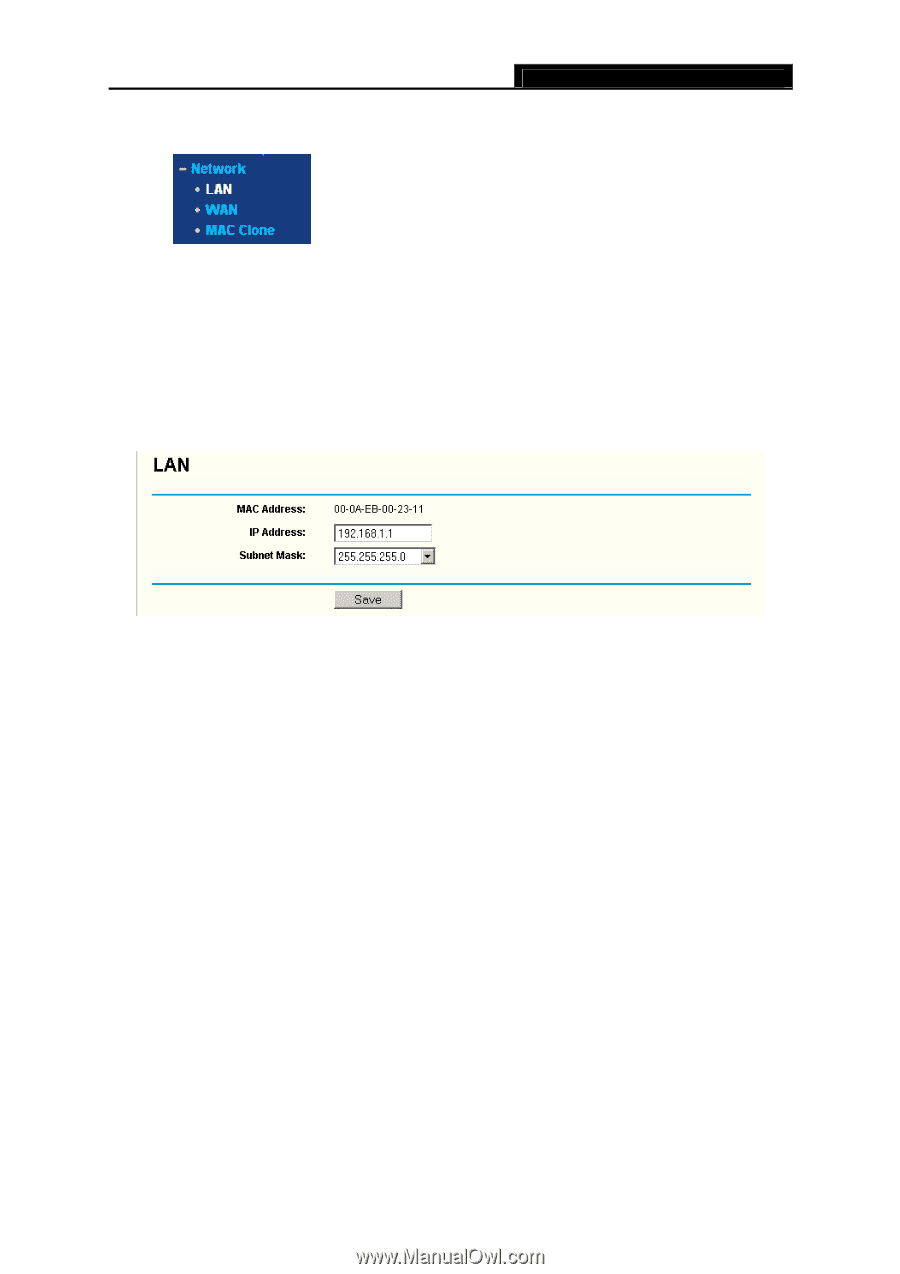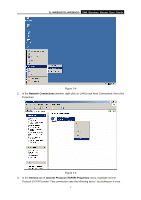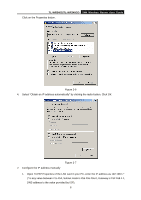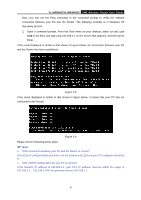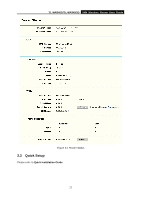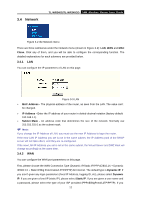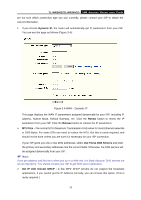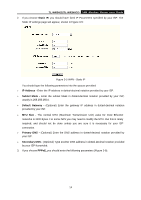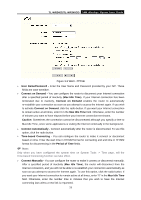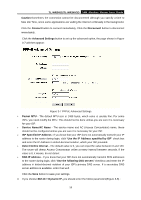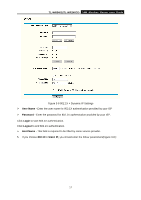TP-Link TL-WR340G User Guide - Page 20
Network - default password
 |
UPC - 845973051075
View all TP-Link TL-WR340G manuals
Add to My Manuals
Save this manual to your list of manuals |
Page 20 highlights
3.4 Network TL-WR340G/TL-WR340GD 54M Wireless Router User Guide Figure 3-2 the Network menu There are three submenus under the Network menu (shown in Figure 3-2): LAN, WAN and MAC Clone. Click any of them, and you will be able to configure the corresponding function. The detailed explanations for each submenu are provided below. 3.4.1 LAN You can configure the IP parameters of LAN on this page. Figure 3-3 LAN ¾ MAC Address - The physical address of the router, as seen from the LAN. The value can't be changed. ¾ IP Address - Enter the IP address of your router in dotted-decimal notation (factory default: 192.168.1.1). ¾ Subnet Mask - An address code that determines the size of the network. Normally use 255.255.255.0 as the subnet mask. ) Note: If you change the IP Address of LAN, you must use the new IP Address to login the router. If the new LAN IP Address you set is not in the same subnet, the IP Address pool of the DHCP server will not take effect, until they are re-configured. If the new LAN IP Address you set is not in the same subnet, the Virtual Server and DMZ Host will change accordingly at the same time. 3.4.2 WAN You can configure the WAN port parameters on this page. First, please choose the WAN Connection Type (Dynamic IP/Static IP/PPPoE/802.1X + Dynamic IP/802.1X + Static IP/Big Pond Cable/L2TP/PPTP) for Internet. The default type is Dynamic IP. If you aren't given any login parameters (fixed IP Address, logging ID, etc), please select Dynamic IP. If you are given a fixed IP (static IP), please select Static IP. If you are given a user name and a password, please select the type of your ISP provided (PPPoE/BigPond/L2TP/PPTP). If you 12