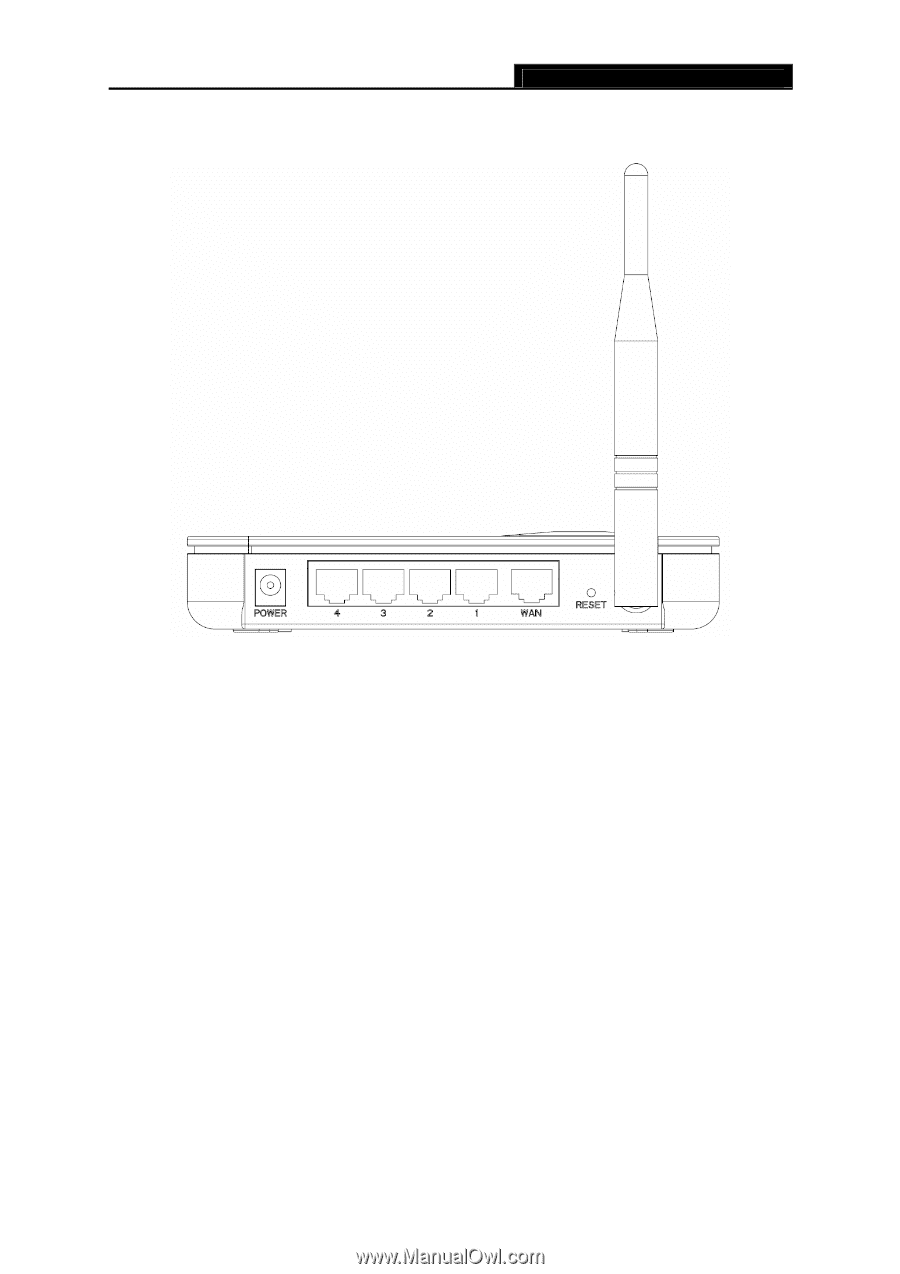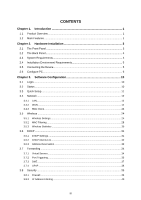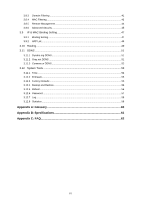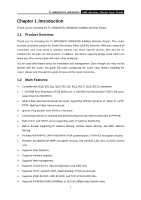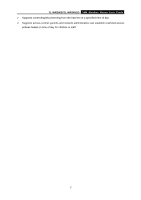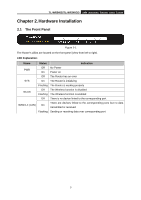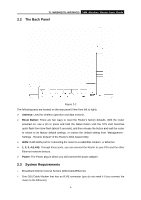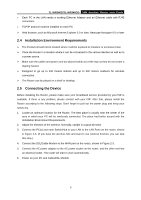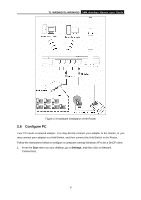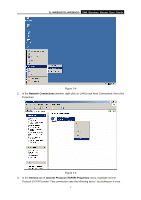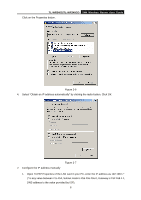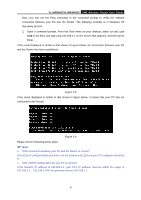TP-Link TL-WR340G User Guide - Page 12
The Back Panel, System Requirements - set up wireless
 |
UPC - 845973051075
View all TP-Link TL-WR340G manuals
Add to My Manuals
Save this manual to your list of manuals |
Page 12 highlights
TL-WR340G/TL-WR340GD 54M Wireless Router User Guide 2.2 The Back Panel Figure 2-2 The following parts are located on the rear panel (View from left to right). ¾ Antenna: Used for wireless operation and data transmit. ¾ Reset Button: There are two ways to reset the Router's factory defaults. With the router powered on, use a pin to press and hold the Reset button until the SYS LED becomes quick-flash from slow-flash (about 5 seconds), and then release the button and wait the router to reboot to its factory default settings, or restore the default setting from "Management Settings - Restore Default "of the Router's Web-based Utility. ¾ WAN: RJ45 WAN port for connecting the router to a cable/DSL Modem, or Ethernet. ¾ 1, 2, 3, 4 (LAN): Through these ports, you can connect the Router to your PCs and the other Ethernet network devices. ¾ Power: The Power plug is where you will connect the power adapter. 2.3 System Requirements ¾ Broadband Internet Access Service (DSL/Cable/Ethernet) ¾ One DSL/Cable Modem that has an RJ45 connector (you do not need it if you connect the router to the Ethernet) 4