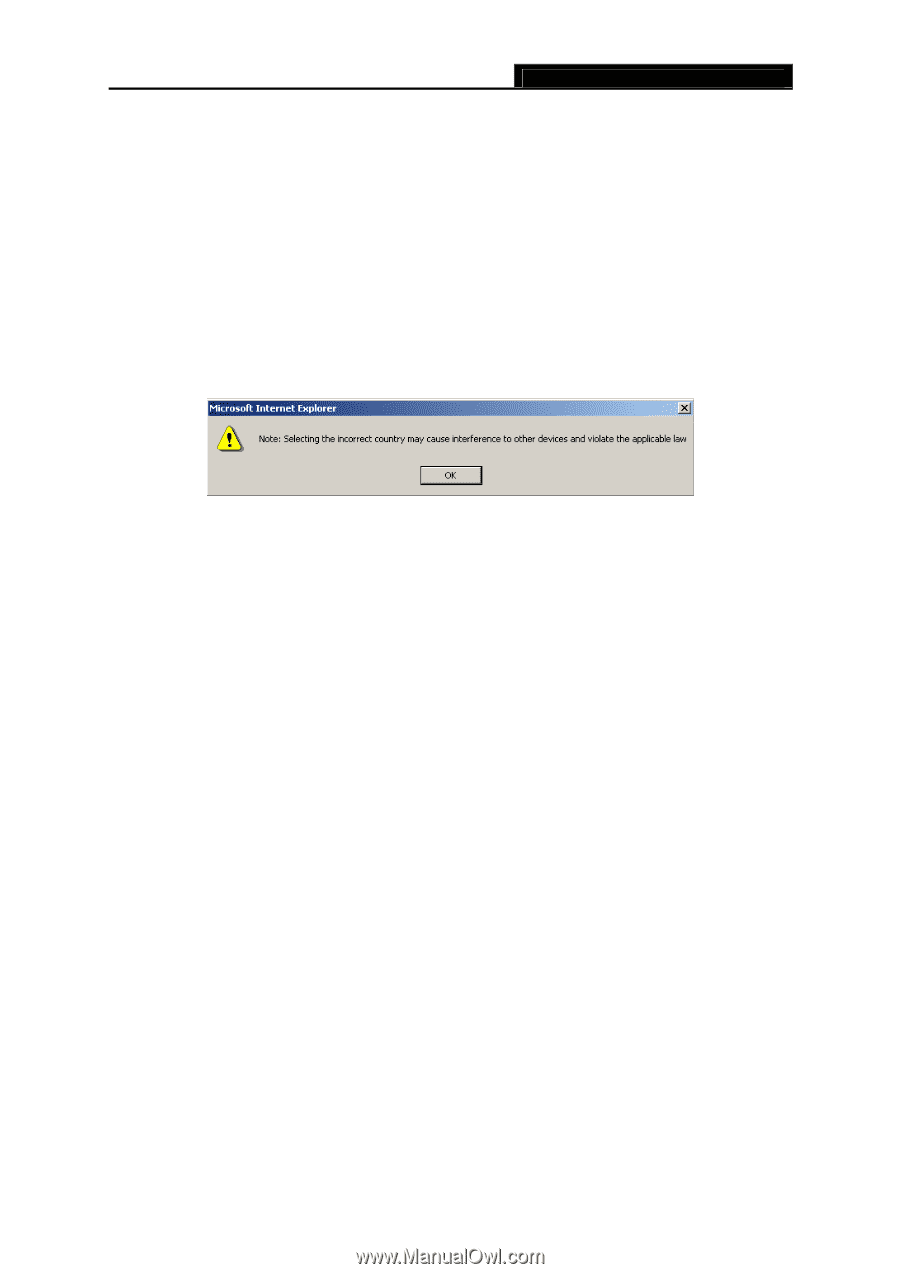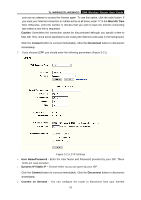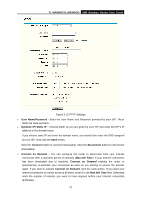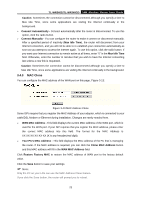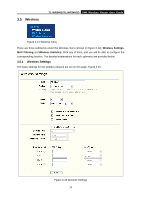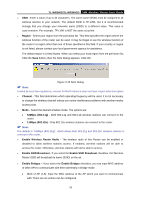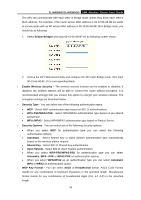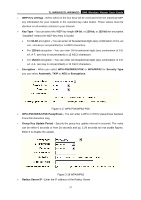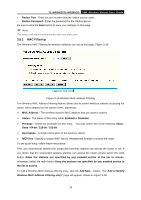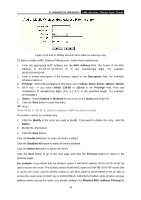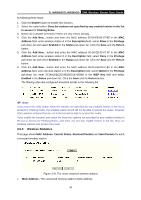TP-Link TL-WR340G User Guide - Page 33
Enable Wireless Router Radio - bridge
 |
UPC - 845973051075
View all TP-Link TL-WR340G manuals
Add to My Manuals
Save this manual to your list of manuals |
Page 33 highlights
TL-WR340G/TL-WR340GD 54M Wireless Router User Guide ¾ SSID - Enter a value of up to 32 characters. The same name (SSID) must be assigned to all wireless devices in your network. The default SSID is TP-LINK, but it is recommended strongly that you change your networks name (SSID) to a different value. This value is case-sensitive. For example, TP-LINK is NOT the same as tp-link. ¾ Region - Select your region from the pull-down list. This field specifies the region where the wireless function of the router can be used. It may be illegal to use the wireless function of the router in a region other than one of those specified in this field. If your country or region is not listed, please contact your local government agency for assistance. The default region is United States. When you select your local region from the pull-down list, Click the Save button, then the Note Dialog appears. Click OK. Figure 3-16 Note Dialog ) Note: Limited by local law regulations, version for North America does not have region selection option. ¾ Channel - This field determines which operating frequency will be used. It is not necessary to change the wireless channel unless you notice interference problems with another nearby access point. ¾ Mode - Select the desired wireless mode. The options are: • 54Mbps (802.11g) - Both 802.11g and 802.11b wireless stations can connect to the router. • 11Mbps (802.11b) - Only 802.11b wireless stations can connect to the router. ) Note: The default is "54Mbps (802.11g)", which allows both 802.11g and 802.11b wireless stations to connect to the router. ¾ Enable Wireless Router Radio - The wireless radio of this Router can be enabled or disabled to allow wireless stations access. If enabled, wireless stations will be able to access the router. Otherwise, wireless stations will not be able to access. ¾ Enable SSID Broadcast - If you select the Enable SSID Broadcast checkbox, the Wireless Router SSID will broadcast its name (SSID) on the air. ¾ Enable Bridges - If you select the Enable Bridges checkbox, you can input MAC address of other APs to communicate with them wirelessly in Bridge mode. • MAC of AP (1-6): Input the MAC address of the AP which you want to communicate with. There are six entries can be configured. 25