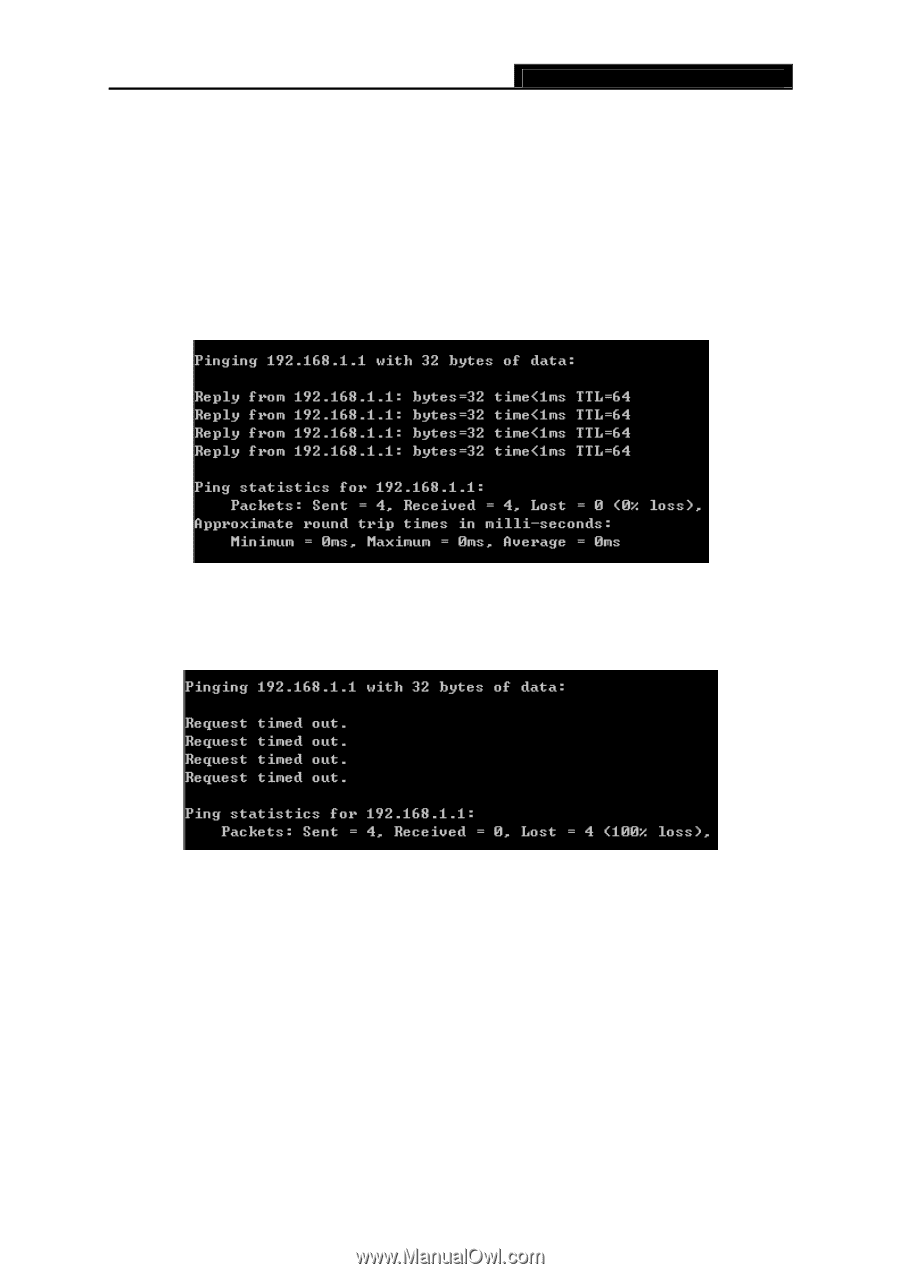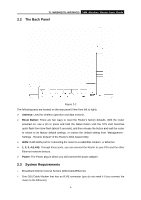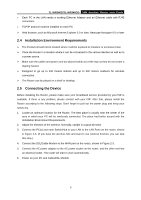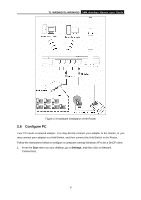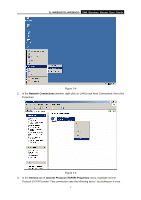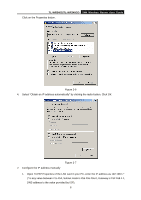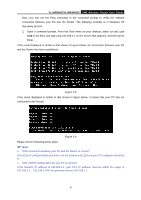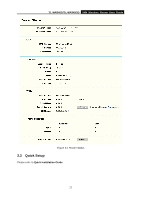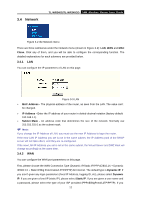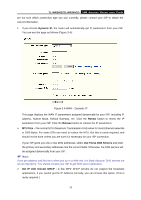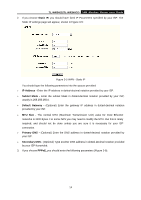TP-Link TL-WR340G User Guide - Page 17
Operating System. - router ip address for
 |
UPC - 845973051075
View all TP-Link TL-WR340G manuals
Add to My Manuals
Save this manual to your list of manuals |
Page 17 highlights
TL-WR340G/TL-WR340GD 54M Wireless Router User Guide Now, you can run the Ping command in the command prompt to verify the network connection between your PC and the Router. The following example is in Windows XP Operating System. 2. Open a command prompt, From the Start menu on your desktop, select run tab, type cmd in the field, and type ping 192.168.1.1 on the screen that appears, and then press Enter. If the result displayed is similar to that shown in Figure below, the connection between your PC and the Router has been established. Figure 2-8 If the result displayed is similar to that shown in figure below, it means that your PC has not connected to the Router. Figure 2-9 Please check it following these steps: ) Note: ¾ If the connection between your PC and the Router is correct? The LEDs of LAN port which you link to on the devicer and LEDs on your PC's adapter should be lit. ¾ If the TCP/IP configuration for your PC is correct? If the Router's IP address is 192.168.1.1, your PC's IP address must be within the range of 192.168.1.2 ~ 192.168.1.254, the gateway must be 192.168.1.1. 9