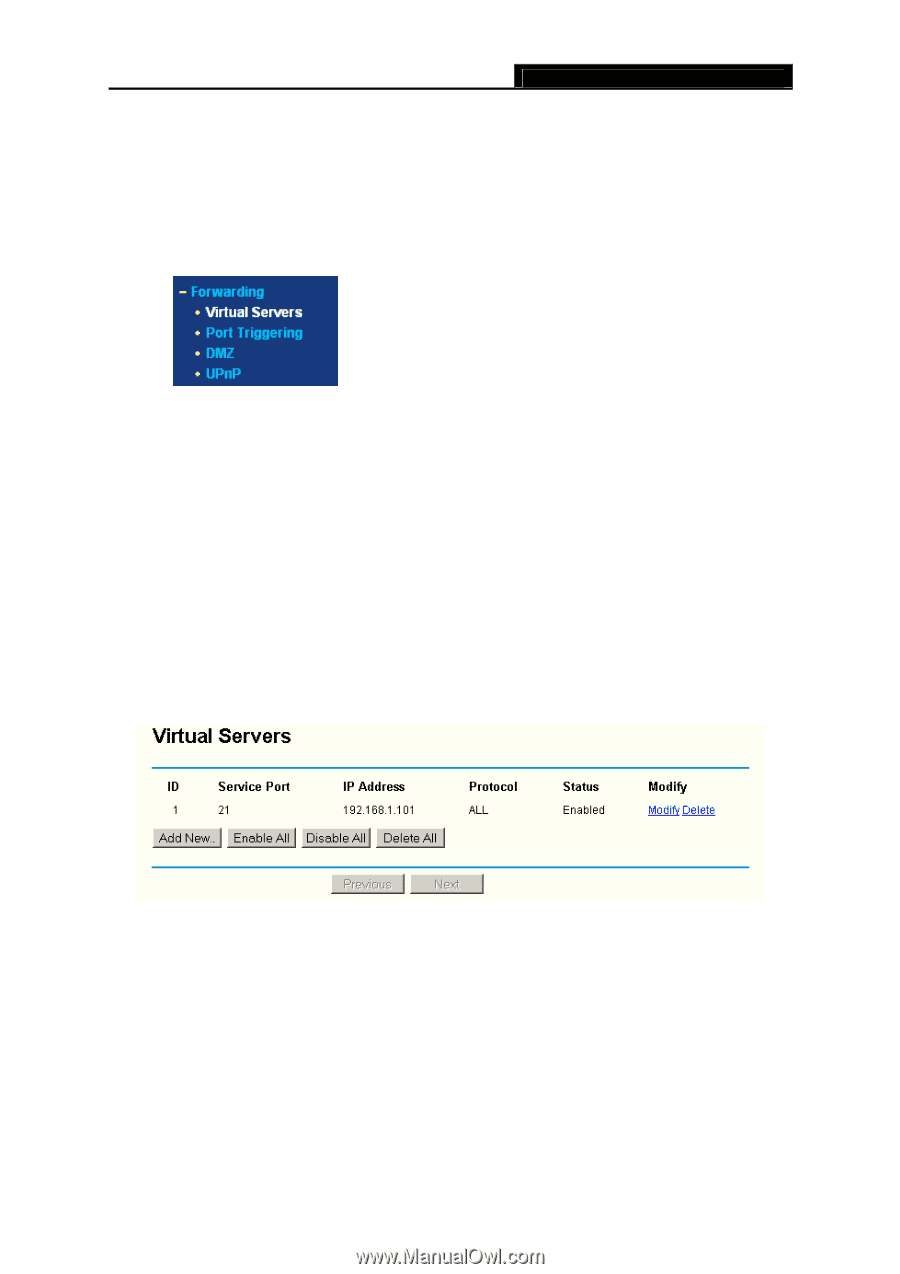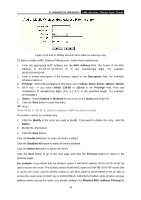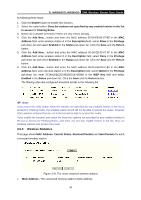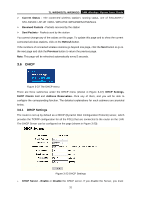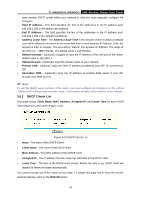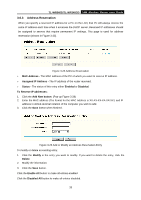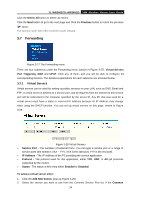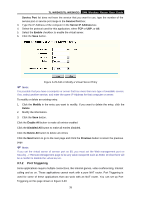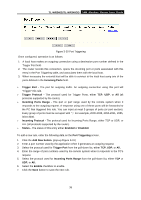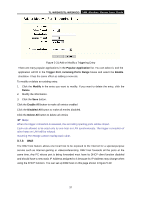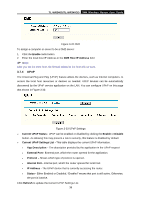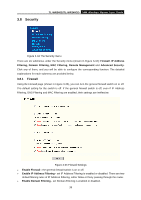TP-Link TL-WR340G User Guide - Page 42
Forwarding - port forwarding
 |
UPC - 845973051075
View all TP-Link TL-WR340G manuals
Add to My Manuals
Save this manual to your list of manuals |
Page 42 highlights
TL-WR340G/TL-WR340GD 54M Wireless Router User Guide Click the Delete All button to delete all entries Click the Next button to go to the next page and Click the Previous button to return the previous ) Note: The function won't take effect until the router reboots. 3.7 Forwarding Figure 3-27 The Forwarding menu There are four submenus under the Forwarding menu (shown in Figure 3-27): Virtual Servers, Port Triggering, DMZ and UPnP. Click any of them, and you will be able to configure the corresponding function. The detailed explanations for each submenu are provided below. 3.7.1 Virtual Servers Virtual servers can be used for setting up public services on your LAN, such as DNS, Email and FTP. A virtual server is defined as a service port, and all requests from the Internet to this service port will be redirected to the computer specified by the server IP. Any PC that was used for a virtual server must have a static or reserved IP Address because its IP Address may change when using the DHCP function. You can set up virtual servers on this page, shown in Figure 3-28: Figure 3-28 Virtual Servers ¾ Service Port - The numbers of External Ports. You can type a service port or a range of service ports (the format is XXX - YYY, XXX is the start port, YYY is the end port). ¾ IP Address - The IP Address of the PC providing the service application. ¾ Protocol - The protocol used for this application, either TCP, UDP, or All (all protocols supported by the router). ¾ Status - The status of this entry either Enabled or Disabled. To setup a virtual server entry: 1. Click the Add New button. (pop-up Figure 3-29) 2. Select the service you want to use from the Common Service Port list. If the Common 34