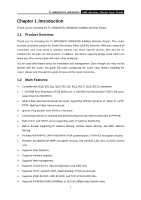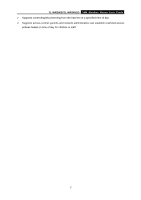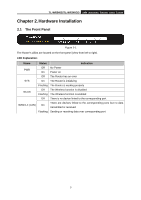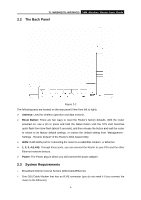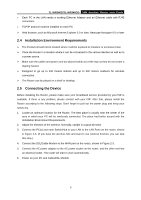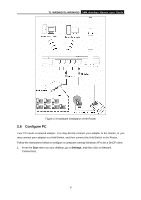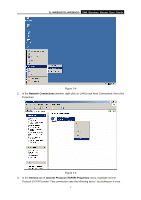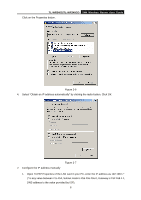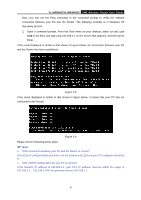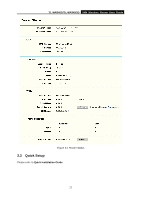TP-Link TL-WR340G User Guide - Page 14
Con PC - windows 7
 |
UPC - 845973051075
View all TP-Link TL-WR340G manuals
Add to My Manuals
Save this manual to your list of manuals |
Page 14 highlights
TL-WR340G/TL-WR340GD 54M Wireless Router User Guide Figure 2-3 Hardware Installation of the Router 2.6 Configure PC Your PC needs a network adapter. You may directly connect your adapter to the Router, or you may connect your adapter to a Hub/Switch, and then connect the Hub/Switch to the Router. Follow the instructions below to configure a computer running Windows XP to be a DHCP client. 1. From the Start menu on your desktop, go to Settings, and then click on Network Connections. 6
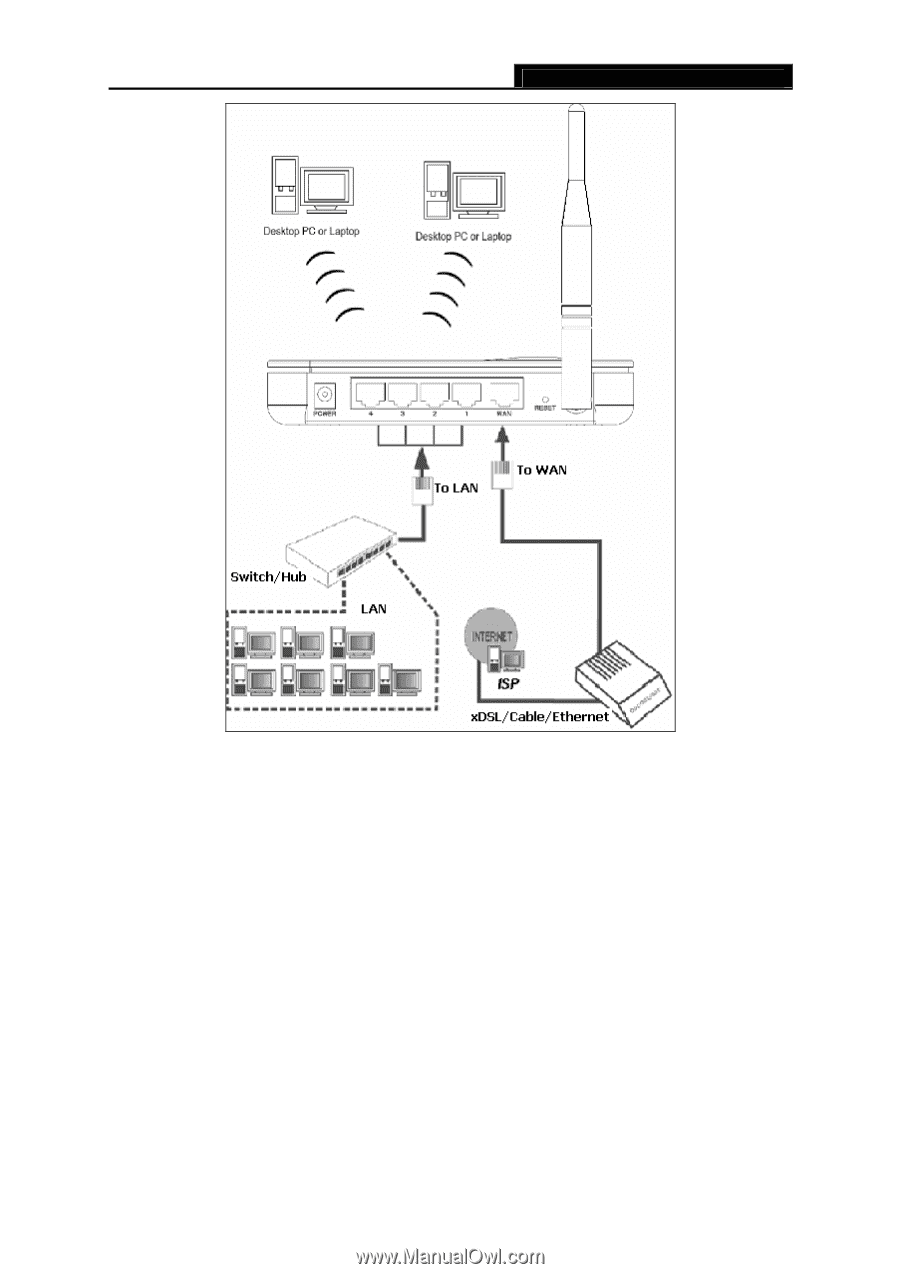
TL-WR340G/TL-WR340GD
54M Wireless Router User Guide
6
Figure 2-3 Hardware Installation of the Router
2.6
Configure PC
Your PC needs a network adapter. You may directly connect your adapter to the Router, or you
may connect your adapter to a Hub/Switch, and then connect the Hub/Switch to the Router.
Follow the instructions below to configure a computer running Windows XP to be a DHCP client.
1.
From the
Start
menu on your desktop, go to
Settings
, and then click on Network
Connections.