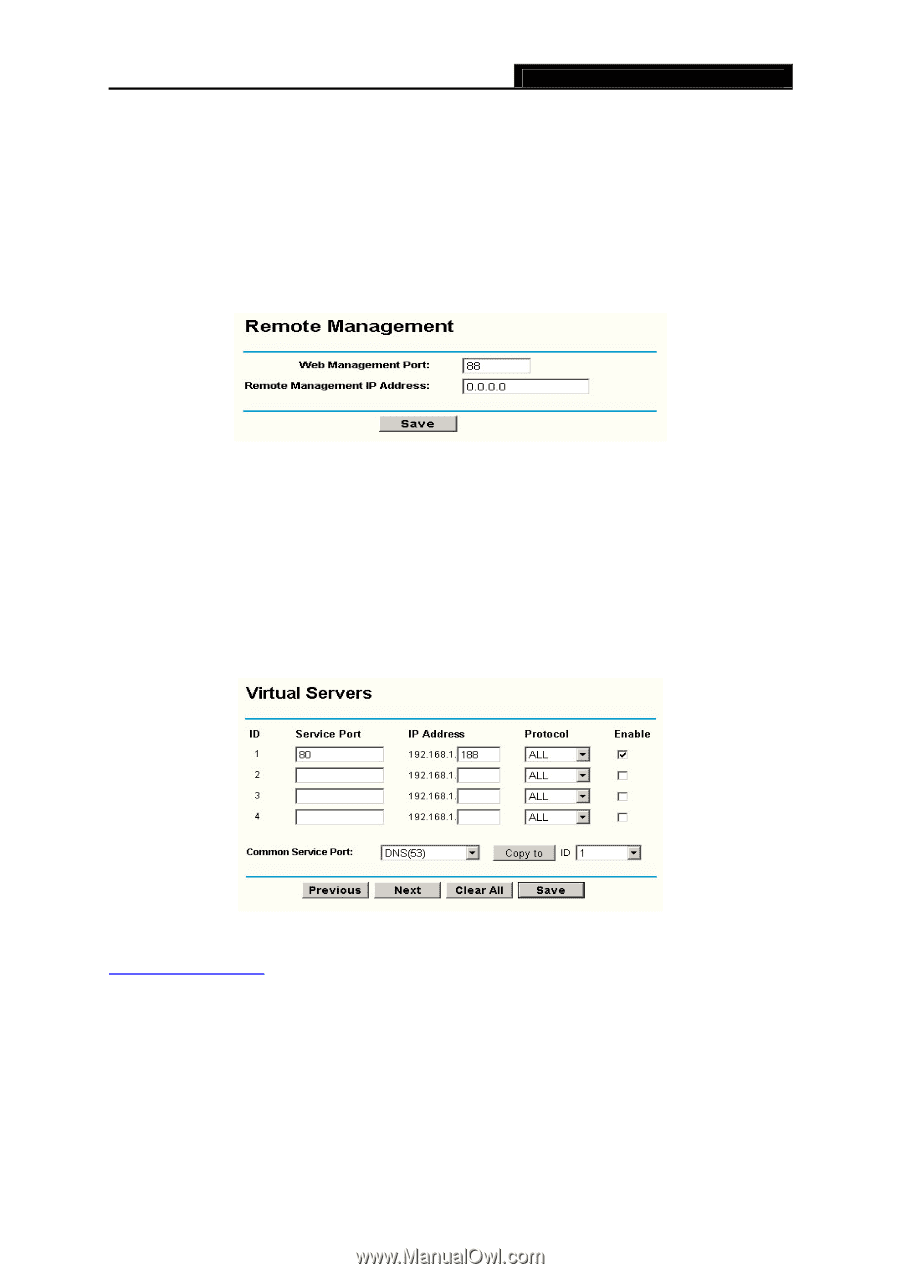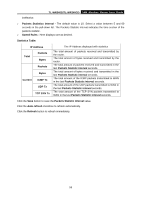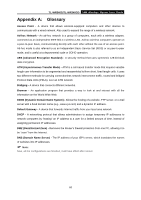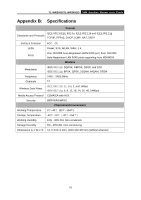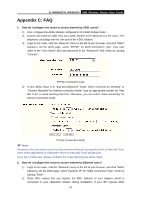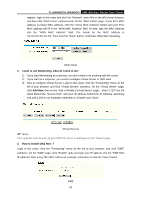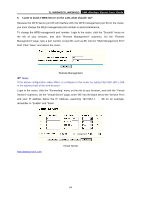TP-Link TL-WR340G User Guide - Page 72
TL-WR340G/TL-WR340GD, I want to build a WEB Server on the LAN, what should I do?
 |
UPC - 845973051075
View all TP-Link TL-WR340G manuals
Add to My Manuals
Save this manual to your list of manuals |
Page 72 highlights
TL-WR340G/TL-WR340GD 54M Wireless Router User Guide 5. I want to build a WEB Server on the LAN, what should I do? Because the WEB Server port 80 will interfere with the WEB management port 80 on the router, you must change the WEB management port number to avoid interference. To change the WEB management port number: Login to the router, click the "Security" menu on the left of your browser, and click "Remote Management" submenu. On the "Remote Management" page, type a port number except 80, such as 88, into the "Web Management Port" field. Click "Save" and reboot the router. Remote Management ) Note: If the above configuration takes effect, to configure to the router by typing http://192.168.1.1:88 in the address field of the web browser. Login to the router, click the "Forwarding" menu on the left of your browser, and click the "Virtual Servers" submenu. On the "Virtual Server" page, enter "80" into the blank below the "Service Port", and your IP address below the IP Address, assuming 192.168.1.1 : 88 for an example, remember to "Enable" and "Save". http://www.tp-link.com Virtual Server 64