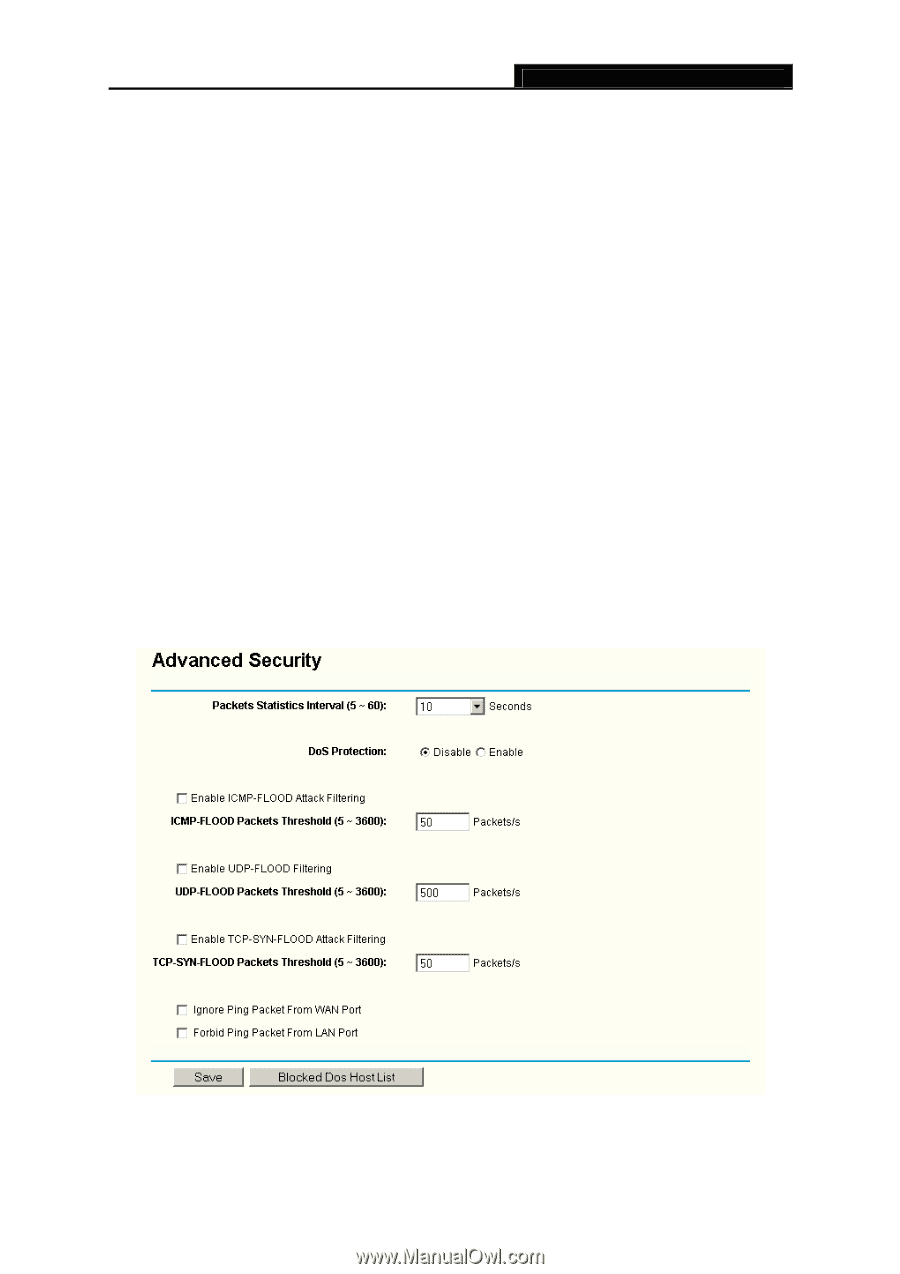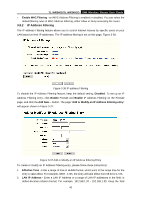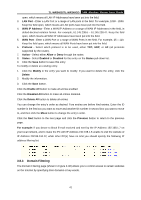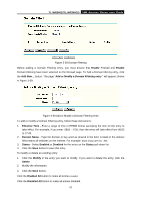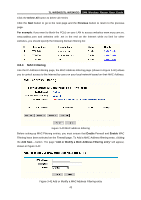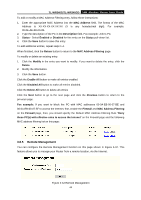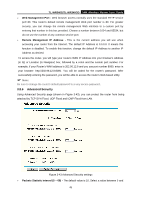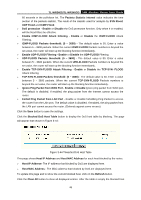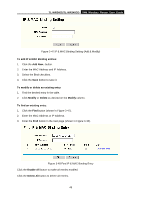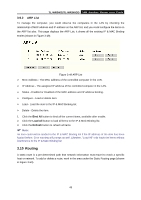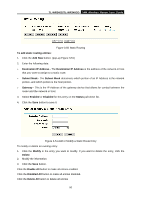TP-Link TL-WR340G User Guide - Page 53
Advanced Security - tl wr340gd default password
 |
UPC - 845973051075
View all TP-Link TL-WR340G manuals
Add to My Manuals
Save this manual to your list of manuals |
Page 53 highlights
TL-WR340G/TL-WR340GD 54M Wireless Router User Guide ¾ Web Management Port - Web browser access normally uses the standard HTTP service port 80. This router's default remote management Web port number is 80. For greater security, you can change the remote management Web interface to a custom port by entering that number in this box provided. Choose a number between 1024 and 65534, but do not use the number of any common service port. ¾ Remote Management IP Address - This is the current address you will use when accessing your router from the Internet. The default IP Address is 0.0.0.0. It means this function is disabled. To enable this function, change the default IP Address to another IP Address as desired. To access the router, you will type your router's WAN IP Address into your browser's Address (in IE) or Location (in Navigator) box, followed by a colon and the custom port number. For example, if your Router's WAN address is 202.96.12.8 and you use port number 8080, enter in your browser: http://202.96.12.8:8080. You will be asked for the router's password. After successfully entering the password, you will be able to access the router's Web-based utility. ) Note: Be sure to change the router's default password to a very secure password. 3.8.6 Advanced Security Using Advanced Security page (shown in Figure 3-43), you can protect the router from being attacked by TCP-SYN Flood, UDP Flood and ICMP-Flood from LAN. Figure 3-43 Advanced Security settings ¾ Packets Statistic interval (5 ~ 60) - The default value is 10. Select a value between 5 and 45