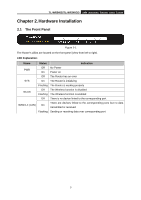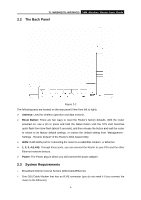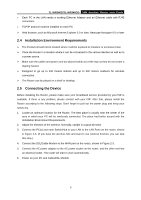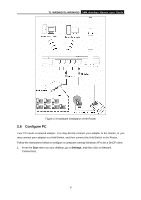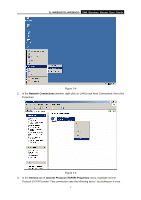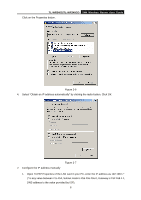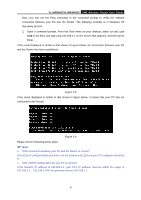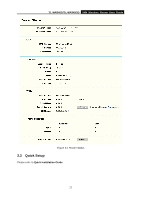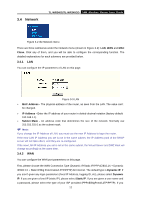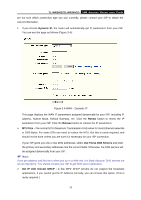TP-Link TL-WR340G User Guide - Page 16
M Wireless Router User Guide - manual
 |
UPC - 845973051075
View all TP-Link TL-WR340G manuals
Add to My Manuals
Save this manual to your list of manuals |
Page 16 highlights
TL-WR340G/TL-WR340GD 54M Wireless Router User Guide Click on the Properties button. Figure 2-6 4. Select "Obtain an IP address automatically" by clicking the radio-button. Click OK ¾ Configure the IP address manually Figure 2-7 1. Open TCP/IP Properties of the LAN card in your PC, enter the IP address as 192.168.1.* (* is any value between 2 to 254, Subnet mask is 255.255.255.0, Gateway is 192.168.1.1, DNS address is the value provided by ISP). 8
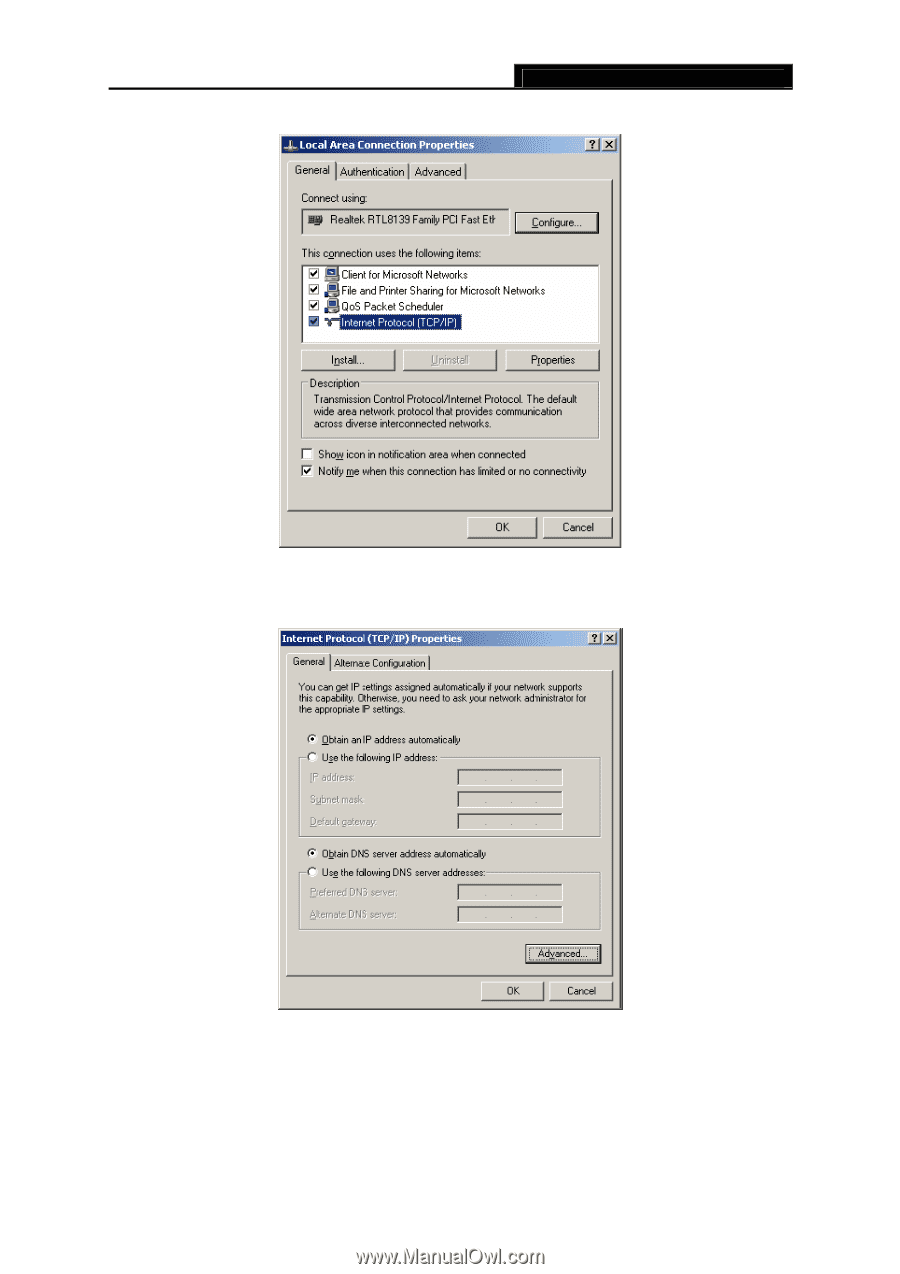
TL-WR340G/TL-WR340GD
54M Wireless Router User Guide
8
Click on the Properties button.
Figure 2-6
4.
Select “Obtain an IP address automatically” by clicking the radio-button. Click OK
Figure 2-7
¾
Configure the IP address manually
1.
Open TCP/IP Properties of the LAN card in your PC, enter the IP address as 192.168.1.*
(* is any value between 2 to 254, Subnet mask is 255.255.255.0, Gateway is 192.168.1.1,
DNS address is the value provided by ISP).