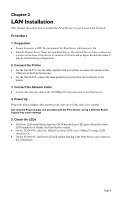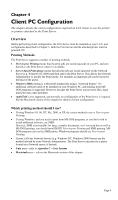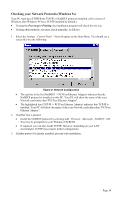TRENDnet TE100-P1U User Guide - Page 14
Windows Peer to Peer Printing, Windows 2000/XP Setup
 |
UPC - 710931204100
View all TRENDnet TE100-P1U manuals
Add to My Manuals
Save this manual to your list of manuals |
Page 14 highlights
Windows Peer to Peer Printing With this printing method, print jobs are stored (queued) on your PC, and then sent to the Print Server when it is available. Figure 5: Peer-to-Peer Printing Windows 2000 & XP require no additional software. For other versions of Windows, the supplied PTP (Peer-to-Peer) Printer Port software must be installed on each PC. Windows 2000/XP Setup The recommended printing method is to use LPR, as follows: 1. Open your Printers folder, right-click the desired printer and select Properties. 2. When prompted, choose the Ports tab and click the Add Port button. Figure 6: Printer Ports Screen Page 11

Windows Peer to Peer Printing
With this printing method, print jobs are stored (queued) on your PC, and then sent to the Print
Server when it is available.
Figure 5: Peer-to-Peer Printing
Windows 2000 & XP require no additional software.
For other versions of Windows, the supplied PTP (Peer-to-Peer) Printer Port software must be
installed on each PC.
Windows 2000/XP Setup
The recommended printing method is to use LPR, as follows:
1.
Open your
Printers
folder, right-click the desired printer and select
Properties
.
2.
When prompted, choose the
Ports
tab and click the
Add Port
button.
Figure 6: Printer Ports Screen
Page 11