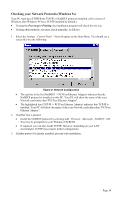TRENDnet TE100-P1U User Guide - Page 18
If your Print Server is not listed, Setup Wizard
 |
UPC - 710931204100
View all TRENDnet TE100-P1U manuals
Add to My Manuals
Save this manual to your list of manuals |
Page 18 highlights
Figure 11: Print Port Setup (Peer-to-peer Printing) If your Print Server is not listed: • Click the "Refresh" button. • Check that both the Print Server and the printer are properly connected, and powered on. • Check that the Print Server has been configured. (Use the Setup Wizard on the CD-ROM.) • If using TCP/IP, try installing the NetBEUI protocol. Then try again. 2. Select the desired port on a Print Server, then click Next. A pop-up message will inform you if the port has been created successfully. If you see the following error message, either install Internet Explorer 4 or later, or follow the procedure in the "Trouble Shooting - Windows" section of Chapter 8. Page 15

Figure 11: Print Port Setup (Peer-to-peer Printing)
If your Print Server is not listed:
•
Click the "Refresh" button.
•
Check that both the Print Server and the printer are properly connected, and
powered on.
•
Check that the Print Server has been configured. (Use the
Setup Wizard
on
the CD-ROM.)
•
If using TCP/IP, try installing the NetBEUI protocol. Then try again.
2.
Select the desired port on a Print Server, then click
Next
. A pop-up message will inform
you if the port has been created successfully.
If you see the following error message, either install Internet
Explorer 4 or later, or follow the procedure in the "Trouble
Shooting - Windows" section of Chapter 8.
Page 15