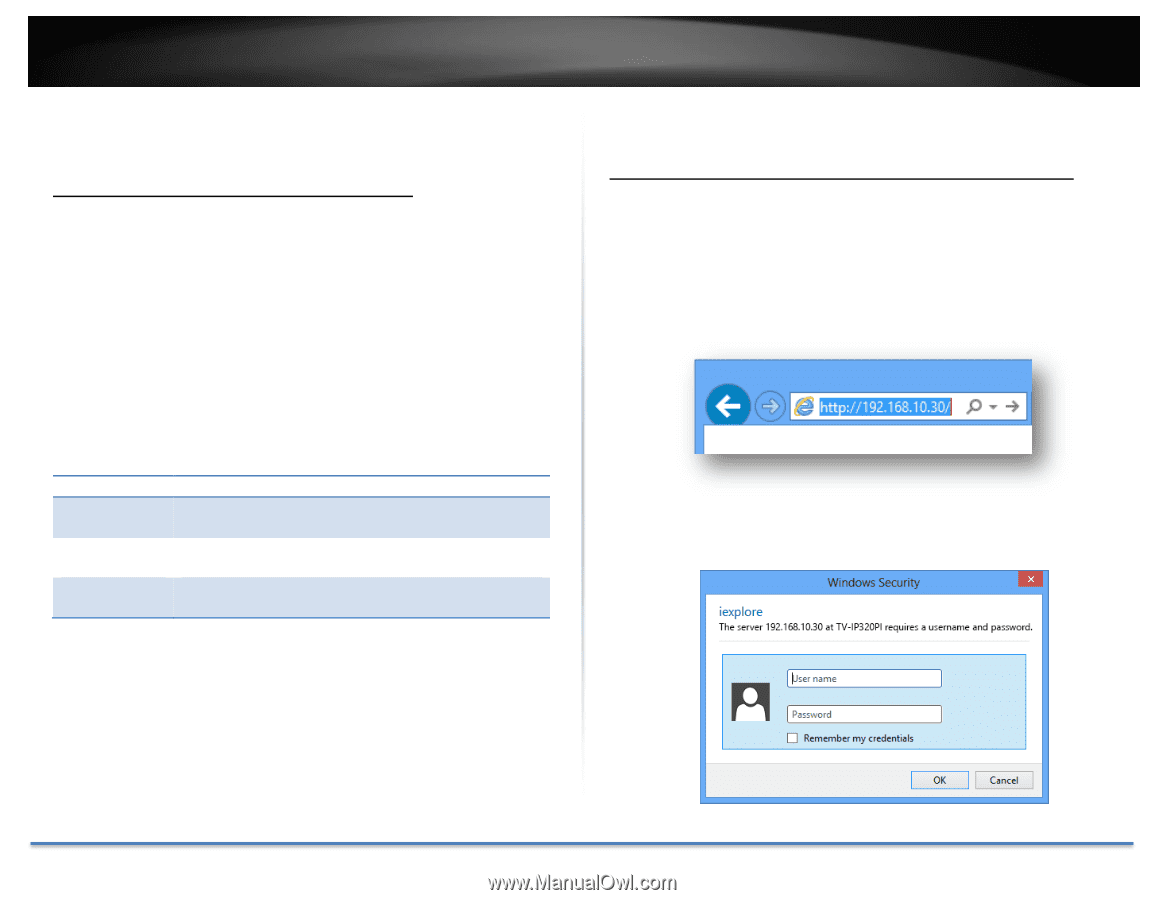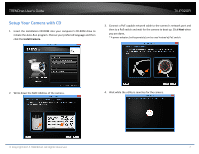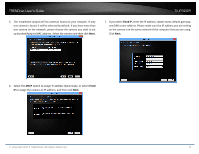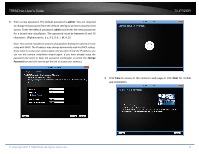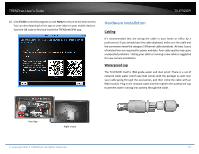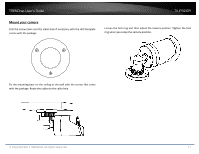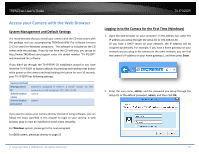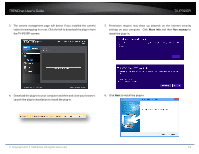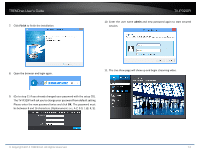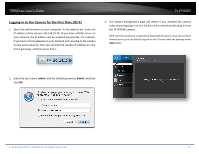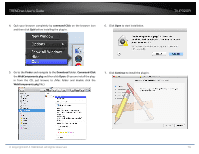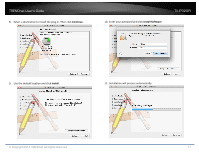TRENDnet TV-IP320PI User's Guide - Page 12
Access your Camera with the Web Browser, System Management and Default Settings - reset password
 |
View all TRENDnet TV-IP320PI manuals
Add to My Manuals
Save this manual to your list of manuals |
Page 12 highlights
TRENDnet User's Guide TV-IP320PI Access your Camera with the Web Browser System Management and Default Settings It is recommended that you install your camera with the CD that comes with the package and use accompanying TRENDnetVIEW Pro software (version 2.4.3 or later) for Windows computers. The software is included on the CD comes with the package. If you do not have the CD with you, you can go to http://www.TRENDnet.com/support enter the model number "TV-IP320PI" and download the software. If you didn't go through the TV-IP320PI CD installation wizard or you have reset the TV-IP320PI to factory defaults by pressing and holding reset button while power on the camera and keep holding the button for over 10 seconds, your TV- IP320PI has following settings: System Default Management IP Administrator name Administrator password Dynamic assigned if there's a DHCP server on the network or self-assigned 192.168.10.30 admin admin If you want to access your camera directly instead of using software, you can follow the steps specified in this chapter to login to your camera. A web browser plug-in must be installed to watch video smoothly. For Windows system, please go to the next paragraph. For OS X system, please go directly to page 15 Logging-in to the Camera for the First Time (Windows) 1. Open the web browser on your computer. In the address bar, enter the IP address you setup through the setup CD or 192.168.10.30. (If you have a DHCP server on your network, the IP address will be assigned dynamically. For example, if you have a home gateway on your network and you plug-in the camera on the same network, you can find the camera's IP address on your home gateway.), and then press Enter. 2. Enter the user name, admin, and the password you setup through the setup CD or the default password, admin, and then click OK. © Copyright 2014 TRENDnet. All Rights Reserved. 12