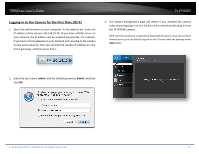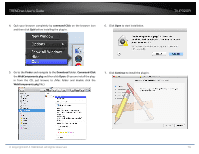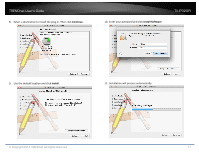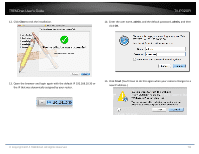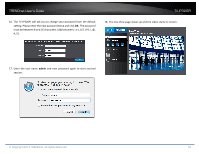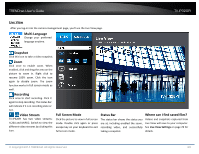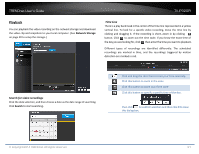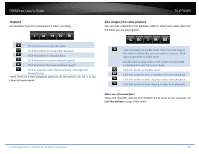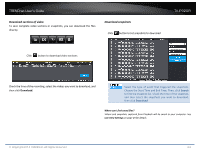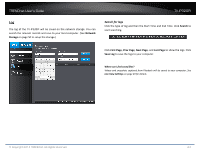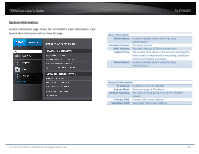TRENDnet TV-IP320PI User's Guide - Page 20
Live View, Live View Settings
 |
View all TRENDnet TV-IP320PI manuals
Add to My Manuals
Save this manual to your list of manuals |
Page 20 highlights
TRENDnet User's Guide TV-IP320PI Live View After you log-in into the camera management page, you'll see the Live View page. Multi-Language Change your preferred language anytime. Snapshot Click this icon to take a video snapshot. Zoom Click once to enable zoom. When enabled, click and drag the area on the picture to zoom in. Right click to resume 100% zoom. Click the icon again to disable zoom. The zoom function works in full screen mode as well. Recording Click once to start recording. Click it again to stop recording. The status bar will indicate if it is in recording state or not. Video Stream TV-IP320PI has two video streams: H.264 and MJPEG. Switch to view the different video streams by clicking this icon. Full Screen Mode Click the picture to view in full screen mode. Double click again or press escape key on your keyboard to exit full screen mode. Status Bar The status bar shows the status you are at, including enabled the zoom, recording video, and successfully taking a snapshot. Where can I find saved files? Videos and snapshots captured from Live View will save to your computer. See Live View Settings on page 29 for details. © Copyright 2014 TRENDnet. All Rights Reserved. 20