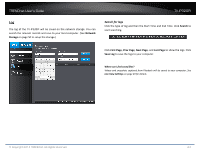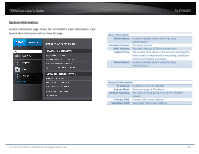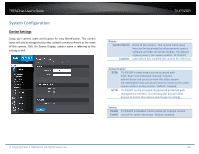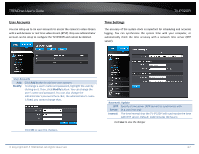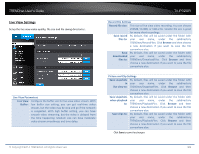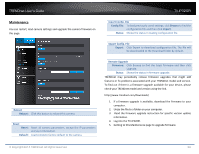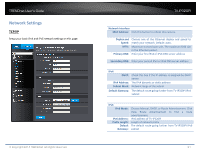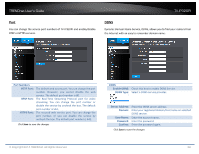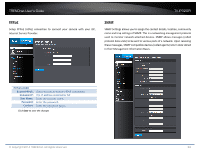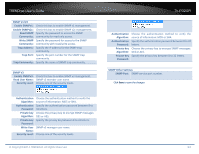TRENDnet TV-IP320PI User's Guide - Page 29
Live View Settings, Picture and Clip Settings
 |
View all TRENDnet TV-IP320PI manuals
Add to My Manuals
Save this manual to your list of manuals |
Page 29 highlights
TRENDnet User's Guide Live View Settings Setup the live view video quality, file size and file saving directories. Live View Parameters Live View Configure the buffer size for live view video stream. With Buffer: low buffer size setting, you can get real-time video stream, but the video may be stop and go if the network is congested. With high buffer setting, you can have smooth video streaming, but the video is delayed from the time happening. Medium size can have moderate video stream smoothness and time delay. © Copyright 2014 TRENDnet. All Rights Reserved. TV-IP320PI Record File Settings Record file size: This size of live view video recording. You can choose 256MB, 512MB, or 1GB a file. Smaller file size is good for many short recordings. Save record By default, files will be saved under the folder with files to: your user name, under the subdirectory TRENDnet/RecordFiles. Click Browse and then choose a new destination if you want to save the file somewhere else. Save By default, files will be saved under the folder with downloaded your user name, under the subdirectory files to: TRENDnet/DownloadFiles. Click Browse and then choose a new destination if you want to save the file somewhere else. Picture and Clip Settings Save snapshots By default, files will be saved under the folder with in your user name, under the subdirectory live view to: TRENDnet/SnapshotFiles. Click Browse and then choose a new destination if you want to save the file somewhere else. Save snapshots By default, files will be saved under the folder with when playback your user name, under the subdirectory to: TRENDnet/PlaybackPics. Click Browse and then choose a new destination if you want to save the file somewhere else. Save clips to: By default, files will be saved under the folder with your user name, under the subdirectory TRENDnet/PlaybackFiles. Click Browse and then choose a new destination if you want to save the file somewhere else. Click Save to save the changes 29