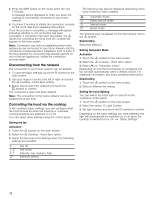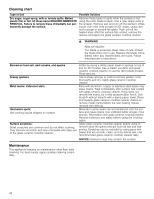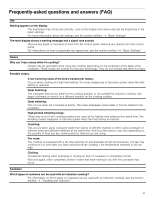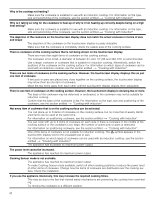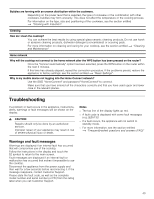Thermador CIT36XWB Instructions for Use - Page 38
Disconnecting from the network, Controlling the hood via the cooktop
 |
View all Thermador CIT36XWB manuals
Add to My Manuals
Save this manual to your list of manuals |
Page 38 highlights
4. Press the WPS button on the router within the next 2 minutes. A message will be displayed to notify you when the cooktop is successfully connected to your home network. 5. You have 2 minutes to initiate the connection process on the hood. See hood operating instructions. Once the process is complete, a message will appear indicating whether or not connection has been successful. If connection has been successful, the A symbol for controlling the hood from the cooktop will appear on the main screen. Note: Connection can only be established when both appliances are connected to your home network and the connection process has been initiated for both of them. If the time allowed for connecting has already expired for one of the two appliances, initiate the connection process again. Disconnecting from the network The connection to your home network can be deleted. 1. To open the basic settings, touch the " symbol on the main screen. 2. Use your finger to scroll to the left or right and select the A Cooktop - Hood Sync setting. 3. Select Disconnect from network and touch the 8 symbol to confirm. The connections have now been deleted. Note: The connection to the home network can be reestablished at any time. Controlling the hood via the cooktop In the cooktop's basic settings, you can configure what the hood should do when the cooktop or individual cooking positions are switched on or off. You can select other settings using the control panel. Setting the fan Activation 1. Touch the A symbol on the main screen. 2. Select the A Cooktop - Hood Sync option. 3. Select the fan level in the settings area. The following settings are possible: 0 1, 2, 3, 4 k Fan off Fan levels. Intensity: low, medium, high Intensive setting The following may also be displayed depending which hood model you have installed: < Automatic mode 9 Delay shut off mode 8 Interval mode ))) Boost mode The selected level will appear on the main screen next to the A symbol. Deactivating Select fan setting 0. Setting Automatic Mode Activation 1. Touch the A symbol on the main screen. 2. Select the A Cooktop - Hood Sync option. 3. Select < for "Automatic mode". Depending on how the hood sensor is configured, the fan will start automatically when it detects smoke. For additional information, see hood operating instructions. Deactivating 1. Touch the A symbol on the main screen. 2. Select a different fan setting. Setting the hood lighting You can switch the hood light on and off via the cooktop's control panel. 1. Touch the A symbol on the main screen. 2. Select the option 6 Light Control. 3. Set light intensity and touch the 8 symbol to confirm. Depending on the basic settings you have selected, the light will automatically be switched on or off when the cooktop is switched on or off. ~ "Basic Settings" 38