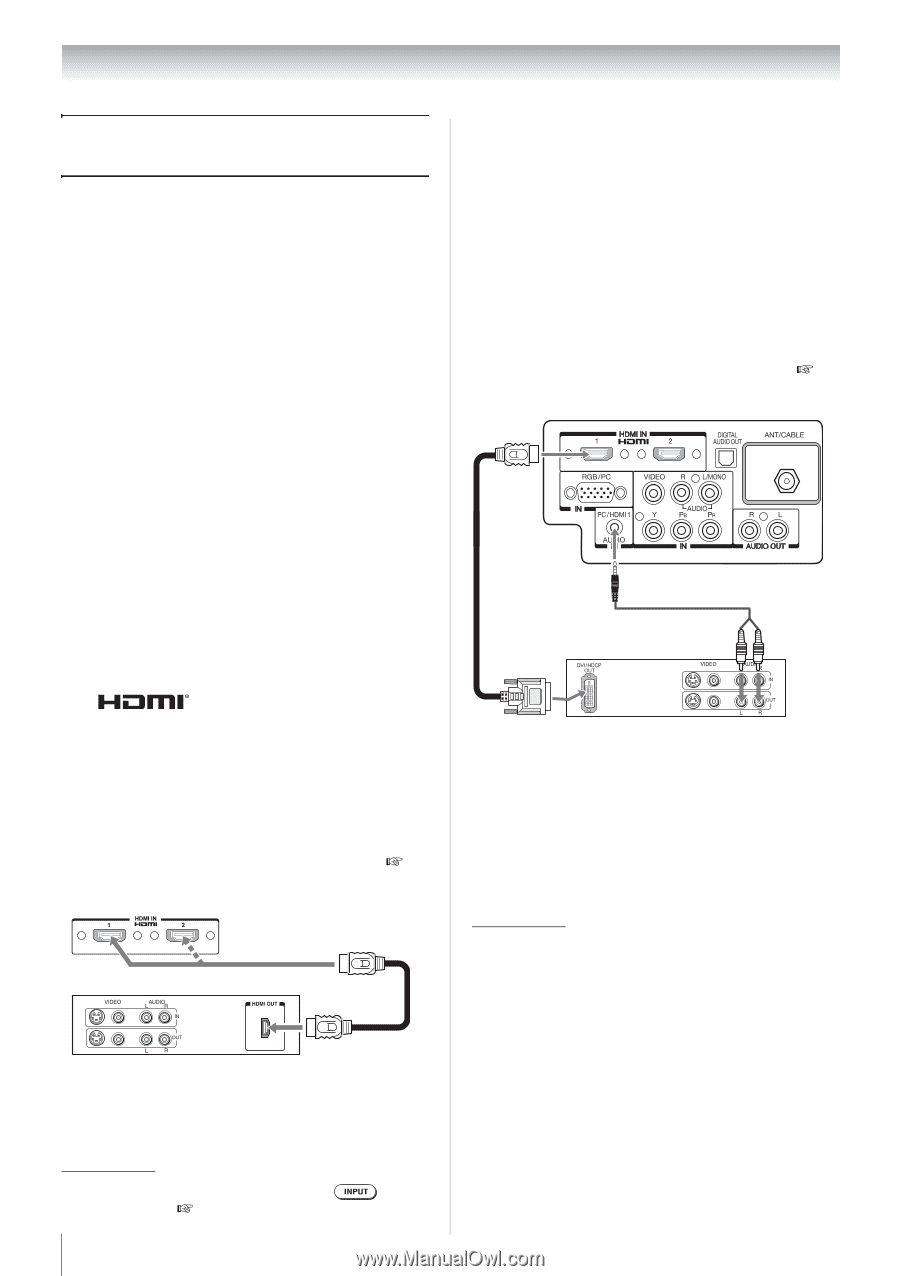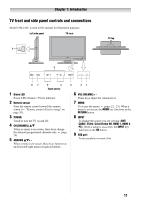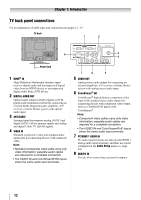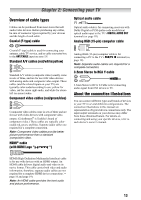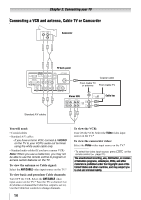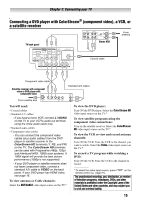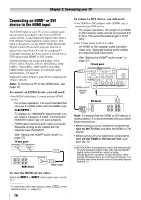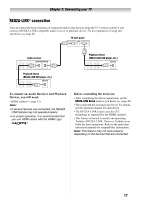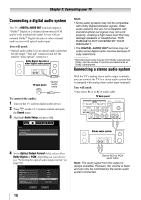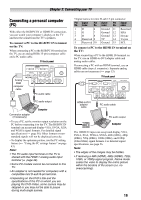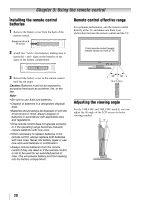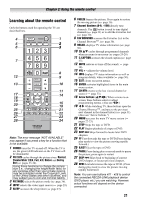Toshiba 24SL410U User Manual - Page 16
Connecting an HDMI® or DVI device to the HDMI input, To connect an HDMI device, you will need - tv
 |
View all Toshiba 24SL410U manuals
Add to My Manuals
Save this manual to your list of manuals |
Page 16 highlights
Chapter 2: Connecting your TV Connecting an HDMI® or DVI device to the HDMI input The HDMI input on your TV receives digital audio and uncompressed digital video from an HDMI source device, or uncompressed digital video from a DVI (Digital Visual Interface) source device. This input is designed to accept HDCP (High-Bandwidth Digital-Content Protection) program material in digital form from EIA/CEA-861-D-compliant[1] consumer electronic devices (such as a set-top box or DVD player with HDMI or DVI output). The HDMI input can accept and display VGA, SVGA, XGA, WXGA, SXGA, 480i (60Hz), 480p (60Hz), 720p (60Hz), 1080i (60Hz) and 1080p (24Hz/60Hz) signal formats. For detailed signal specifications, see page 56. Supported Audio format: Linear PCM, sampling rate 32/44.1/ 48 kHz Note: To connect a PC to the HDMI input, see page 19. To connect an HDMI device, you will need: • One HDMI cable (type A connector) per HDMI device - For proper operation, it is recommended that you use an HDMI cable with the HDMI Logo ( ). - To display an 1080i/60Hz signal format, you will need a Category 2 cable. Conventional HDMI/DVI cable may not work properly. - HDMI cable transfers both video and audio. Separate analog audio cables are not required (see illustration). - See "Setting the HDMI® audio mode" ( page 27). TV back panel HDMI device HDMI cable To view the HDMI device video: Select the HDMI 1 or HDMI 2 video input source on the TV.* * To select the video input source, press remote control ( page 21). 16 on the To connect a DVI device, you will need: • One HDMI-to-DVI adapter cable (HDMI type A connector) per DVI device - For proper operation, the length of an HDMto-DVI adapter cable should not exceed 9.8 ft (3m). The recommended length is 6.6 ft (2m). • One 3.5mm stereo to RCA Y-cable - An HDMI-to-DVI adapter cable transfers video only. Separate analog audio cables are required (see illustration). - See "Setting the HDMI® audio mode" ( page 27). TV back panel HDMI-to-DVI adapter cable DVI device Note: To ensure that the HDMI or DVI device is reset properly, it is recommended that you follow these procedures: • When turning on your electronic components, turn on the TV first, and then the HDMI or DVI device. • When turning off your electronic components, turn off the HDMI or DVI device first, and then the TV. [1] EIA/CEA-861-D compliance covers the transmission of uncompressed digital video with high-bandwidth digital content protection, which is being standardized for reception of high-definition video signals. Because this is an evolving technology, it is possible that some devices may not operate properly with the TV.