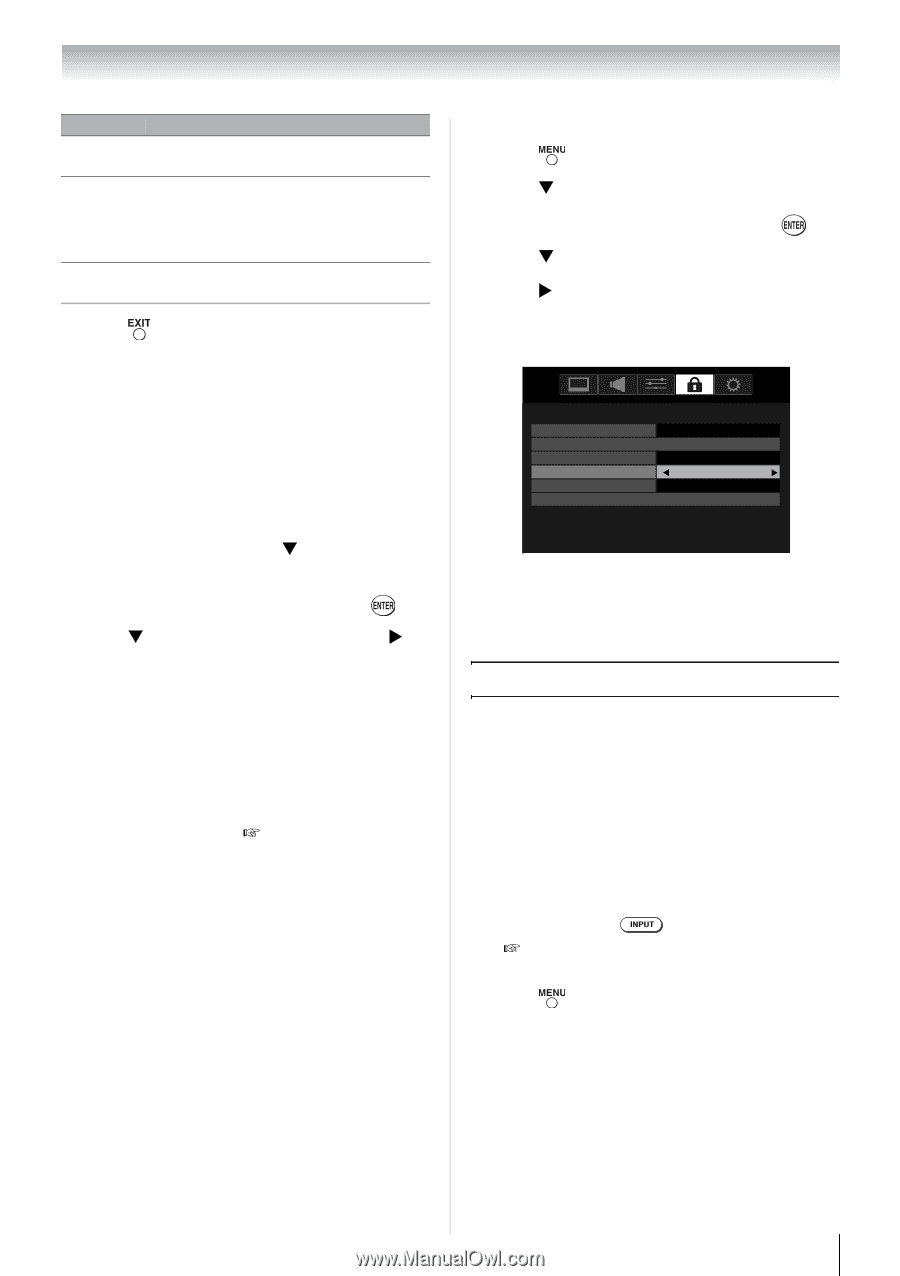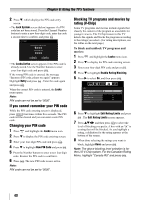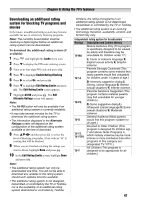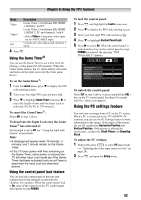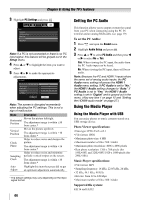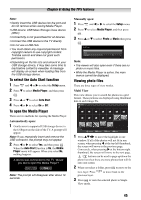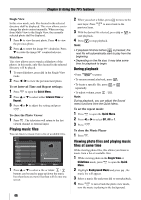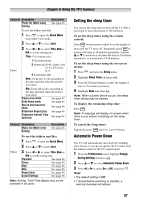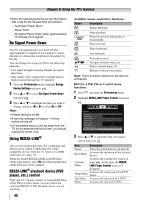Toshiba 24SL410U User Manual - Page 43
Using the Game Timer®, Using the control panel lock feature, Using the PC settings feature
 |
View all Toshiba 24SL410U manuals
Add to My Manuals
Save this manual to your list of manuals |
Page 43 highlights
Chapter 6: Using the TV's features Mode Video Video+ Off 4 Press Description Locks Video, ColorStream HD, HDMI 1, HDMI 2, and PC. Locks Video, ColorStream HD, HDMI 1, HDMI 2, PC and channels 3 and 4. • Select Video+ if you play video tapes via an ANT/CABLE input. Unlocks all video inputs and channels 3 and 4. . Using the Game Timer® You can use the Game Timer to set a time limit for playing a video game (30-120 minutes). When the Game Timer expires, the TV enters Input Lock mode and locks out the input source for the video game device. To set the GameTimer®: 1 From the Locks menu, press T to display the PIN code entering screen. 2 Enter your four-digit PIN code and press . 3 Press T to highlight Game Timer and press X to select the length of time until the Input Lock is activated (30, 60, 90, or 120 minutes). To cancel the GameTimer®: Select Off in step 3 above. To deactivate the Input Lock once the Game Timer® has activated it: Set the Input Lock to Off ( feature" as described). Note: "Using the input lock • A message will appear when 10 minutes, 3 minutes, and 1 minute remain on the Game Timer. • If the TV loses power with time remaining on the Game Timer, when power is restored the TV will enter Input Lock mode (as if the Game Timer had been activated) and you will have to deactivate the Input Lock (as described before). Using the control panel lock feature You can lock the control panel to prevent your settings from being changed accidentally (by children, for example). When the control panel lock is On, none of the controls on the TV control panel will operate except POWER. To lock the control panel: 1 Press and highlight the Locks menu icon. 2 Press T to display the PIN code entering screen. 3 Enter your four-digit PIN code and press . 4 Press T to highlight Control Panel Lock. 5 Press X to select On. When the control panel is locked and any key on the control panel (except POWER) is pressed, the message "NOT AVAILABLE" appears. Locks Enable Rating Blocking Off Edit Rating Limits Input Lock Off Control Panel Lock On Game Timer Off New PIN Code To unlock the control panel: Select Off in step 5 above, or press and hold the VOL key on the TV control panel for about 10 seconds until the volume icon appears. Using the PC settings feature You can view an image from a PC on the TV screen. When a PC is connected to the TV's RGB/PC IN terminal, you can use the PC Settings feature to make adjustments to the image. If the edges of the picture are cut off, readjust the Horizontal Position and Vertical Position. If the picture is affected by interference, readjust the Clock Phase and Sampling Clock. To adjust the PC settings: 1 Repeatedly press to select PC input mode ( "Selecting the video input source to view" on page 29). 2 Press and open the Setup menu. 43