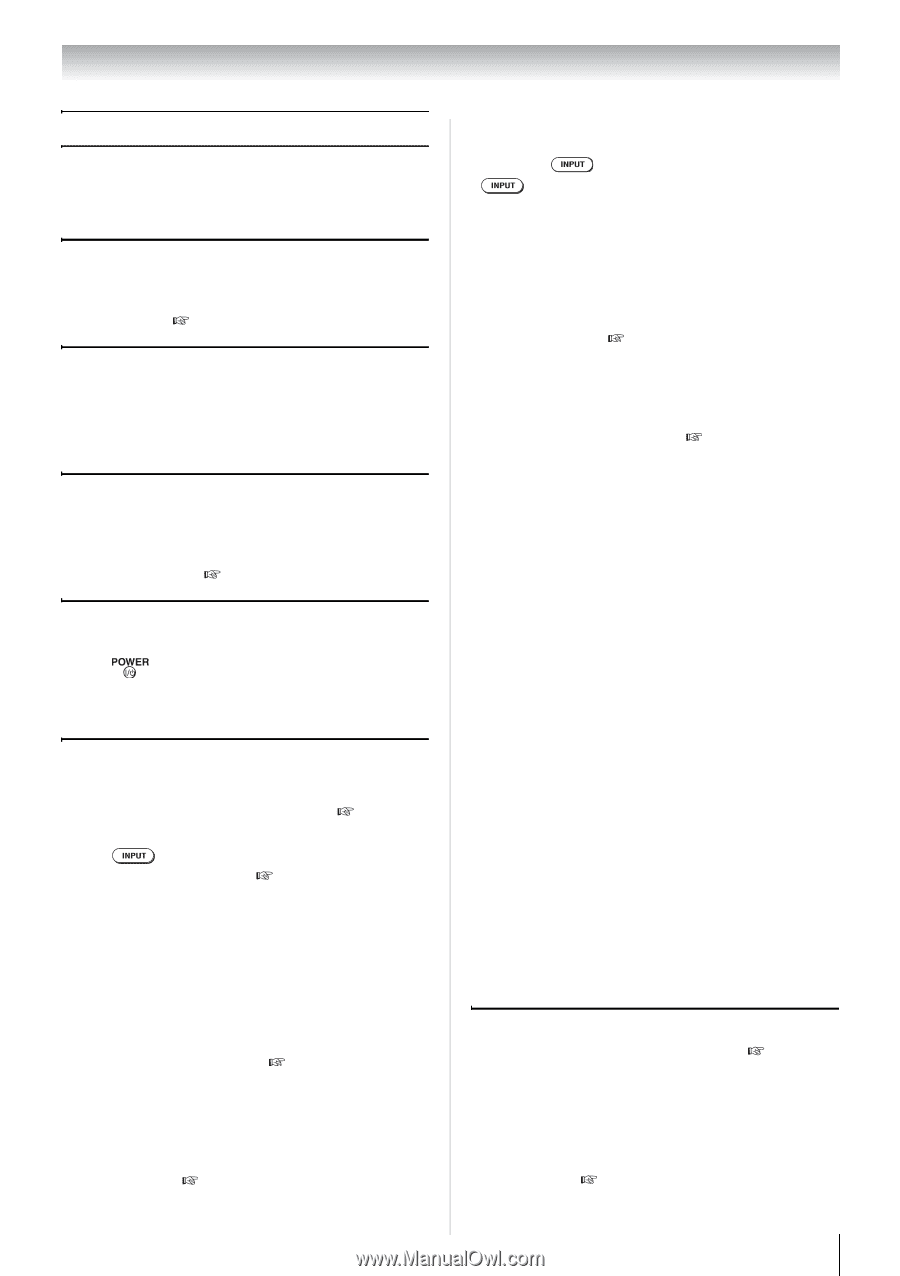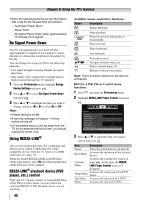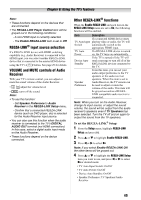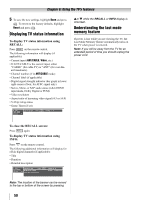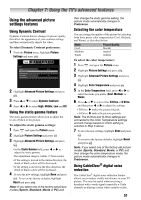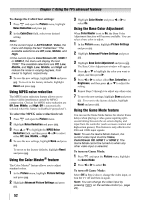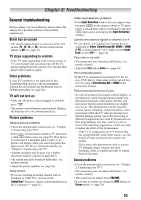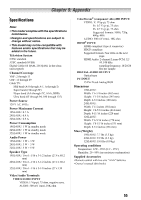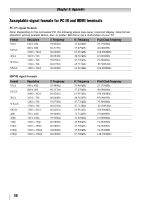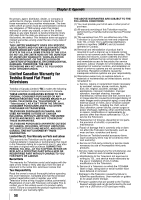Toshiba 24SL410U User Manual - Page 53
Troubleshooting, General troubleshooting - problems
 |
View all Toshiba 24SL410U manuals
Add to My Manuals
Save this manual to your list of manuals |
Page 53 highlights
Chapter 8: Troubleshooting General troubleshooting Before calling a service technician, please check this chapter for a possible solution to the problem experienced. Black box on-screen • The closed caption feature is set to one of the Text modes (T1, T2, T3, or T4). Set the closed caption feature to Off ( page 37). TV stops responding to controls • If the TV stops responding to the remote control or TV control panel and you cannot turn off the TV, please unplug the power cord for a few seconds then plug it back in and try again. Other problems If your TV's problem is not addressed in this Troubleshooting section or the recommended solution has not worked, use the Restore Factory Defaults procedure ( page 28). TV will not turn on • Make sure the power cord is plugged in, and then press . • The remote control batteries may be dead. Replace the batteries or try the control panel keys. Picture problems General picture problems • Check the antenna/cable connections ( "Chapter 2: Connecting your TV"). • Press on the remote control or TV and select a valid video input source ( page 29). If no device is connected to a particular input on the TV, no picture will display when you select that particular input source. For device connection details, see "Chapter 2: Connecting your TV". • Antenna reception may be poor. Use a highly directional outdoor antenna (if applicable). • The station may have broadcast difficulties. Try another channel. • Adjust the picture qualities ( page 36). Noisy picture • If you are watching an analog channel (off-air broadcast or Cable TV), you can set the CableClear® feature to reduce visible interference in the TV picture ( page 51). Video Input Selection problems • If the Input Selection window does not appear when you press on the remote control or TV, press a second time, which will change to the next video input source and display the Input Selection window. Cannot view external signals or channel 3 or 4 • If you cannot view signals from external devices connected to Video, ColorStream HD, HDMI 1, HDMI 2, PC, or from channels 3 or 4, make sure the Input Lock is set to Off ( page 42). Poor color or no color • The station may have broadcast difficulties. Try another channel. • Adjust the Tint and/or Color ( page 36). Poor composite picture • If the TV is connected to an external A/V device (e.g., DVD player, video game system, set-top box, etc.) try using a ColorStream HD or HDMI video connection instead. Picture and sound are out of sync • As with all products that contain a digital display, in rare instances, when viewing certain content (e.g.. television broadcasts, video games, DVDs), you may notice that the sound and picture are slightly out of sync. This phenomenon can be caused by various factors including, without limitation, video processing within the TV, video processing in an attached gaming system, and video processing or different compression rates used by broadcasters in their programming. You may want to try one or more of the following suggestions, which may help to reduce the effect of this phenomenon: - If the TV is connected to an A/V receiver that has a programmable audio delay feature, use this feature to help synchronize the sound to the picture. - If you notice this phenomenon only on certain TV channels, please contact your local broadcast, cable, or satellite provider to inform them of this issue. Sound problems • Check the antenna/cable connections ( "Chapter 2: Connecting your TV"). • The station may have broadcast difficulties. Try another channel. • The sound may be muted. Press VOLUME. • If you hear no sound, try setting the MTS feature to Stereo mode ( page 38). 53