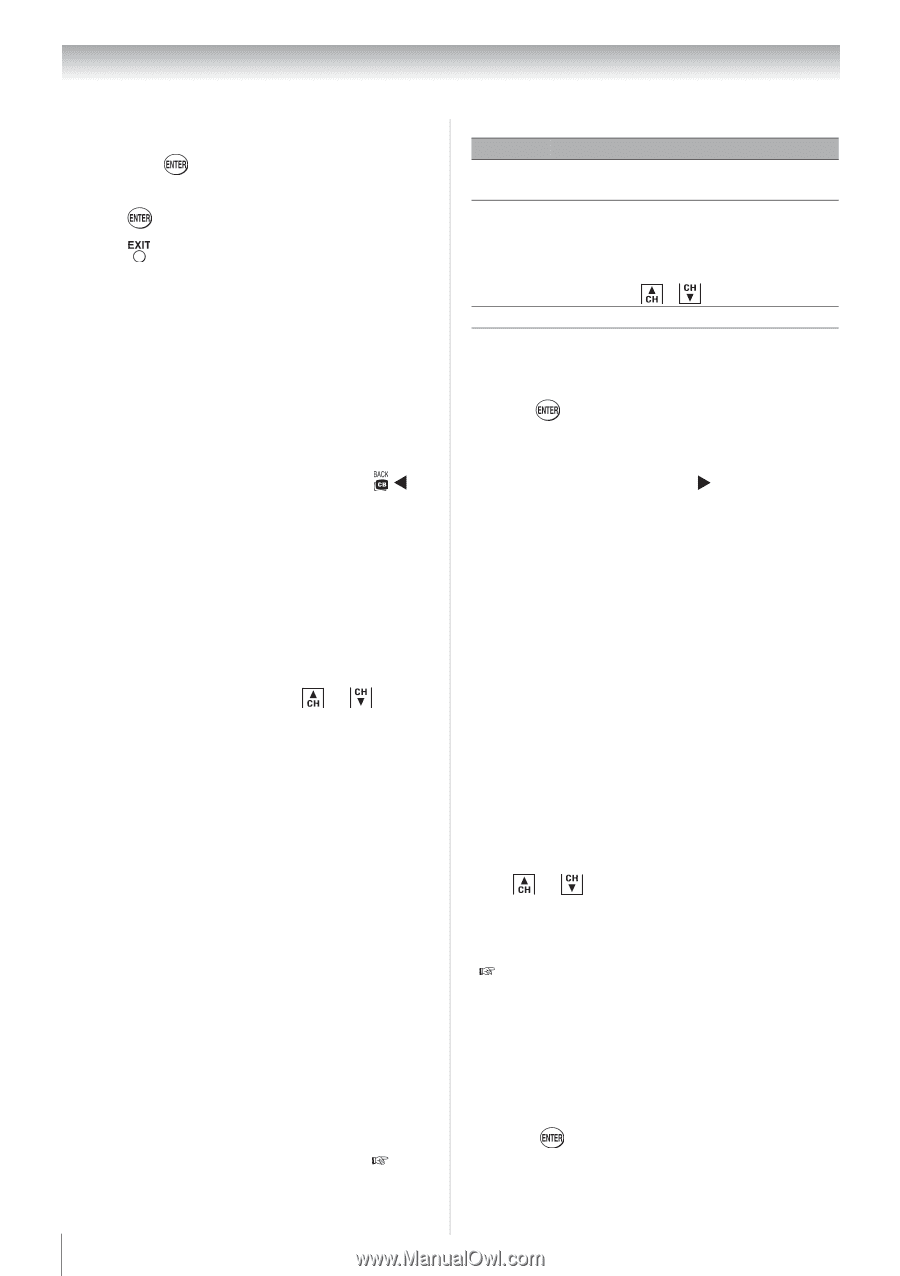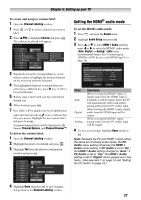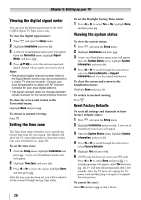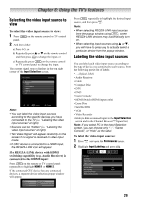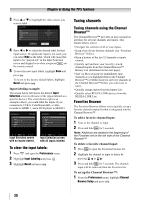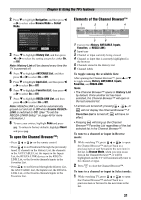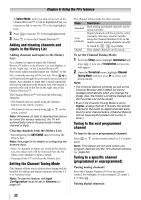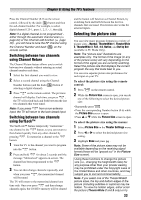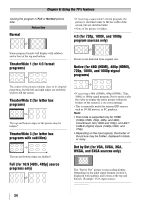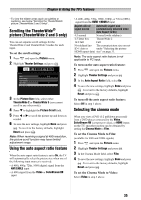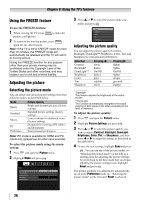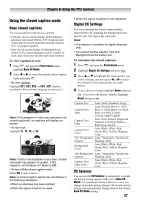Toshiba 24SL410U User Manual - Page 32
Adding and clearing channels and inputs in the History List, Setting the Channel Tuning Mode - updates
 |
View all Toshiba 24SL410U manuals
Add to My Manuals
Save this manual to your list of manuals |
Page 32 highlights
Chapter 6: Using the TV's features In Select Mode, when you stop on an item in the Channel Browser™, it will be highlighted but you must press to tune the TV to the highlighted item. 2 Press to tune the TV to the highlighted item. 3 Press to close the Channel Browser™. Adding and clearing channels and inputs in the History List Adding channels and inputs to the History List: As a channel or input is tuned, the Channel Browser™ adds it to the History List and displays it on the "right side" of the Channel Browser™. Previously tuned channels/inputs are "shifted" to the left, eventually moving off the left side. Press to surf backward through the previously tuned channels/ inputs. Any channel or input that is tuned repeatedly will not be repeated in the History List, but instead is moved to the end of the list on the right side of the Channel Browser™. The Channel Browser™ will store the following channels: • All channels that are tuned using the numeric buttons on the remote control. • All channels that are tuned using or on the remote control. Note: Whenever an item is selected that cannot be tuned (for various reasons), the TV will automatically tune to the previously viewed channel or input. Clearing channels from the History List: • Reconfiguring the ANT/CABLE input will clear the History List. Note: See page 24 for details on configuring the antenna input. • Once 32 channels or inputs are stored in the History List, the oldest item will be removed from the list when a new channel or input is tuned. • Turning off the TV will clear the History List. Setting the Channel Tuning Mode This feature allows you to choose how tuning will be handled for analog and digital channels when the TV is in Antenna mode. Note: To use this feature, the Input Configuration must be set to Antenna ( page 24). The channel tuning mode has three options. Mode Standard Auto (default) Description Both analog and digital channels can be tuned normally Digital channels will have priority when manually entering a channel number using the Channel Number (0-9) on the remote control, analog channels can still be tuned by / , if available Digital Only digital channels can be tuned To set the Channel Tuning Mode: 1 From the Setup menu, highlight Installation and press . A new set of Installation menu icons will appear. 2 Open the Terrestrial menu, highlight Channel Tuning Mode, and then press X to select your desired mode. Note: • The Channel Options windows as well as the Channel Browser ANT/CABLE list will be updated automatically when you change the mode. Also, the History List will be cleared, but the Favorites List will be saved. • Even if the Channel Tuning Mode is set to Digital, analog channel 3 remains the default channel in the event no digital channels were found in prior channel scans. (Channel Options will not have anything listed until a scan is done.) Tuning to the next programmed channel To tune to the next programmed channel: Press or on the remote control or TV control panel. Note: This feature will not work unless you program channels into the TV's channel memory ( page 24). Tuning to a specific channel (programmed or unprogrammed) Tuning analog channels: Press the Channel Number (0-9) on the remote control. For example, to select channel 125, press 1, 2, 5, then . Tuning digital channels: 32