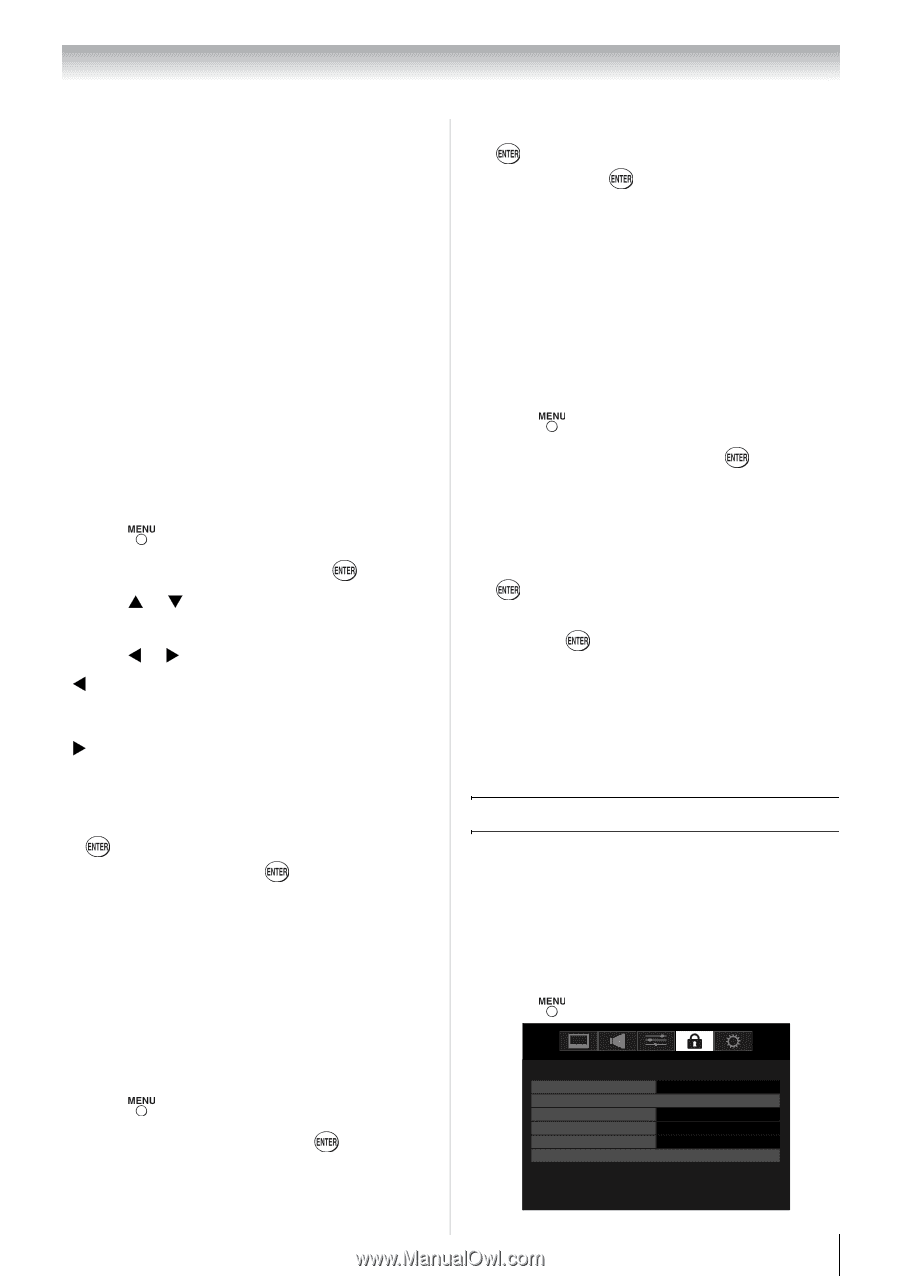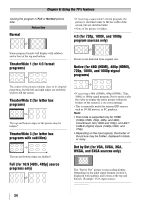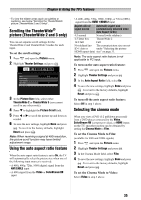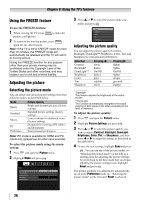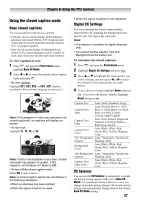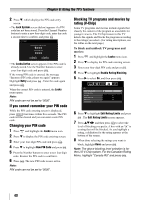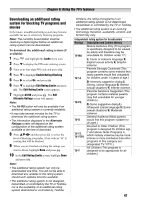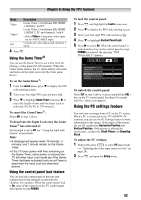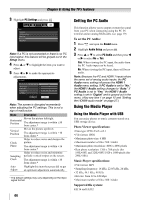Toshiba 24SL410U User Manual - Page 39
Adjusting the audio quality, Selecting the optical audio output format
 |
View all Toshiba 24SL410U manuals
Add to My Manuals
Save this manual to your list of manuals |
Page 39 highlights
Chapter 6: Using the TV's features Note: • A second audio program (SAP) can be heard only on those TV stations that offer it. For example, a station might broadcast another language as a second audio program. If you have SAP on, you will see the current program on the screen but hear the other language instead of the program's normal audio. • If you have SAP on and the station you are watching is not broadcasting a second audio program, the station's normal audio will be output. However, occasionally there is no sound at all in SAP mode. If this happens, set the MTS feature to Stereo mode. Adjusting the audio quality You can adjust the audio quality by adjusting the bass, treble, and balance. To adjust the audio quality: 1 Press and open the Sound menu. 2 Highlight Audio Settings and press . 3 Press S or T to highlight the item you want to adjust (Bass, Treble, or Balance). 4 Press W or X to adjust the level. • W makes the bass or treble weaker or increases the balance in the left channel (depending on the item selected). • X makes the bass or treble stronger or increases the balance in the right channel (depending on the item selected). 5 To save the new settings, highlight Done and press . To reset the settings to the factory defaults, highlight Reset and press . Selecting the optical audio output format You can use this feature to select the optical audio output format when you connect a Dolby Digital decoder or other digital audio system to the DIGITAL AUDIO OUT terminal on the TV (see "Connecting a digital audio system" on page 18). To select the optical audio output format: 1 Press and open the Sound menu. 2 Highlight Audio Setup and press . 3 In the Optical Output Format field, select either Dolby Digital or PCM, depending on your device. 4 To save the new settings, highlight Done and press . To revert to the factory defaults, highlight Reset and press . Using the Dolby® Digital Dynamic Range Control feature This dynamic range control feature causes the ATSC dynamic range to be further compressed, allowing you to switch from ATSC to analog broadcasts at the same dynamic range. To use the Dolby Digital Dynamic Range Control: 1 Press and open the Sound menu. 2 Highlight Audio Setup and press . 3 In the Dolby Digital Dynamic Range Control field, select Compressed. When Standard is selected, the audio is output with minimal compression. 4 To save the new settings, highlight Done and press . To revert to the factory defaults, highlight Reset and press . Note: • This item will be grayed out for NTSC signals, Video, ColorStream HD, and PC inputs. • The Dolby Digital Dynamic Range Control will function in relation to Optical Output Format (PCM mode). Using the Locks menu The Locks menu includes the Enable Rating Blocking, Edit Rating Limits, Input Lock, Control Panel Lock, Game Timer, and New PIN Code features. You can use these features after entering the correct PIN code. Entering the PIN code 1 Press and highlight the Locks menu icon. Locks Enable Rating Blocking Off Edit Rating Limits Input Lock Off Control Panel Lock Off Game Timer Off New PIN Code 39