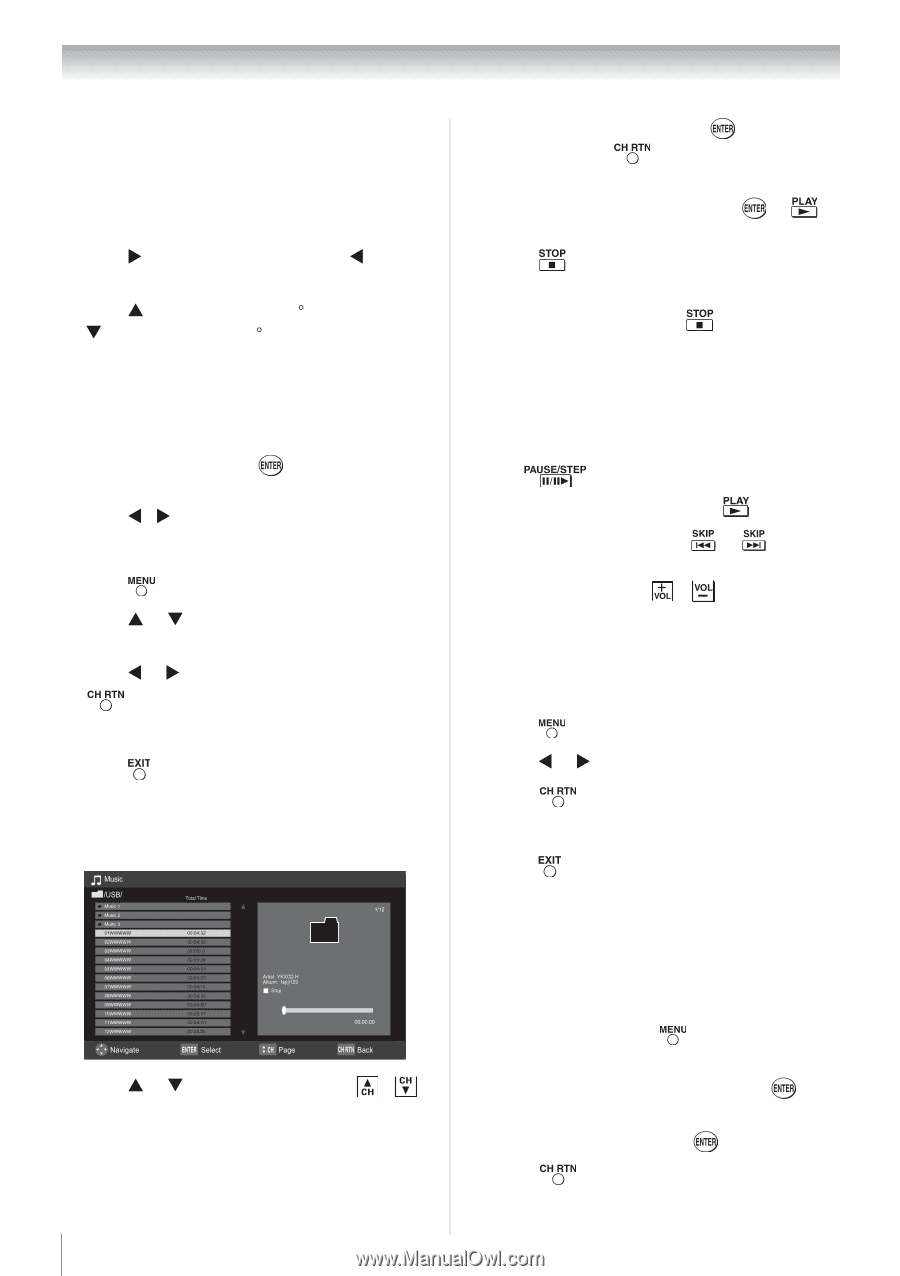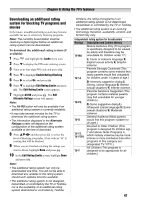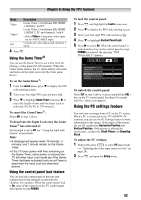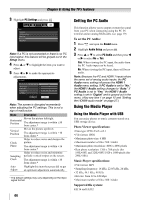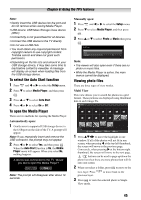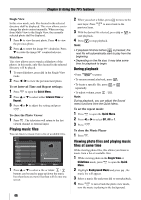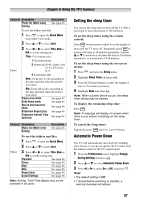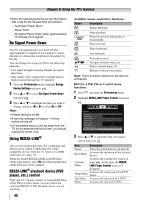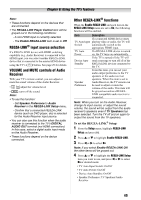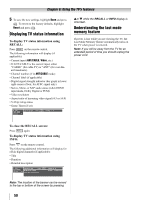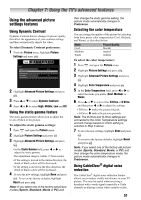Toshiba 24SL410U User Manual - Page 46
Playing music files, During playback, Viewing photo files and playing music files at same time
 |
View all Toshiba 24SL410U manuals
Add to My Manuals
Save this manual to your list of manuals |
Page 46 highlights
Chapter 6: Using the TV's features Single View In this view mode, only files located in the selected directory shall be displayed. This view allows you to change the photo content manually. When moving from Multi View to the Single View, the currently selected photo shall be displayed. 1 Press X to view the next photo. Press W to view the previous photo. 2 Press S to rotate the image 90 clockwise. Press T to rotate the image 90 counterclockwise. SlideShow This view allows you to watch a slideshow of the photos. In this mode, only files located in the selected directory will be played. 1 To start slideshow, press mode. in the Single View 2 Press W / X to view the previous/next photo. To set Interval Time and Repeat settings: 1 Press to open the Quick Menu. 2 Press S or T to select either Interval Time or Repeat. 3 Press W or X to adjust the setting and press . To close the Photo Viewer 1 Press . The television will return to the last viewed channel or external input. Playing music files You can listen to music from a list of available files. 1 Press S or T to select a file or folder. / buttons can be used to page up/down the music list when there are more files than will fit onto one screen. 46 2 When you select a folder, press to move to the next layer. Press to move back to the previous layer. 3 With the desired file selected, press or to start playback. 4 Press to stop playback. Note: • If playback finishes before is pressed, the next file will automatically start to play from the beginning. • Depending on the file size, it may take some time for playback to begin. During playback • Press to pause. • To resume normal playback, press . • To locate a specific file, press or repeatedly. • To adjust volume, press / . Note: During playback, you can adjust the Sound menu functions from the Quick Menu. To set the repeat mode: 1 Press to open the Quick Menu. 2 Press W or X to select Off, All or 1. 3 Press . To close the Music Player 1 Press . Viewing photo files and playing music files at same time While viewing photo files, this allows you listen to music from a list of available files. 1 While viewing photo in the Single View or SlideShow mode, press Menu. to open the Quick 2 Highlight Background Music and press , the music list will appear. 3 Select a music file and press to start playback. 4 Press to move back the photo view mode, now the music is playing in the background.