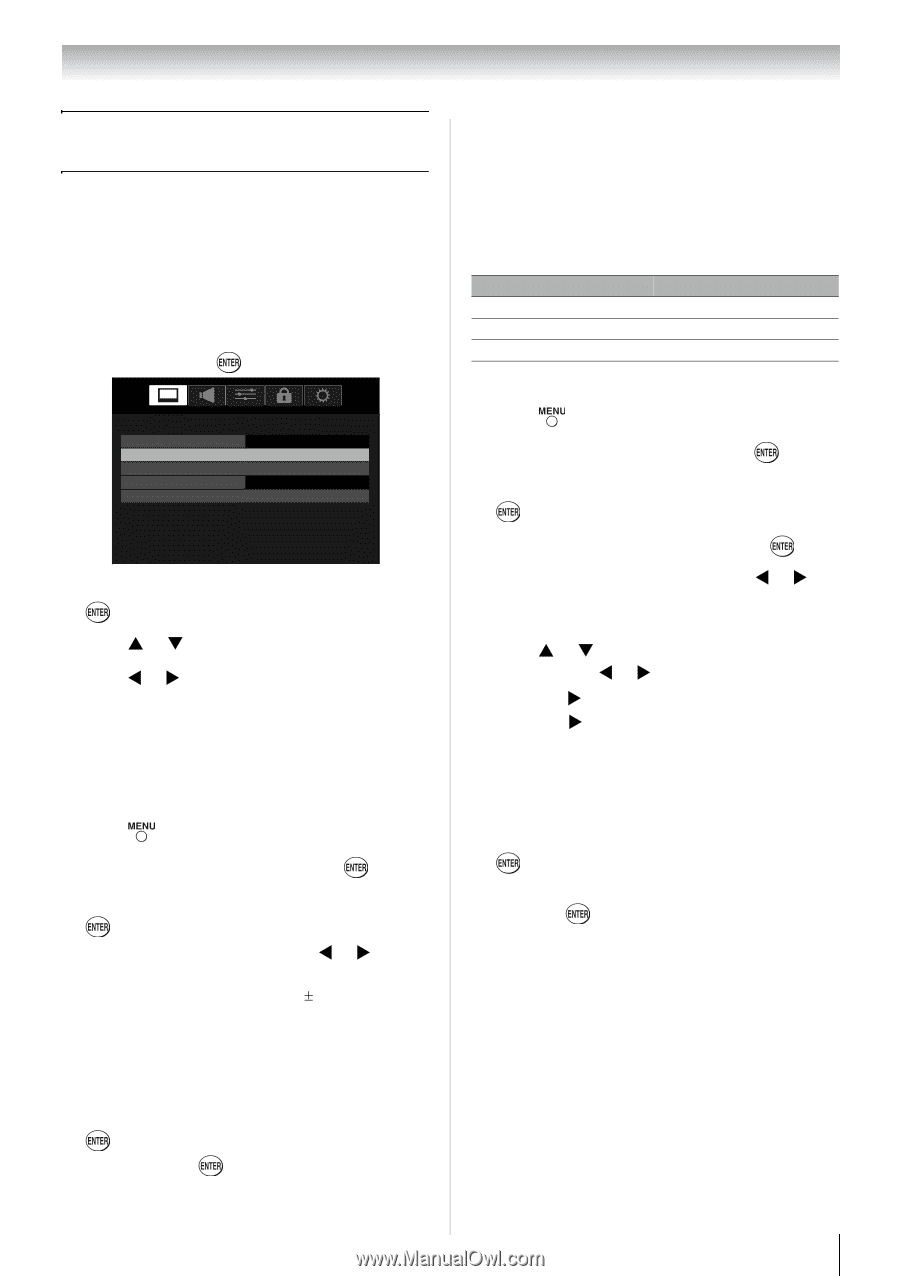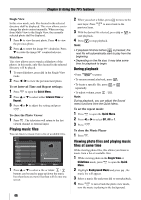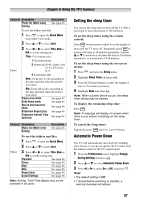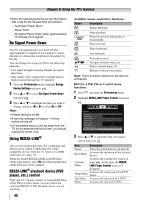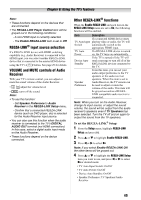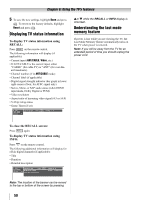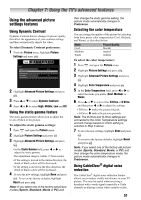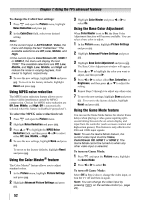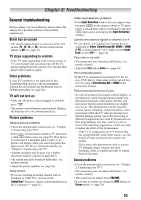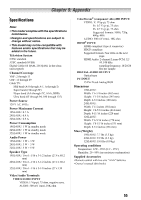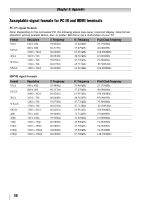Toshiba 24SL410U User Manual - Page 51
Using the TV’s advanced features, Using the advanced picture settings features
 |
View all Toshiba 24SL410U manuals
Add to My Manuals
Save this manual to your list of manuals |
Page 51 highlights
Chapter 7: Using the TV's advanced features Using the advanced picture settings features Using Dynamic Contrast Dynamic Contrast detects changes in picture quality that affect the appearance of your contrast settings and then automatically adjusts the video. To select Dynamic Contrast preference: 1 From the Picture menu, highlight Picture Settings and press . Picture Mode Picture Settings Noise Reduction Game Mode Theater Settings Sports Off 2 Highlight Advanced Picture Settings and press . 3 Press S or T to select Dynamic Contrast. 4 Press W or X to select High, Middle, Low and Off. Using the static gamma feature The static gamma feature allows you to adjust the levels of black in the picture. To adjust the static gamma settings: 1 Press and open the Picture menu. 2 Highlight Picture Settings and press . 3 Highlight Advanced Picture Settings and press . • In the Static Gamma field, press W or X to adjust the static gamma. The adjustment range is within 5 from center. • If the setting is moved in the minus direction, the detail of black colors will be decreased. • If the setting is moved in the plus direction, the detail of black colors will be increased. 4 To save the new settings, highlight Done and press . To revert the factory defaults, highlight Reset and press . Note: If you select one of the factory-set picture modes (Sports, Standard, Movie or PC) and then change the static gamma setting, the picture mode automatically changes to Preference. Selecting the color temperature You can change the quality of the picture by selecting from three preset color temperatures (Cool, Medium, and Warm), as described below. Mode Picture Quality Cool Medium Warm blueish neutral reddish To select the color temperature: 1 Press and open the Picture menu. 2 Highlight Picture Settings and press . 3 Highlight Advanced Picture Settings and press . 4 Highlight Color Temperature and press . 5 In the Color Temperature field, press W or X to select the mode you prefer (Cool, Medium, or Warm). 6 Press S or T to select either B Drive or G Drive, and then press W or X to adjust the settings. • B Drive: X makes the picture blueish. • G Drive: X makes the picture greenish. Note: The B Drive and G Drive settings are connected to the Color Temperature settings and will change based on which setting is selected in Step 5 above. 7 To save the new settings, highlight Done and press . To revert to the factory defaults, highlight Reset and press . Note: If you select one of the factory-set picture modes (Sports, Standard, Movie, or PC) and then change the color temperature mode, the picture mode automatically changes to Preference. Using CableClear® digital noise reduction The CableClear® digital noise reduction feature allows you to reduce visible interference in your TV picture. This may be useful when receiving a broadcast with a weak signal (especially a Cable channel) or playing a noisy video cassette or disc. 51