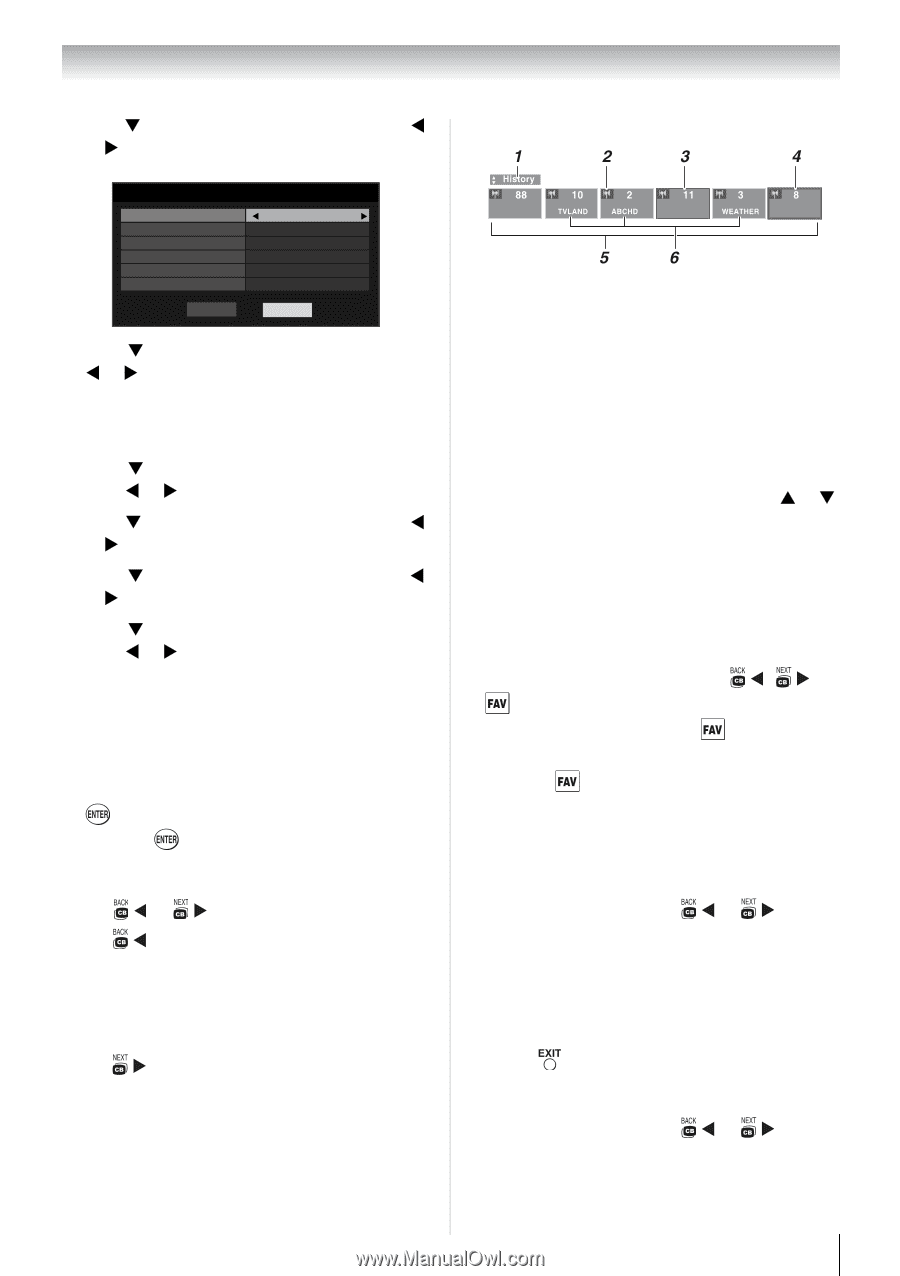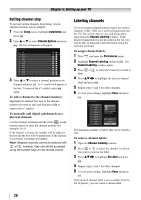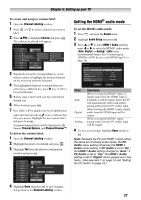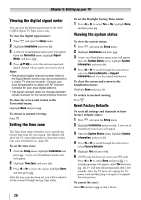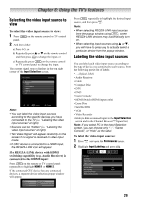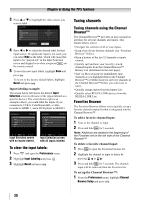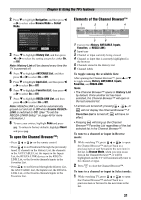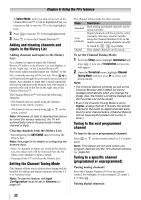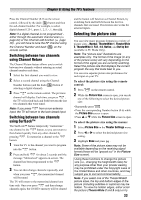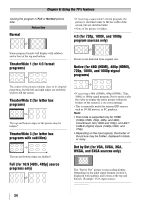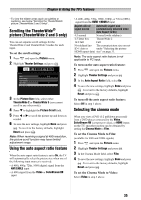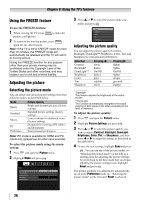Toshiba 24SL410U User Manual - Page 31
To open the Channel Browser™:, Elements of the Channel Browser™
 |
View all Toshiba 24SL410U manuals
Add to My Manuals
Save this manual to your list of manuals |
Page 31 highlights
Chapter 6: Using the TV's features 2 Press T to highlight Navigation, and then press W or X to select either Browse Mode or Select Mode. Channel Browser Setup Navigation History List ANT/CABLE List Inputs List Favorites List REGZA-LINK List Select Mode On On On On Off Reset Done 3 Press T to highlight History List, and then press W or X to select the setting you prefer: either On, or Off. Note: History List will be cleared every time the TV is powered off. 4 Press T to highlight ANT/CABLE List, and then press W or X to select On or Off. 5 Press T to highlight Inputs List, and then press W or X to select On or Off. 6 Press T to highlight Favorites List, then press W or X to select On or Off. 7 Press T to highlight REGZA-LINK List, and then press W or X to select On or Off. Note: REGZA-LINK List will be automatically grayed out and set to Off when Enable REGZALINK is switched to Off. (See "To set the REGZA-LINK® Setup:" on page 49 for more information.) 8 To save your entries, highlight Done and press . To return to factory defaults, highlight Reset and press . To open the Channel Browser™: • Press or on the remote control. • Press to surf backward through the previously tuned 32 channels in the History List, the channels in the ANT/CABLE List, the inputs in the Inputs List, the REGZA-LINK devices in the REGZALINK List, or the favorite channels/inputs in the Favorites List. • Press to surf forward through the History List, the ANT/CABLE List, the Inputs List, the REGZALINK List, or the favorite channels/inputs in the Favorites List. Elements of the Channel Browser™ 1 Current list (History, ANT/CABLE, Inputs, Favorites, or REGZA-LINK) 2 Input type 3 Channel or input currently being viewed 4 Channel or input that is currently highlighted in the browser 5 Channels stored in the History List 6 Channel labels To toggle among the available lists: After opening the Channel Browser™, press S or T to toggle among History, ANT/CABLE, Inputs, Favorites, and REGZA-LINK. Note: • The Channel Browser™ opens in History List by default. Once another list has been selected, the Channel Browser™ will open in the last selected list. • If all lists are turned off, pressing , , or will not display the Channel Browser™ If Favorites List is turned off, effect. will have no • Pressing will bring up the Channel Browser™ Favorites List regardless of the last selected list in the Channel Browser™. To tune to a channel or input in Browse mode: 1 While watching TV, press or to open the Channel Browser™ and surf back to a previous item or surf forward to the next item in the list. In Browse Mode, when you stop on an item in the Channel Browser™, it will be highlighted and the TV will automatically tune to the channel or input. 2 Press to close the Channel Browser™. To tune to a channel or input in Select mode: 1 While watching TV, press or to open the Channel Browser™ and surf back to a previous item or forward to the next item in the list. 31