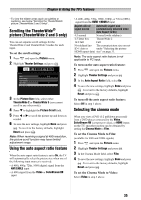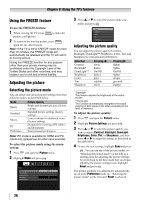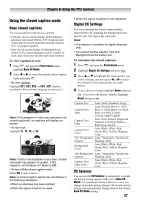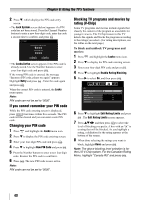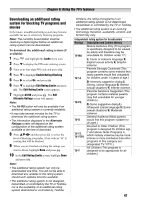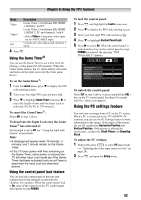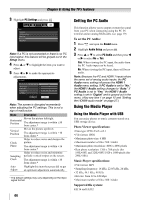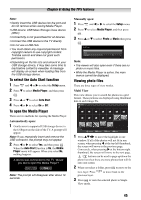Toshiba 24SL410U User Manual - Page 40
If you cannot remember your PIN code, Changing your PIN code
 |
View all Toshiba 24SL410U manuals
Add to My Manuals
Save this manual to your list of manuals |
Page 40 highlights
Chapter 6: Using the TV's features 2 Press T, which displays the PIN code entry screen. • The Lock System screen (below) appears if a PIN code has not been stored. Press the Channel Number buttons to enter a new four-digit code, enter the code a second time to confirm, and press . Lock System Please enter a 4 digit PIN code Confirm PIN code Cancel Done • The Locks/Active screen appears if the PIN code is already stored. Use the Number buttons to enter your four-digit code and press . If the wrong PIN code is entered, the message "Incorrect PIN code, please try again" appears. Highlight Retry and press . Enter the code again and press . When the correct PIN code is entered, the Locks menu opens. Note: PIN code can not be set to "0000". If you cannot remember your PIN code While the PIN code entering screen is displayed, press four times within five seconds. The PIN code will be cleared and you can enter a new PIN code. Changing your PIN code 1 Press and highlight the Locks menu icon. 2 Press T to display the PIN code entering screen. 3 Enter your four-digit PIN code and press . 4 Press T to highlight New PIN Code and press . 5 Press the Number buttons to enter a new four digit code. Reenter the PIN code to confirm it. 6 Press . The new PIN code is now active. Note: PIN code can not be set to "0000". Blocking TV programs and movies by rating (V-Chip) Some TV programs and movies include signals that classify the content of the program as unsuitable for younger viewers. The V-Chip feature in this TV detects the signals and blocks the programs according to the ratings you select. (For rating descriptions, see the tables on the next page.) To block and unblock TV programs and movies: 1 Press and highlight the Locks menu icon. 2 Press T to display the PIN code entering screen. 3 Enter your four-digit PIN code and press . 4 Press T to highlight Enable Rating Blocking. 5 Press X to select On, and then press . Locks Enable Rating Blocking On Edit Rating Limits Input Lock Off Control Panel Lock Off Game Timer Off New PIN Code 6 Press T to highlight Edit Rating Limits and press . The Edit Rating Limits screen appears. 7 Press STWX and then press to select the level of blocking you prefer. A box with an " " is a rating that will be blocked. As you highlight a rating, a definition for the rating appears at the bottom of the screen. 8 When done selecting the ratings you want to block, highlight Done and press . Note: The above blocking level selection is for the U.S V-Chip system. For the Canadian Rating Menu, highlight "Canada RS" and press . 40